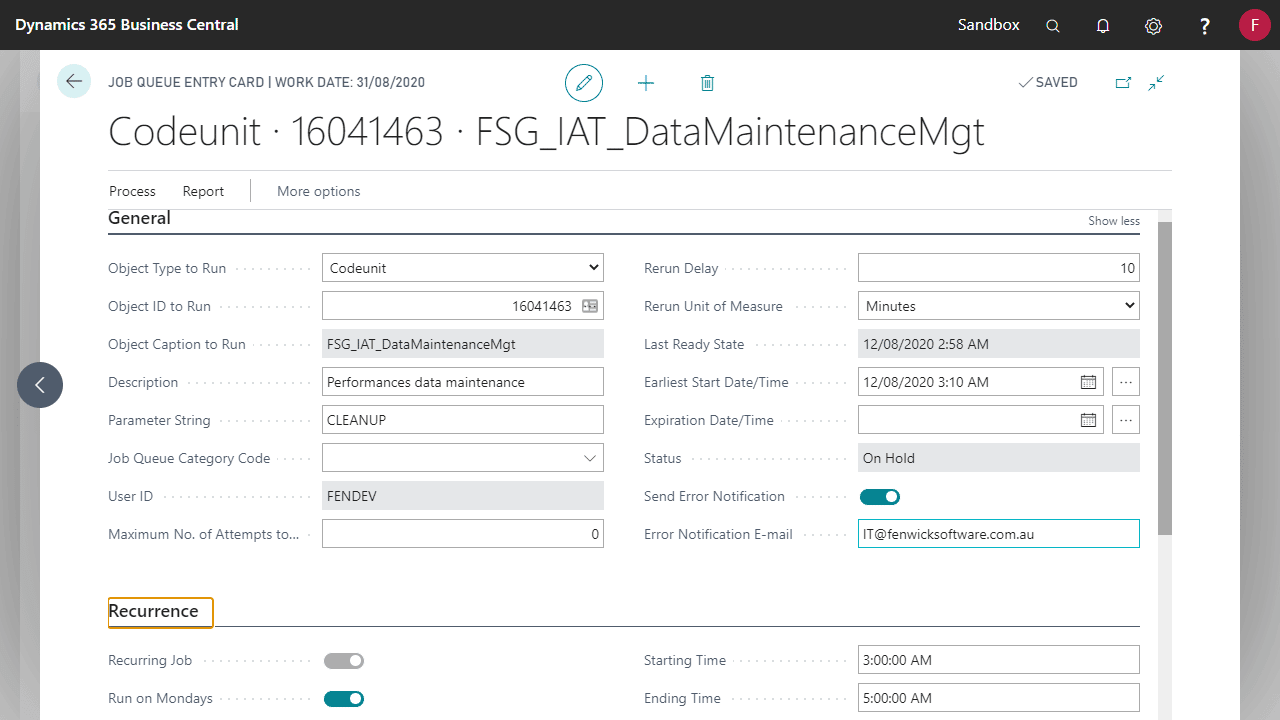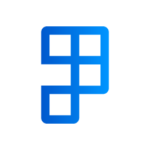Over time, logging tables can grow to millions of entries which takes up space in your Dynamics 365 Business Central database.
Use the IT Admin Toolkit’s Data Maintenance to automatically clean these tables and keep only a set number of past records. This keeps these tables smaller in size, and easier to search.
Setting up the Data Maintenance Entry
- From the Search, find the Data Maintenance Entries page.
- Select the table you want to manage and set the Records Order Than field to maintain a suitable period of history.
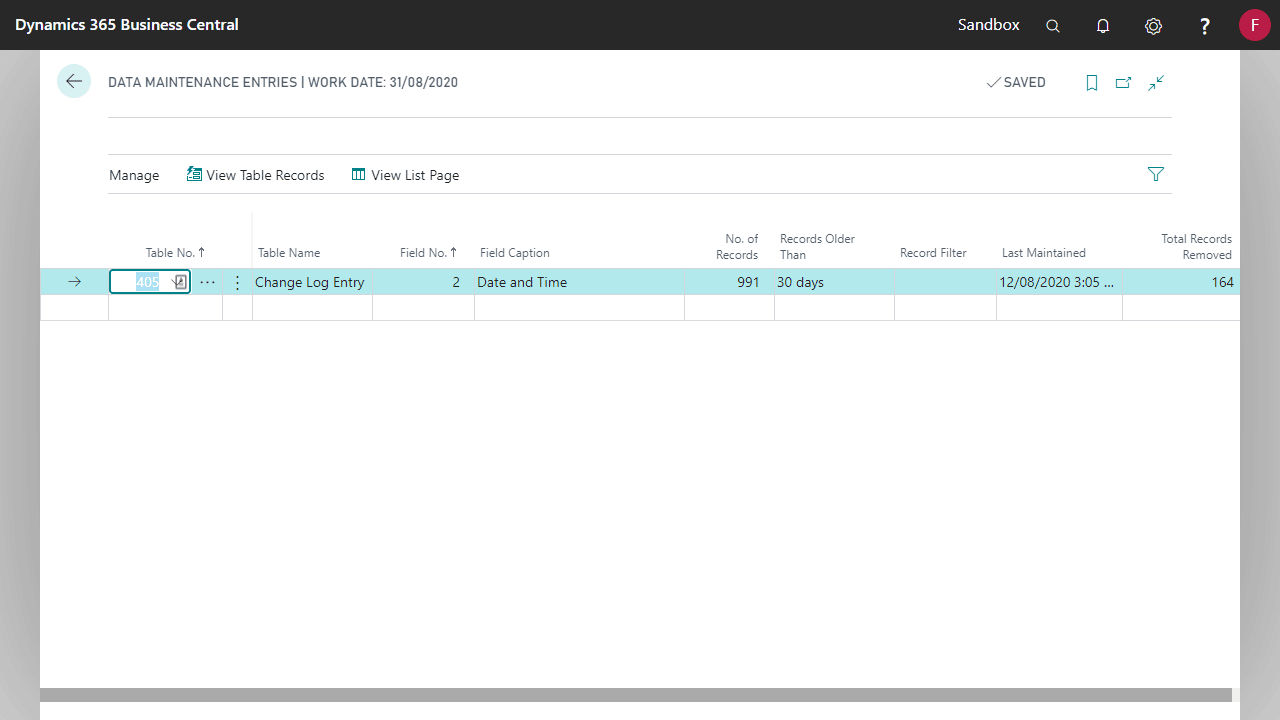
Recommended tables for data maintenance cleanup
The following Dynamics 365 Business Central tables tend to generate a large amount of records that aren’t required to be kept long term:
- Report Inbox
- Interface Controller Inbox
- Interface Controller Log Entry
- Interface Controller
- Job Queue Log Entry
- Change Log Entry
- TF Mobile Document Queue
You should set IT Admin Toolkit to clean these tables periodically.
The retention period (how long until records should be cleaned up) may vary depending on your governance and security requirements. Please check with your IT team before configuring any automated cleanup jobs or rules.
Setting up the Job Queue Entry
- From Search, Find the Job Queue Entries page.
- Create a new Job Queue Entry with the following parameters.
FieldValueObject Type to RunCodeunitObject ID to Run16041463Parameter StringCLEANUP - Set the required frequency of the Job on the Recurrence tab.
- Once the setup is complete, set the job to a status of Ready from the Process menu.
Receive an error notification on job failure
Should the Job fail for whatever reason, a notification email can be sent.
To achieve this, enable the Send Error Notification and specify a recipient email address.
See Improvements to the Job Queue for more information.