Fixed Assets can now be imported in bulk when setting up a new company in Business Central.
Company Setup Toolkit adds in new functionality to import Fixed Asset data from a file into your company.
- Open Fixed Asset Setup.
- Select Import Fixed Assets action on the Actions bar.
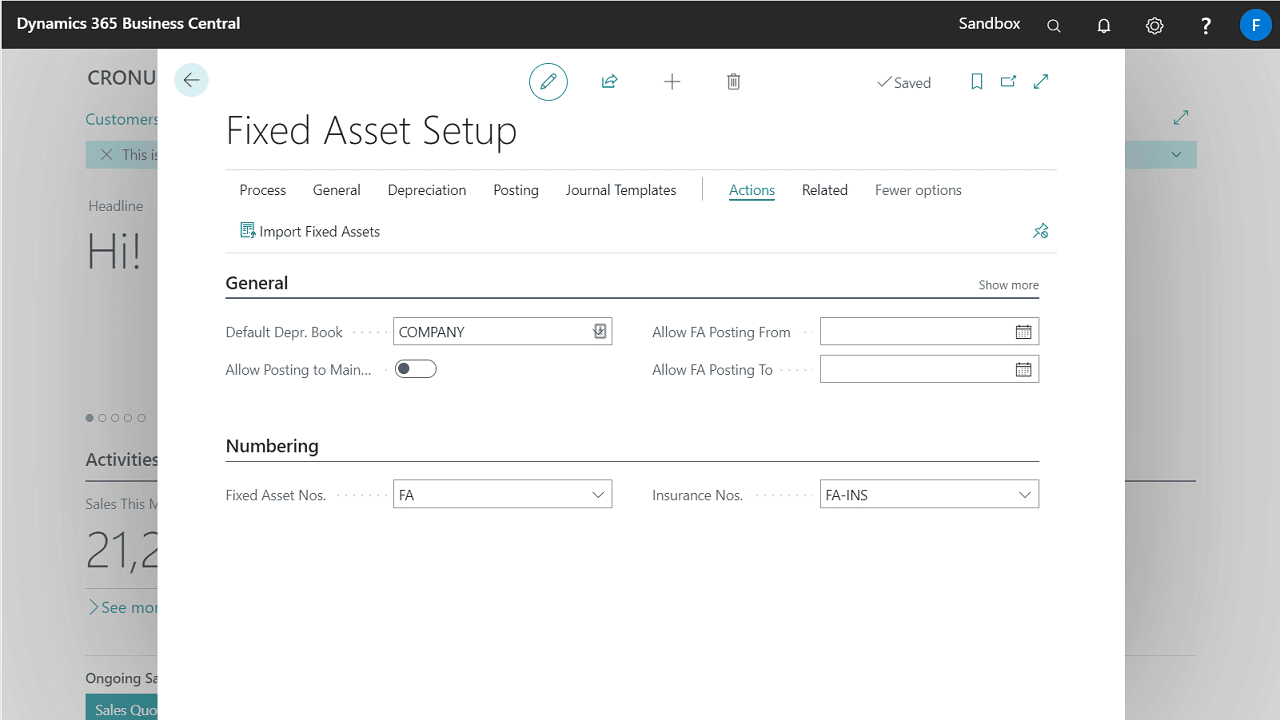
- Fill out the necessary fields on the request page.
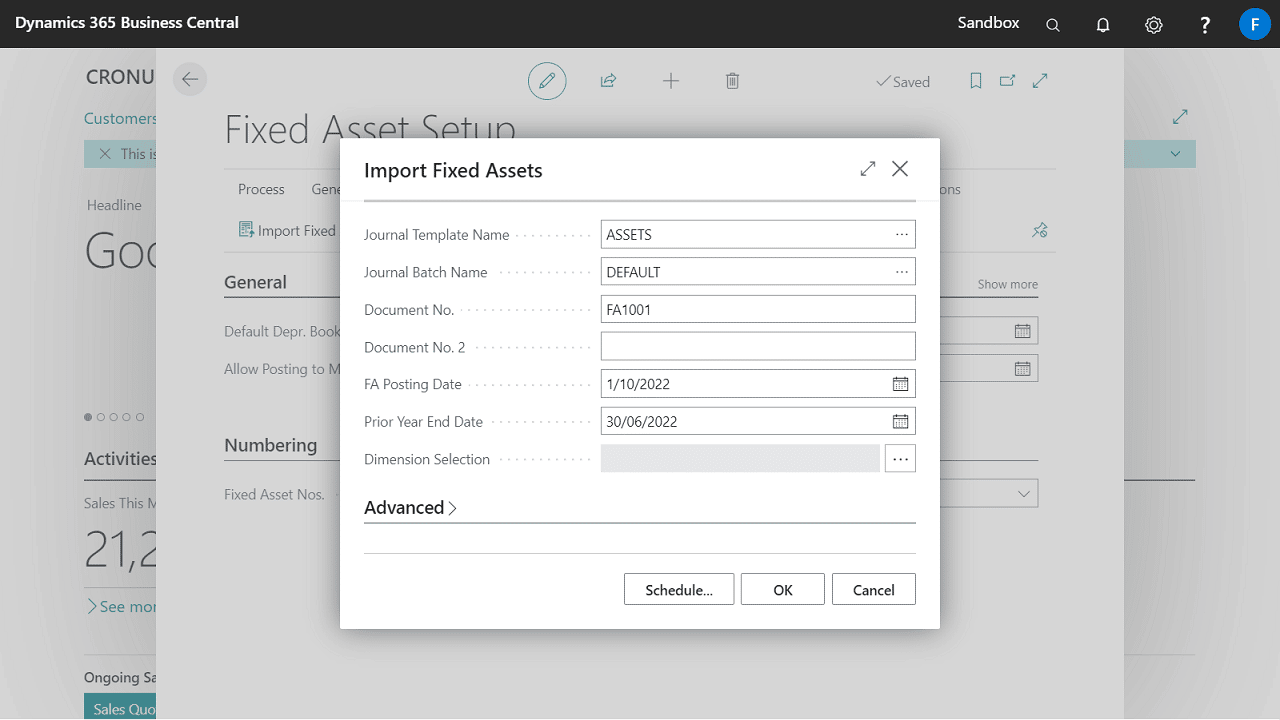
- Run the report and wait for the import to complete.
Format of your data file
The data file is a tab delimited text file. It includes column headers which are listed below:
| Order | Column |
|---|---|
| 1 | No. |
| 2 | Description |
| 3 | FA Class Code |
| 4 | FA Subclass Code |
| 5 | FA Location Code |
| 6 | Vendor No |
| 7 | Warranty Date |
| 8 | Resp Employee |
| 9 | Serial No. |
| 10 | FA Posting Group |
| 11 | Depreciation Book 1 |
| 12 | Depreciation Method 1 |
| 13 | Declining Balance % 1 |
| 14 | Depreciation Years 1 |
| 15 | Straight-Line % 1 |
| 16 | Depreciation Start Date 1 |
| 17 | Aquisition Cost 1 |
| 18 | Accumulated Depreciation as at Prior Year End 1 |
| 19 | Accumulated Depreciation Current Year |
| 20 | Acquisition Date 1 |
| 21 | Depreciation Book 2 |
| 22 | Depreciation Method 2 |
| 23 | Declining Balance % 2 |
| 24 | Depreciation Years 2 |
| 25 | Straight-Line % 2 |
| 26 | Depreciation Start Date 2 |
| 27 | Aquisition Cost 2 |
| 28 | Accumulated Depreciation as at Prior Year End 2 |
| 29 | Accumulated Depreciation 2 |
| 30 | Acquisition Date 2 |
| 31 | Depreciation Book 3 |
| 32 | Depreciation Method 3 |
| 33 | Declining Balance % 3 |
| 34 | Depreciation Years 3 |
| 35 | Straight-Line % 3 |
| 36 | Depreciation Start Date 3 |
| 37 | Aquisition Cost 3 |
| 38 | Accumulated Depreciation as at Prior Year End 3 |
| 39 | Accumulated Depreciation 3 |
| 40 | Acquisition Date 3 |
| 41 | Dimension Value 1 |
| 42 | Dimension Value 2 |
| 43 | Dimension Value 3 |
| 44 | Dimension Value 4 |
| 45 | Dimension Value 5 |
| 46 | Dimension Value 6 |
| 47 | Dimension Value 7 |
| 48 | Dimension Value 8 |
