The Document Emailing Profiles page allows you to configure how each report is emailed.
The scenario in which these reports are emailed is determined by Report Selections, see Report Selections in Business Central. For per customer or vendor emailing setups, see Setting up specific emailing scenarios for each customer or vendor.
- Locate and open the Document Emailing Profile page via search.
- Select or create a record for the desired report, and setup the emailing profile base on the fields below.
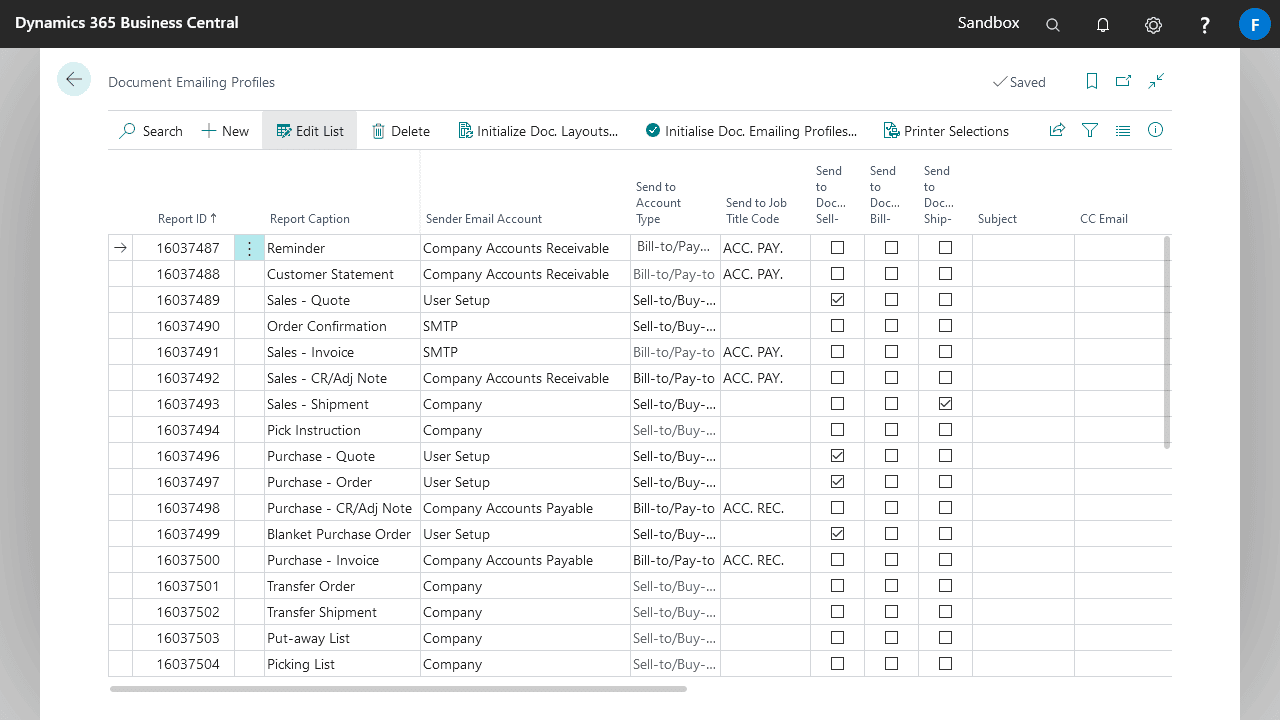
| Field | Explanation |
|---|---|
| Report ID | Specifies the object ID of the report. |
| Report Caption | Specifies the display name of the report. |
| CC Email | Specifies a CC email address that will always be included when this Document is sent |
| BCC Email | Specifies a BCC email address that will always be included when this Document is sent |
| Sender Email Account | Specifies the email account used to send emails. If left blank the default Email Account from Email Accounts is used instead. |
| Send to Account Type | Specifies which account the settings will be retrieved from when emailing e.g. Email and Document Layout. |
| Send to Job Title Code | Specifies the job title of the contacts that will receive the emails. This is ignored if there is a Send To Email defined for the Report ID on the Document Layout for the Customer/Vendor. |
| Send to Document Sell-to/Buy-from Email | Specifies if the report will be emailed to the sell-to/buy-from email on documents. This will override the Email Address retrieved from the Send to Account. |
| Send to Document Bill-to/Pay-to Email | Specifies if the report will be emailed to the bill-to/pay-to email on documents. This will override the Email Address retrieved from the Send to Account. |
| Send to Document Ship-to/Order-from Email | Specifies if the report will be emailed to the ship-to/order-from email on documents. This will override the Email Address retrieved from the Send to Account. |
| Subject | Specifies the email subject. You can use the tokens ‘#COMPANY#’, ‘#RESPCENTER#’, ‘#DOCNO#’, ‘#DOCNAME#’ in this field, and they will be replaced with the dynamic value when the email is sent. If left blank the default subject from document emailing setup is used instead. |
| CC Email | Specifies a CC email address that will always be included when this document is sent. |
| BCC Email | Specifies a BCC email address that will always be included when this document is sent. |
| Attach From Source Document | Specifies if the related document attachments and record links of the source document will be attached to the email. |
| Attach From Doc. Emailing Profile | Specifies if the related document attachments and record links linked to this document emailing profile will be attached to the email. |
| Merge PDF Documents From Doc. Emailing Profile | Specifies if the PDF documents from attachments, record links, or both from the document emailing profile will be merged to the report PDF document. Only documents of the file type PDF are supported. |
| Show Email Dialog on Post and Email | Specifies if the email dialog is shown when sending emails via Post and Email actions. |
| Print when Emailing | Specifies if the document will also be printed or only printed when emailing. |
| Print Remaining | When emailing multiple documents without a dialog, if an email address cannot be found the document will print instead. |
| Show Request Page on Print | Specifies if the the request page is shown when Print is used. The Request Page will allow printing direct to a printer rather than downloading a PDF. Alternatively Fenwick Gold Print-It with Cloud Companion will allow seamless direct printing for Cloud environments. Alternatively enabling ”Direct Printing” will allow seamless direct printing for on-premise environments. |
| Direct Printing | Specifies when the report is printed it will be directly sent to the printer specified in printer selections. See the direct printing section below for more information. This feature is only available in on-premise environments. |
| Use Email Outbox | Specifies if the email will be sent in the background using the Email Outbox. |
Priority when multiple recipients are available
Given the multiple ways a recipient can be setup for an account, multiple recipients could be available at the time of emailing (an account refers to a customer, vendor, location, or employee). The following list describes the priority of each recipient setup.
- Document email field (i.e. sell-to/buy-from, bill-to/pay-to, ship-to/order-from)
- Account document layout’s recipient setup
- Document emailing profile’s job title code field (this option will combine the emails document email field and job title emails if both are available)
- Account’s email field
- Account contact’s email field (customer/vendor)
When no email address is available from any of the above sources, and printing remaining is enabled, reports will be printed instead, otherwise an error will occur.
Direct printing
This feature is only available in on-premise environments.
If you enable direct printing for a report, you must also specify direct printer selections from the document emailing profiles page. Direct printer selections in this context works the same as regular printer selections, but only applies when direct printing.
