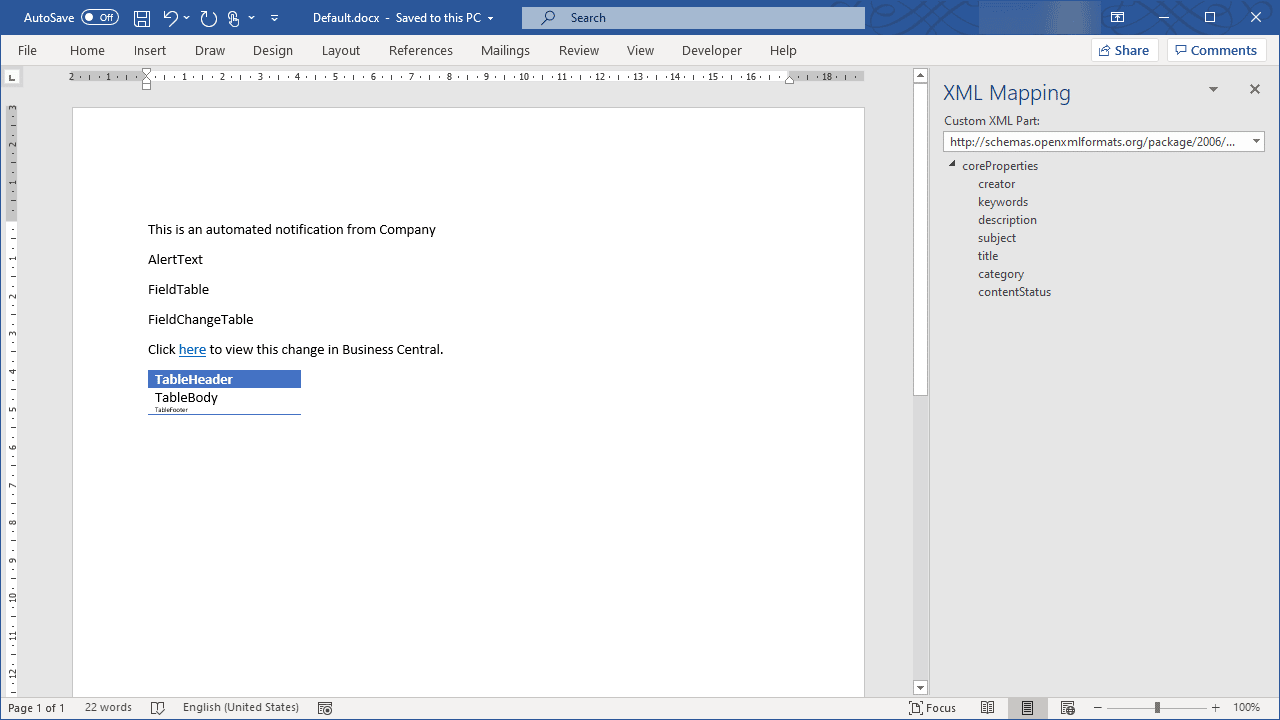You can create an email template for Alert emails to customize the format of the email your alert recipients receive.
This can be simply text, or more complex including some corporate branding.
Create a custom email layout
- Locate and open Custom Report Layouts via search. Click New.
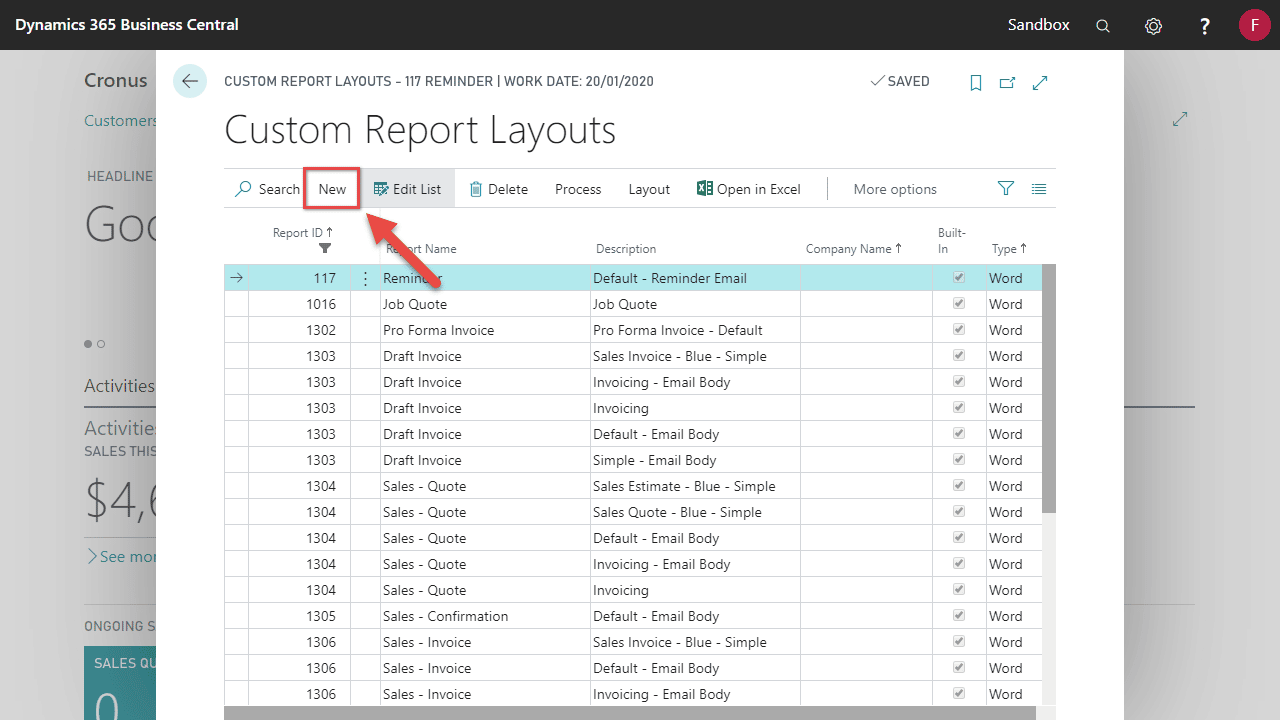
- In Report ID select 16024634 – Alert Email. Toggle Insert Word Layout to on and click OK.
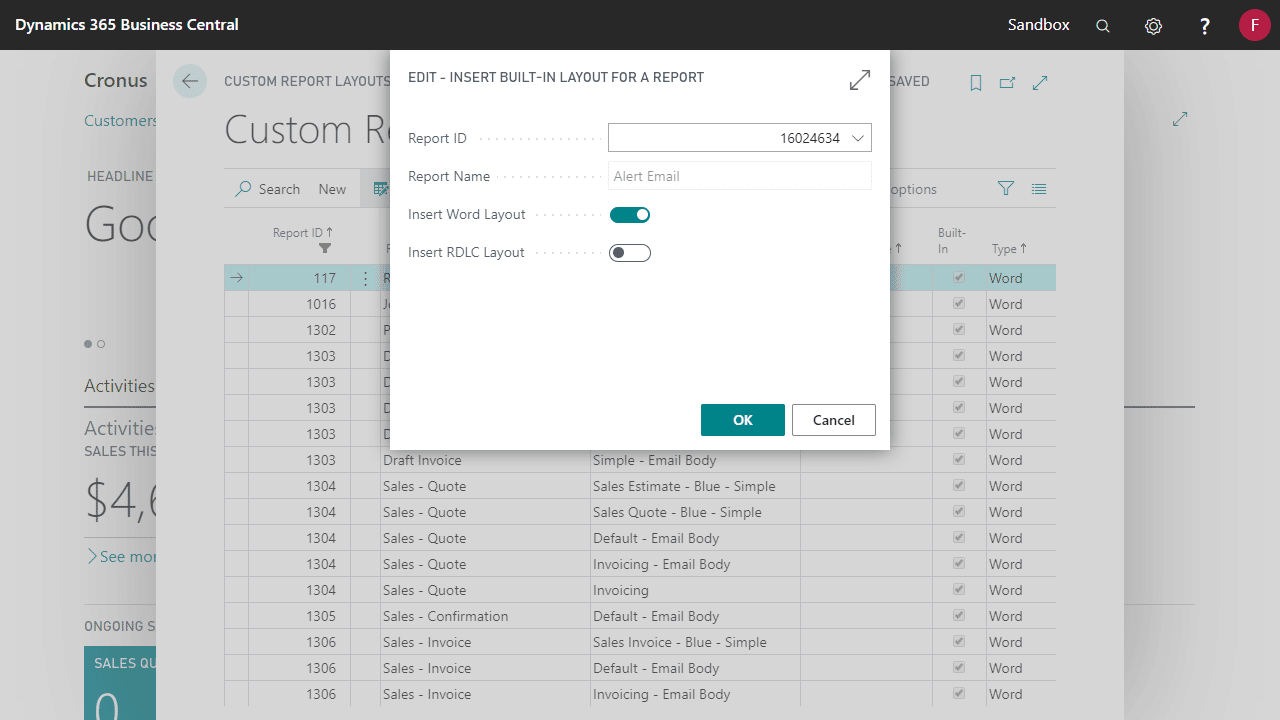
- The Alert Email template is added to the Custom Report Layouts list. Optionally, enter or change existing Description.
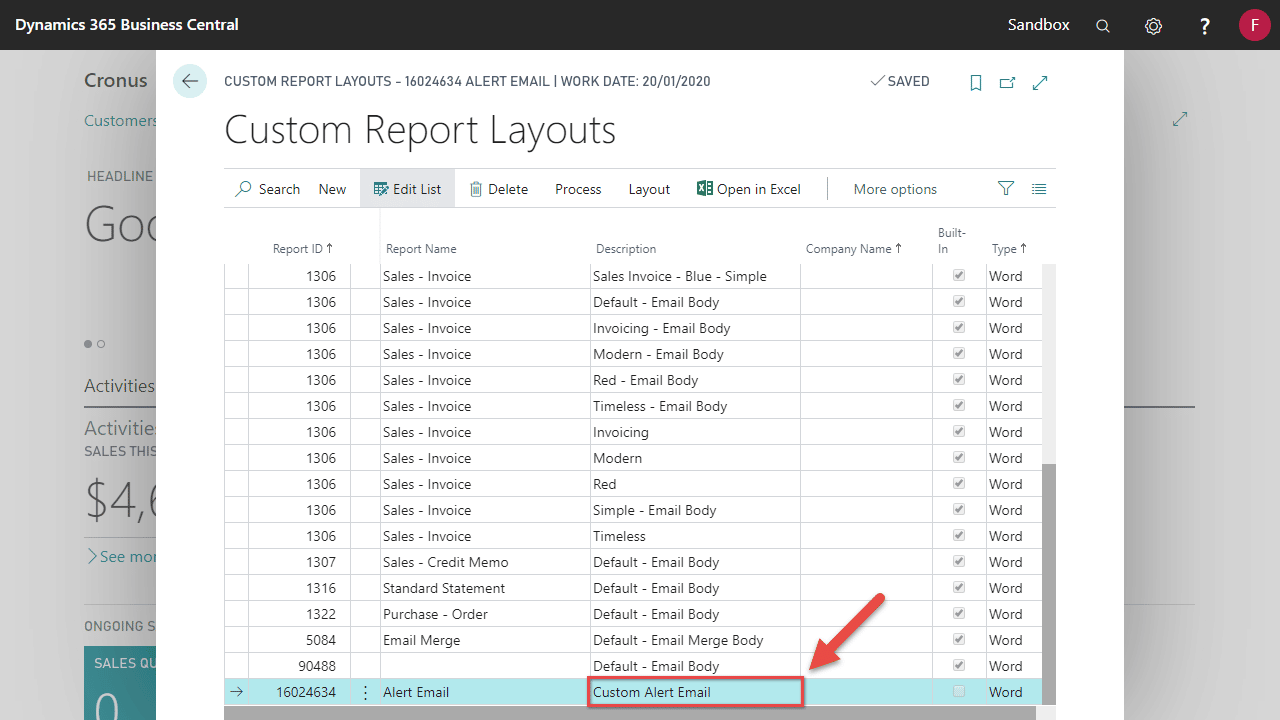
Using your custom layout
You can use an Alert Email Template (and linked Custom Layout) as the default email template for Alerts, or set one for a specific alert.
Setting the default email template for all alerts
This will use the email template for all alerts in the company.
- Locate and open Alert Email Templates via search.
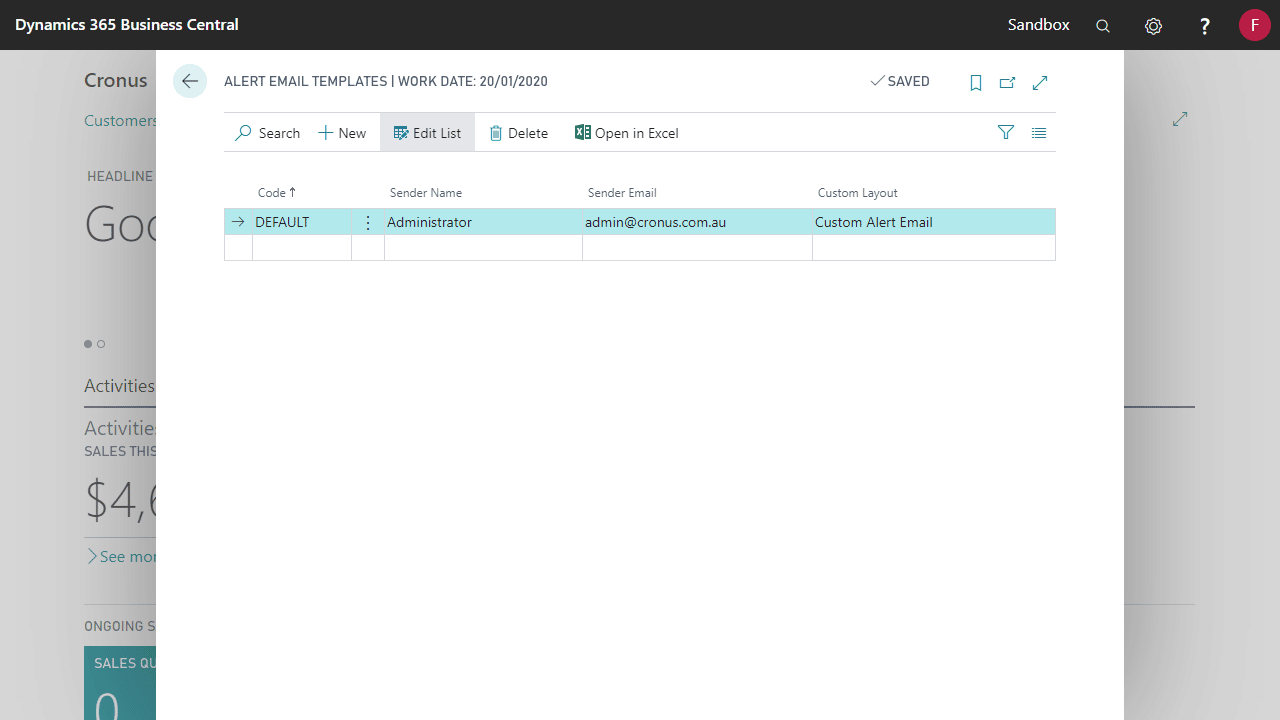
- Locate and open Alert Setup via search. Select a Default Email Template for each option.
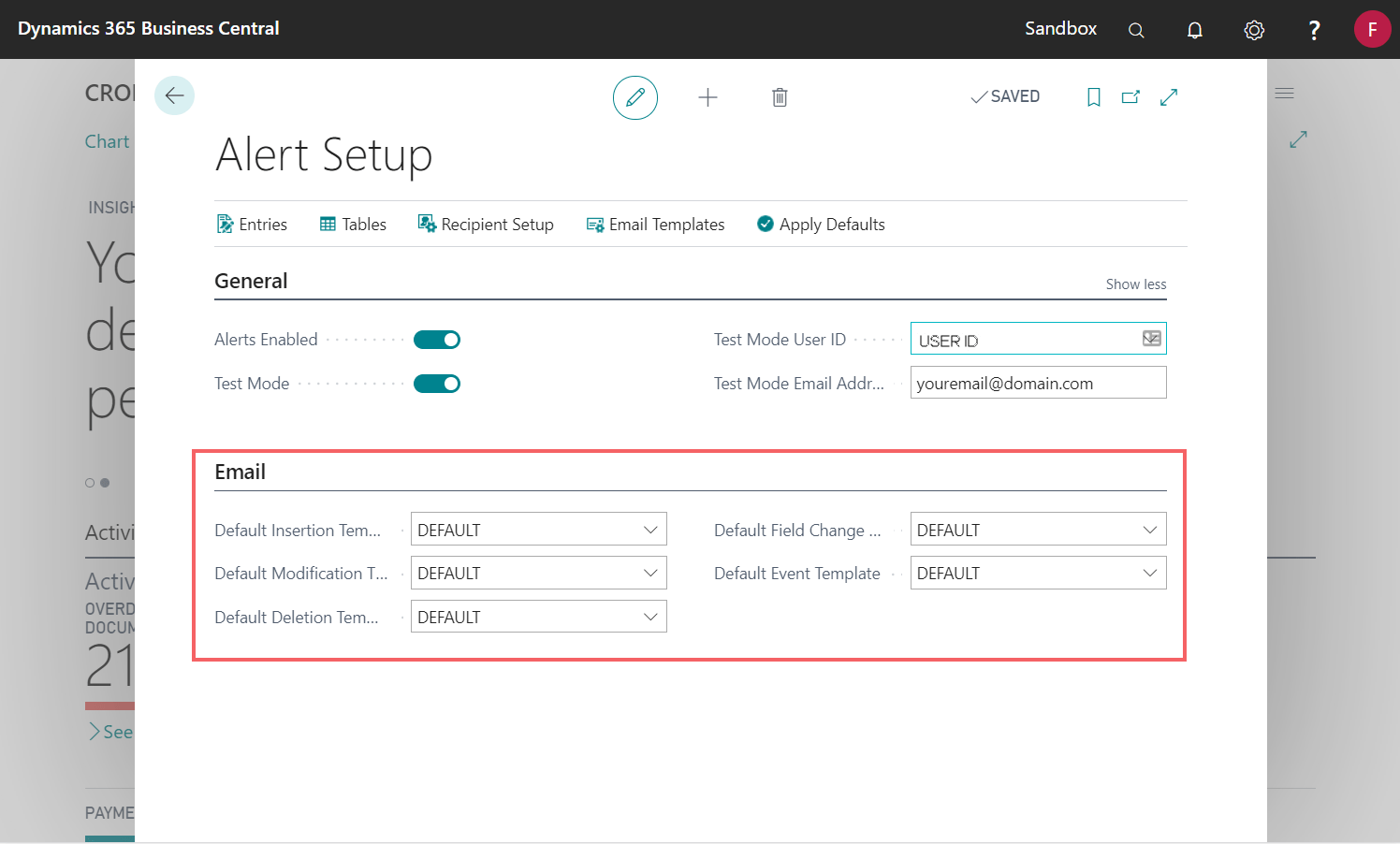
| Field | Explanation |
|---|---|
| Code | The name of the email template |
| Sender Name | The sender name that appears on distributed emails |
| Sender Email | The sender email that appears on distributed emails |
| Custom Layout | A Custom Report Layout using Report 16024634 – Alert Email |
Select a specific email template for one alert
This overrides the default email template set at the Alert Setup level. It will only apply to the Alert you specify.
- Locate and open Alert Entries via search. Click Email.
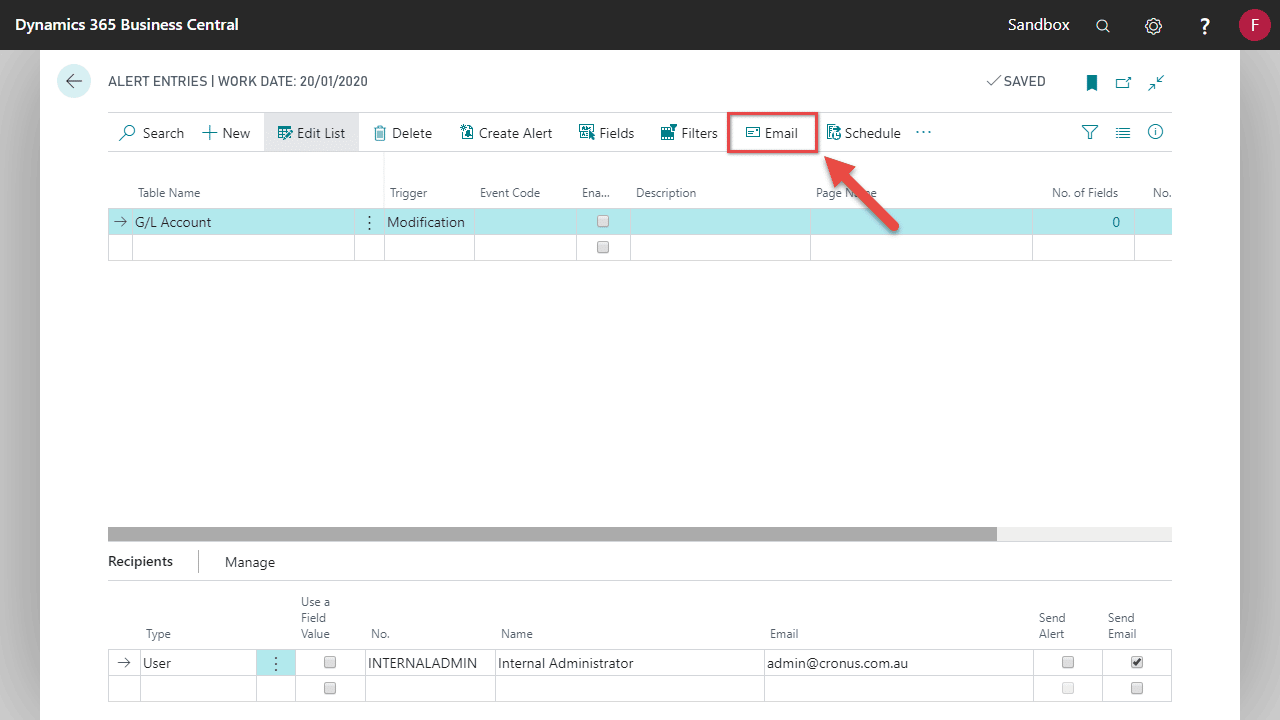
- Select an Email Template.
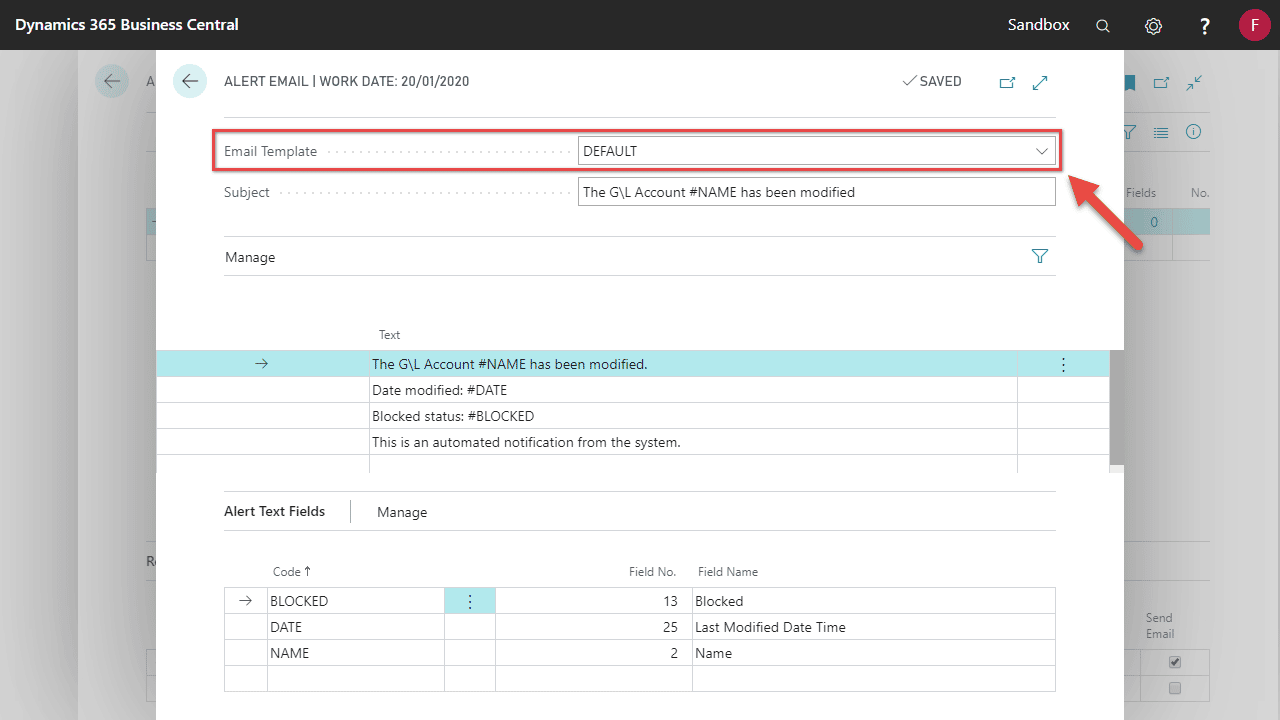
Customising custom layouts
You can further customise your report layouts by importing and exporting Report Layouts. To add new fields to your layout, see Add Fields to a Word Report Layout.