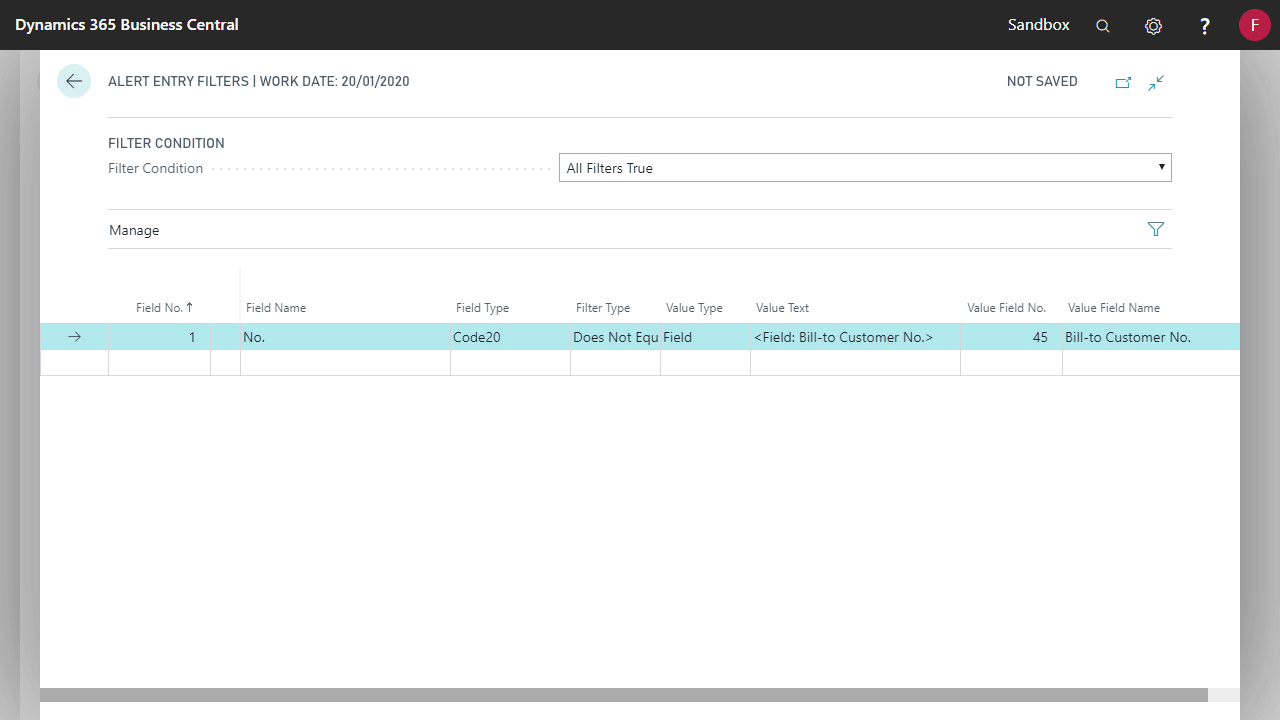You can filter which records will trigger an Alert by comparing fields on the record against a fixed value or other fields on the same record.
Setting filters on a specific Alert entry
- Locate and open the Alert Entries page via search. Highlight the Alert Entry and click Filters.
- Select a Filter Condition. Optionally toggle Check Filter Before Sending.
- Add Alert Filter entries as required.
| Field | Explanation |
|---|---|
| Field No. | The Field used to filter which Records will trigger an Alert |
| Field Name | The name of the Field |
| Field Type | The type of the field |
| Filter Type | Specifies how the Field is compared to the value when the filter is being applied |
| Value Type | Specifies if the compared to value is a manually specified text or another Field on the Record |
| Value Text | The text value to compare to. Only used when Value Type is ‘Text’ |
| Value Field No. | The Field to compare to. Only used when Value Type is ‘Field’ |
| Value Field Name | The name of the Field being compared to |
Filter Types
Filter Types directly map to filters used throughout Business Central.
Use the Custom Filter Type to directly enter filters in Value Text (e.g. ‘10000..20000’ will filter for a range between 10000 and 20000).
Filtering Examples
Filtering against a fixed value
- Select a Field No. and a Filter Type.
- Select Text as the Value Type.
- Enter the Value Text.
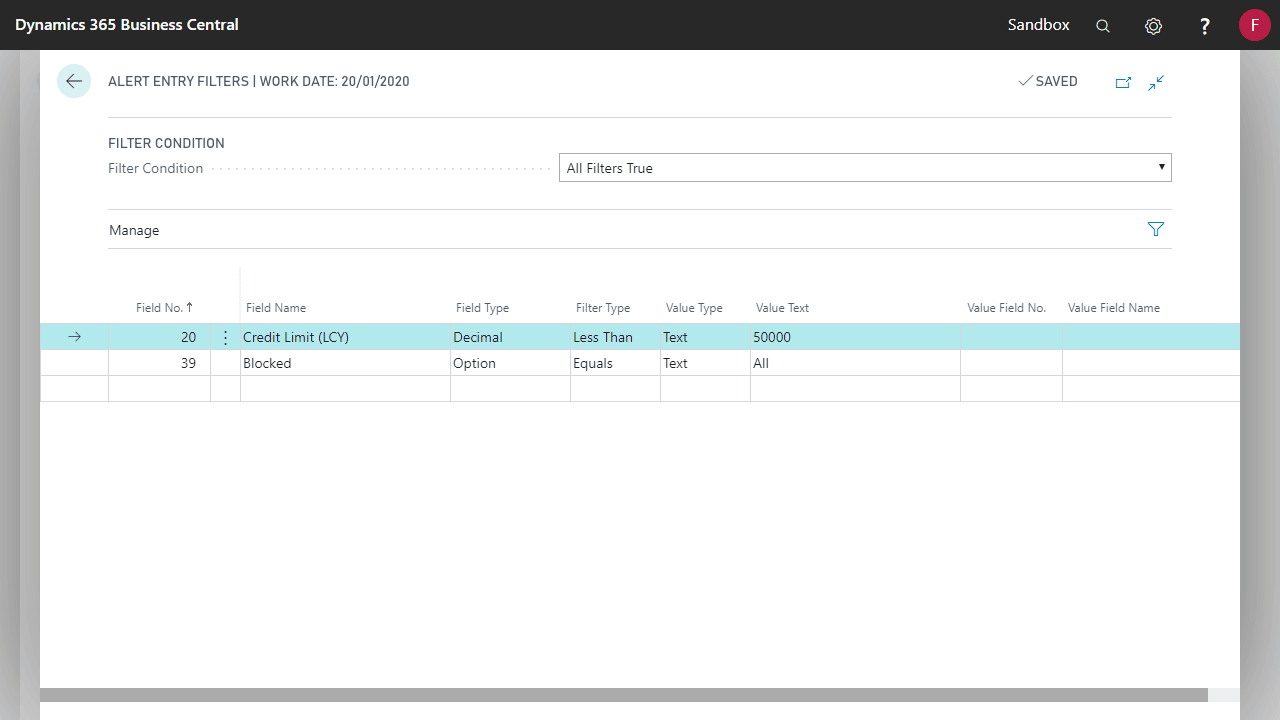
Filtering against another field value
- Select a Field No. and Filter Type.
- Select Field as the Value Type.
- Select a Value Field No.