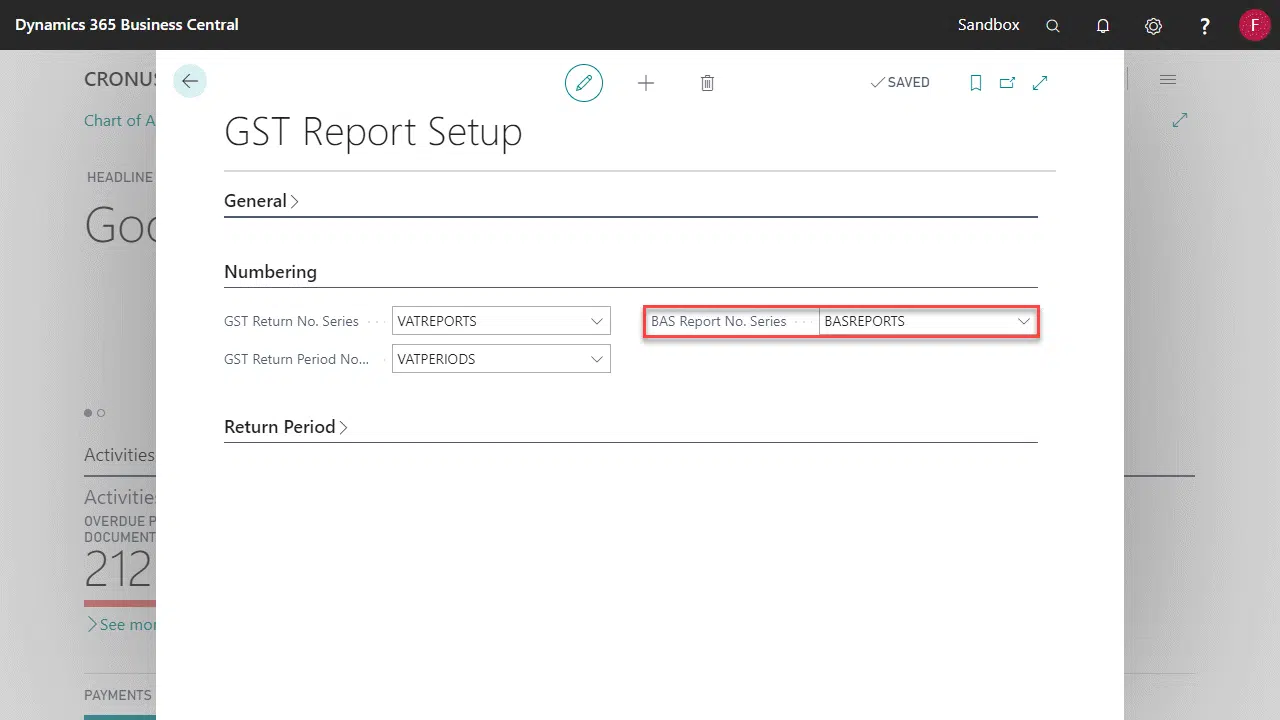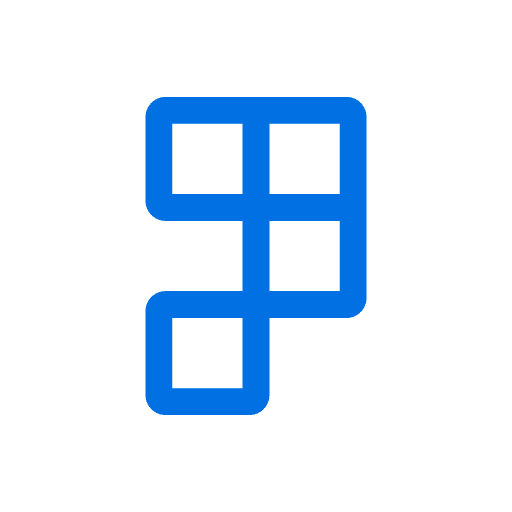The following areas need to be set up to complete your BAS:
General Ledger Setup
To populate GST Sales Entries and GST Purchase Entries you must activate GST Report.
Setting up your GST Statement
GST Statements are the template for how the BAS figures should be calculated.
This will usually be set up by your business partner in the first instance. The GST Statement will tell the system where to accumulate the data from and which BAS box to accumulate the data into.
There are two ways to complete this setup, either manually or using the Company Setup Toolkit.
GST Statement
- Locate and open GST Statement Templates from search
- Select or create the record for BAS Statement Template, then select Statement Names
- Select or create the record for the default Template Name, then select Edit GST Statement.
- Setup the GST Statement for BAS using the following format, see How to Setup a GST Statement for more information. An example is shown below.
| Where to accumulate data from | ||
|---|---|---|
| Type | GST Entry Totalling | |
| Populate fields | Gen. Posting Type | |
| GST Bus. Posting Group | ||
| GST Prod. Posting Group | ||
| Amount Type | Amount = GST Amount Base = amount excluding GST | |
| Type | Account Totalling | |
| Account Totalling | Populate with relevant G/L Accounts. Use standard Business Central filters | |
| Amount Type | Amount | |
| Which BAS Box to accumulate data into | ||
|---|---|---|
| Type | Row Totalling | |
| Populate fields | Description | |
| Box No. | ||
| Row Totalling | ||
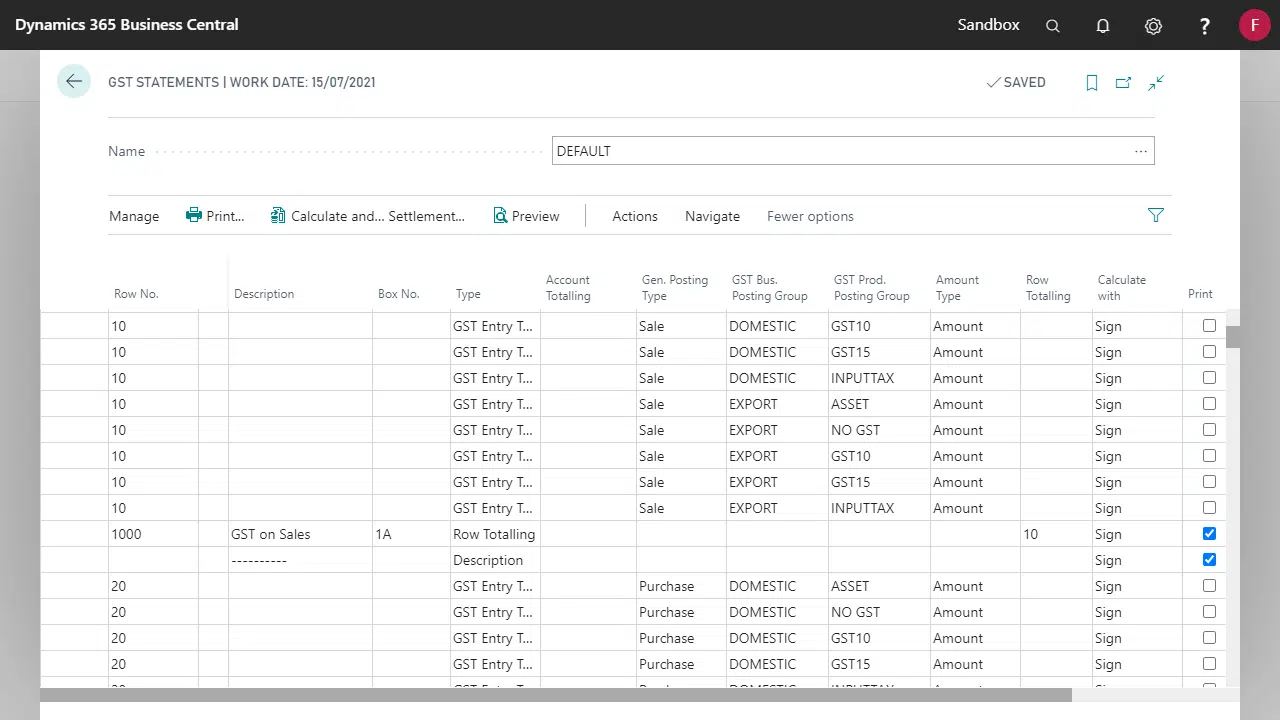
GST Reports Configuration
- Locate and open GST Reports Configuration from search.
- Edit or create a record with the following setup.
| Field | Value |
|---|---|
| GST Report Type | BAS Report |
| GST Report Version | CURRENT |
| Suggest Lines Codeunit ID | 745 |
| Content Codeunit ID | 0 |
| Submission Codeunit ID | 0 |
| Response Handler Codeunit ID | 0 |
| Validate Codeunit ID | 744 |
| Specifies then name of the GST Statement | BAS |
| GST Statement Name | DEFAULT (Note: this field may be different depending on the setup of the GST Statement below). This field can also be left blank. |
| Post Settlement When Submitted | Must be ticked |
| Disable Post Settlement Fields | Must be ticked |
| Disable Submit Action | Must be ticked. This field determines the visibility of the Submit action on BAS Report page. |
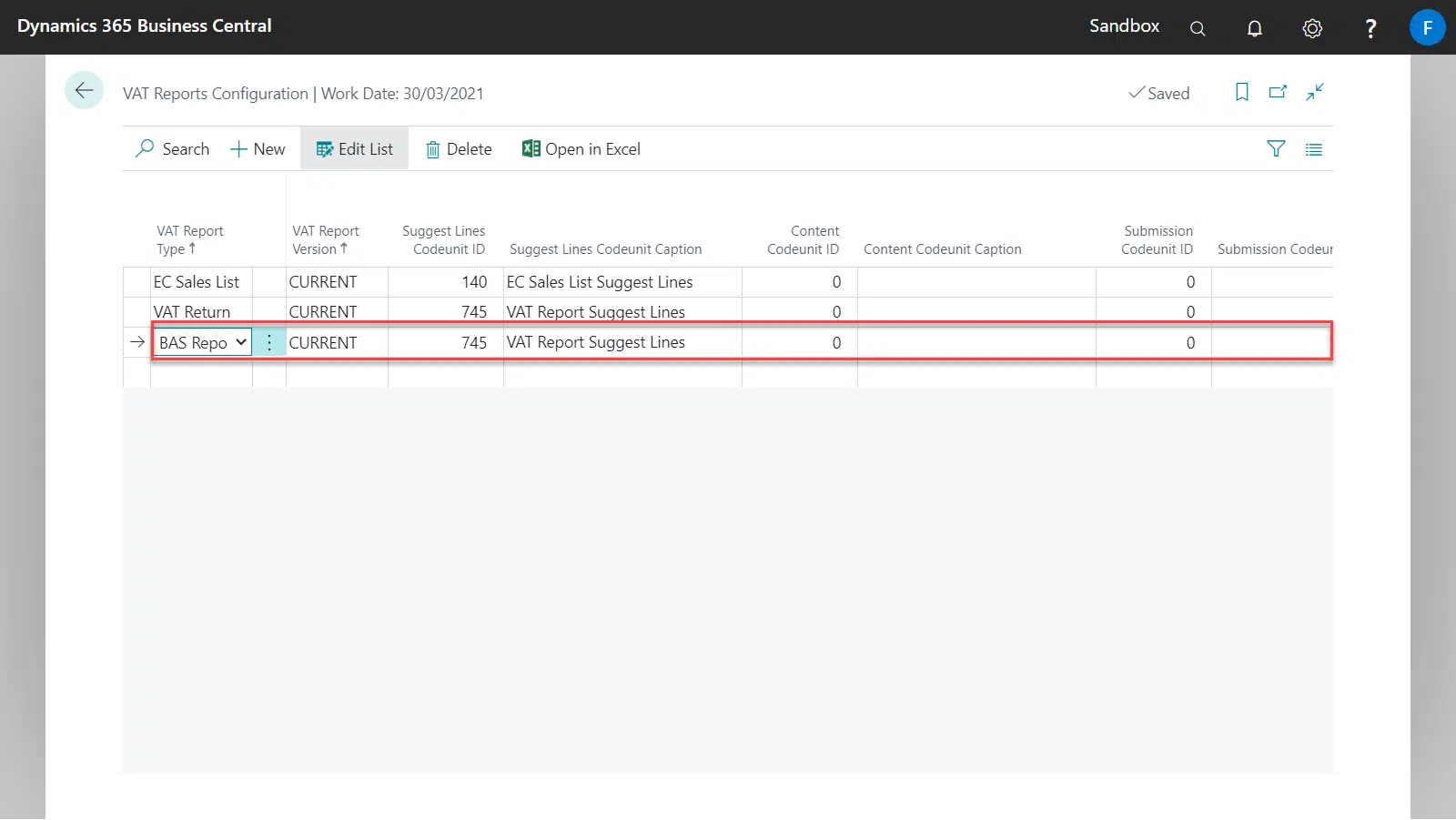
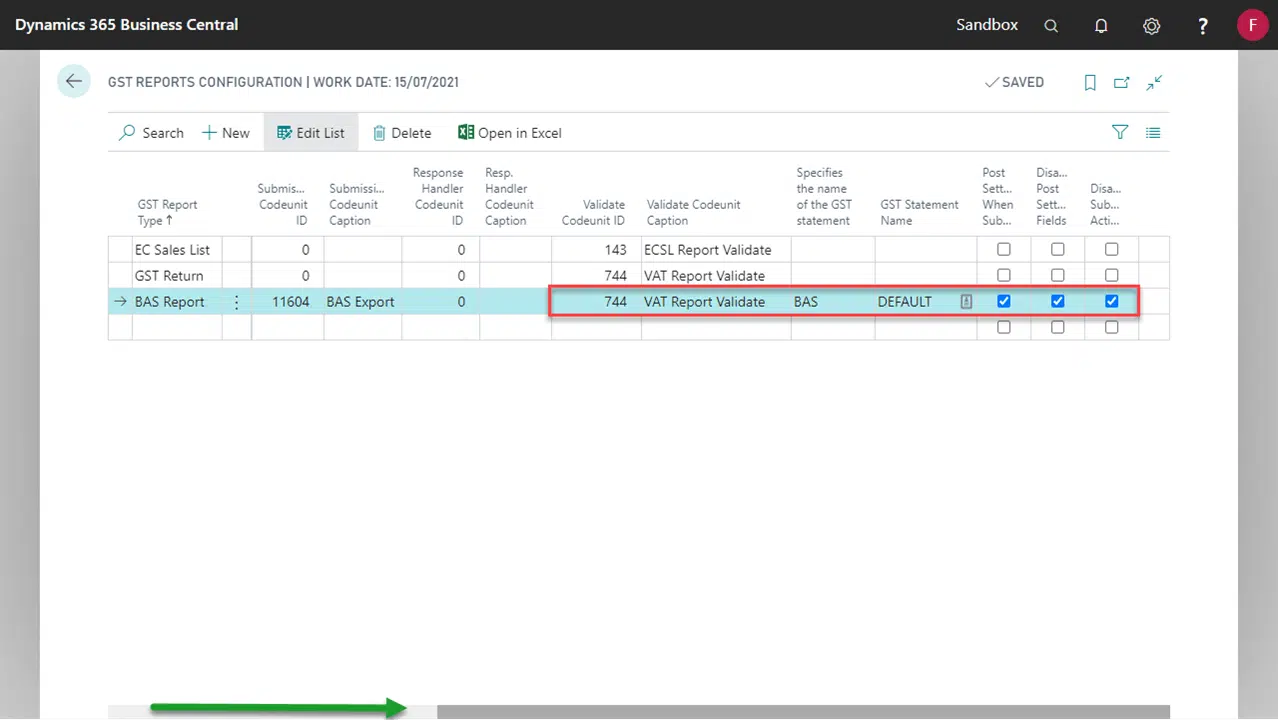
GST Report Setup
Ensure that there is a No. Series setup for BAS Report No. Series.
The No. Series may be setup to allow manual numbering, if you wish e.g., to use the BAS Document ID as the BAS Report No.