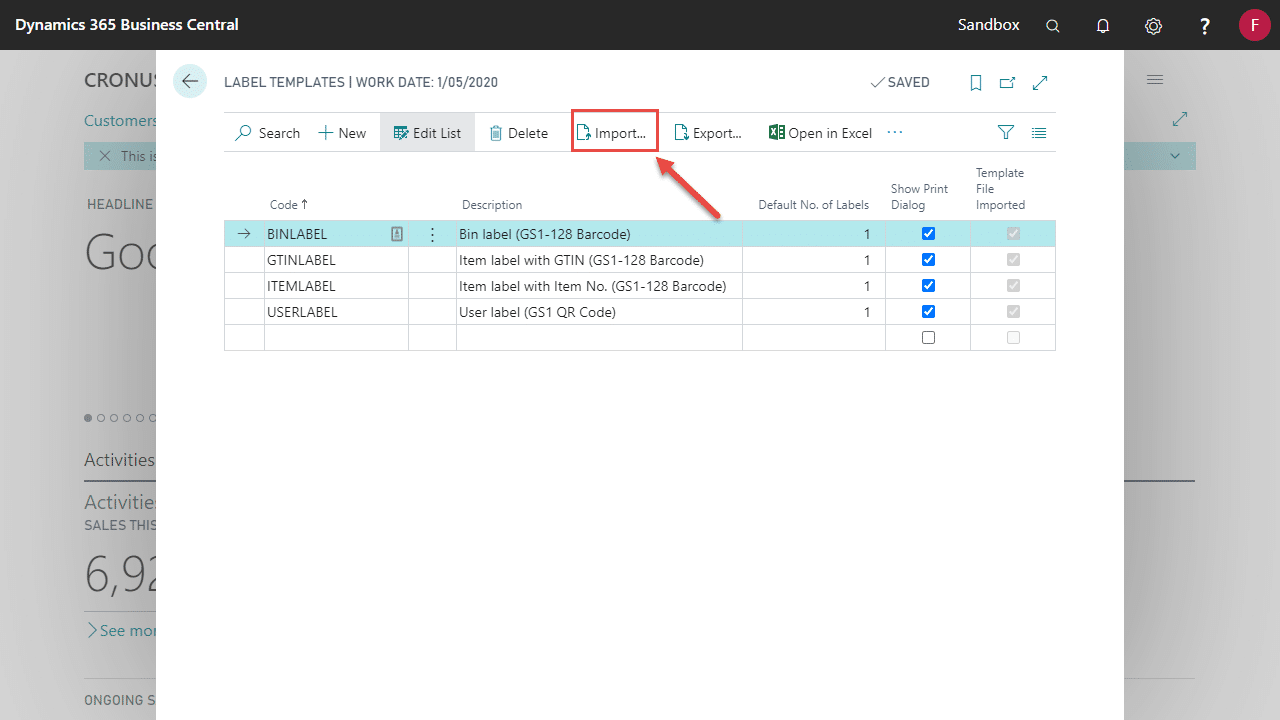Label Templates are where you upload your label design. For NiceLabel, this is a .nlbl file.
- Locate and open the Label Templates page via the search function on Business Central
- Create a new Label Template by clicking New and enter in all fields shown. Please see below a description of the fields on the page
- Code: Specifies a code for the label template.
- Description: Specifies the description of the label template.
- Default No. Of Labels: Specifies the quantity of labels printed off when the template is used.
- Show Print Dialog: Specifies whether a preview of the label settings is presented to the user before printing.
- Template File Imported: Specifies whether a template file already exists for this template.
- Once a record has been created you can then import a template that will be used when printing the label. This can be done by clicking on the Import button in the ribbon.
- Select Choose and find the label template file to import into the record within Business Central
- Once selected, a message will be shown informing you that the template file was imported successfully