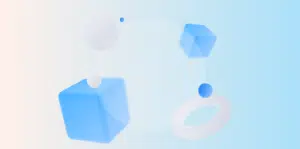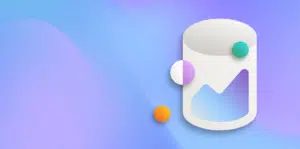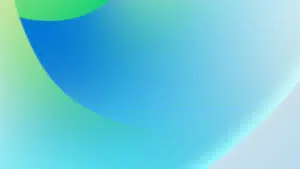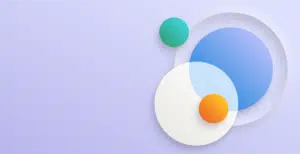One of the most common messages our clients run into across all versions of Dynamics 365 Business Central and Dynamics NAV are those shown when posting journals.
Posting to Account 9110 must either be of type Purchase or Sale (see Gen. Posting Type), because there are specified values in one of the following fields: Gen. Bus. Posting Group, Gen. Prod. Posting Group, VAT Bus. Posting Group, or VAT Prod. Posting Group
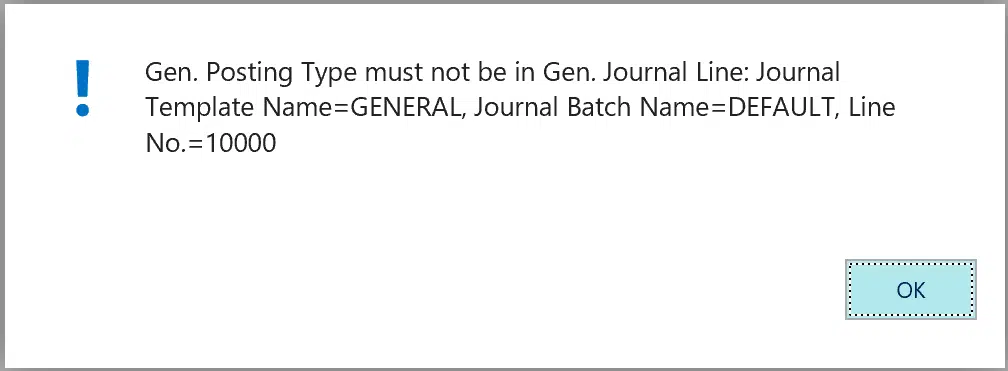
“Gen. Posting Type” in Dynamics 365 Business Central & Dynamics NAV
In Dynamics 365 Business Central (or more recent versions of Business Central On-Premises) you will see:
Posting to Account # must either be of type Purchase or Sale (see Gen. Posting Type), because there are specified values in one of the following fields: Gen. Bus. Posting Group, Gen. Prod. Posting Group, VAT Bus. Posting Group, VAT Prod. Posting Group or GST Prod. Posting Group, GST Bus. Posting Group
In Dynamics NAV or older versions of Business Central On-Premises you will see:
Gen. Posting Type must not be in Gen. Journal Line: Journal Template Name=GENERAL, Journal Batch Name = DEFAULT, Line No.=10000
The resolution is not as simple as changing the “Gen. Posting Type” field. Before knowing how to fix it it’s important to understand why the error is occurring so you can fix it in the correct way and stop it happening again.
This error occurs when Posting Groups are populated without a “Gen. Posting Type” or vice versa, so you must understand these fields and how they are populated in the Journal.
Understanding General Posting Type
Firstly the “General Posting Type” field. This field is attached to any transaction impacting the General Ledger and is primarily used in VAT or GST Reporting (i.e. BAS Statement). There are 4 options:
- Blank: This is when the transaction is not a VAT or GST related transaction, most commonly used on financial journals such as accruals or distribution of costs between divisions.
- Purchase: This will impact the VAT / GST Paid/Purchases area of the BAS.
- Sale: This will impact VAT / GST Collected/Sales area of the BAS.
- Settlement: Reserved for posting VAT / GST Settlements.
To determine the correct value for “Gen. Posting Type”, decide whether the transaction you are doing should have an impact on your BAS or not:
- If the answer is no, then the “Gen. Posting Type” must remain blank.
- If the answer is yes, you will need a “Gen. Posting Type” of either Purchase or Sale.
Understanding Posting Groups
The next decision is the Posting Groups:
- If you have selected “Gen. Posting Type” of Purchase or Sale, you will need Posting Groups (General Business, VAT / GST Business, General Product, and VAT / GST Product) to be populated in order to calculate the VAT / GST values and post them correctly to the General and VAT / GST Ledgers.
- If the “Gen. Posting Type” is blank, all the posting groups must be blank as no VAT / GST should be calculated.
Correcting the Setup of your G/L Accounts
The “Posting” tab Business Central G/L Account Card has fields on it used to default these values on General Journal Lines

There are some simple rules to follow for each G/L Account:
- If the G/L Account is a Control Account for a Subledger (e.g. Accounts Receivable) they should all be blank.
- If the G/L Account is to be posted to through documents (Purchase or Sale Order, Invoice or Cr/Adj Note) you will need a “Gen. Product Posting Group” and a “VAT / GST Prod. Posting Group”.
- If the G/L Account it to be posted to through a journal, and GST should be calculated (e.g. Bank Fees which are inclusive of VAT / GST) you will need to populate “Gen. Posting Type”, “Gen. Bus. Posting Group”, “VAT / GST Bus. Posting Group”, “Gen. Prod. Posting Group” and “VAT / GST Product Posting Group”.
- If the posting to the G/L Account is only through a journal, and these journals should have no VAT / GST or BAS impact (e.g. an end of month adjustment account) then all fields should be blank.
Setup of Journal Templates and Batches
When the G/L Account is selected on the Journal Line, Business Central will only populate the “Gen. Posting Type” and Posting Groups if the “Copy VAT / GST Setup to Jnl Lines” is ticked on the Journal Batch you are in.
This in turn defaults from the Journal Template you are using. Therefore we recommend reviewing the Journal Templates (Departments/Financial Management/Setup/General/General Journal Templates) for each one:
- If the Journal Template will usually have transactions with VAT / GST (e.g. Purchase Journals or Sales Journals) it should be ticked.
- If the Journal Template will usually have transactions with no VAT / GST impact (e.g. General Journals, Recurring Journals, Payments & Receipts) it should not be ticked.
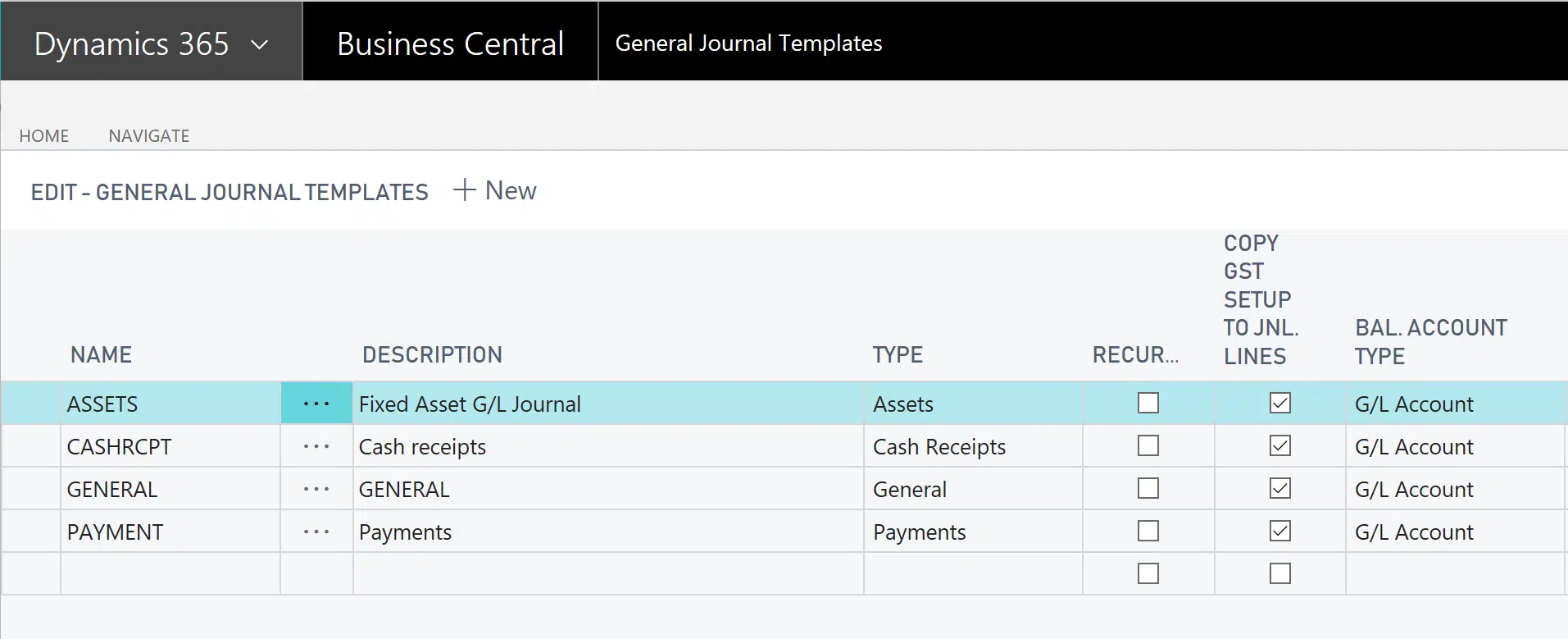
If there are exceptions to this (e.g. there is one batch of Cash Receipts where you handle rebates which include VAT or GST) it should be set on that particular batch.
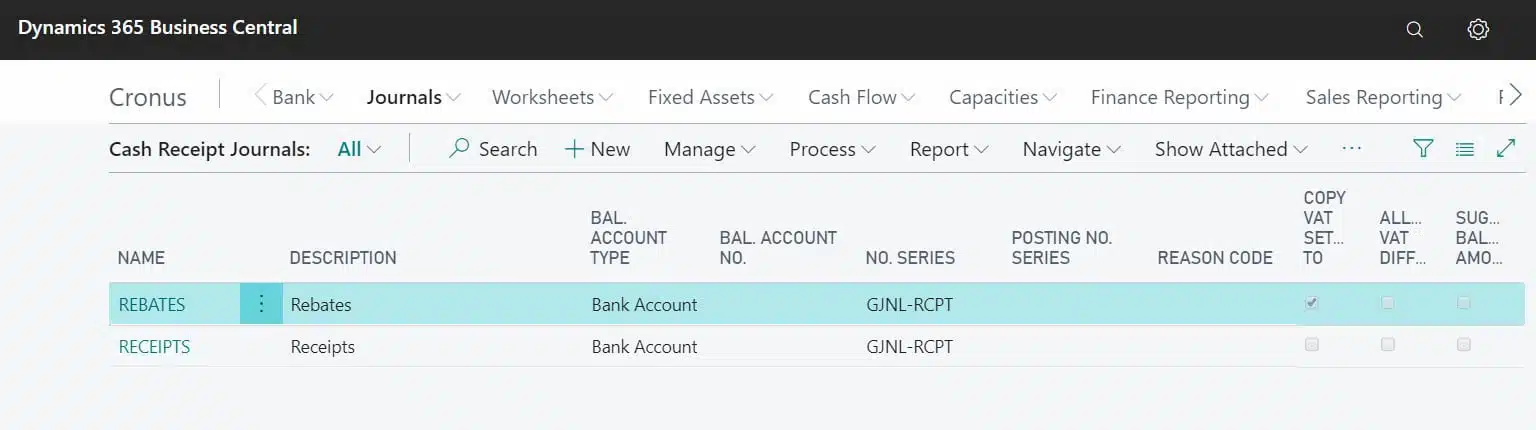
Summary
Now you understand where the message comes from, you should know to follow these steps:
- To get the journal to post, ensure either “Gen. Posting Type” and Posting Groups are either all blank, or are all populated with right values.
- Review your G/L Accounts, General Journal Template, and General Journal batches and ensure they are setup correctly to avoid the error in future.