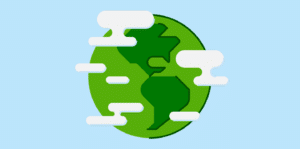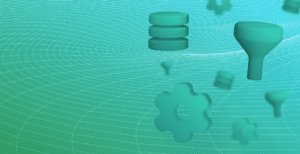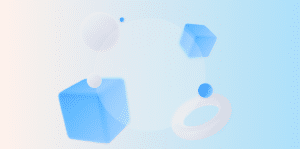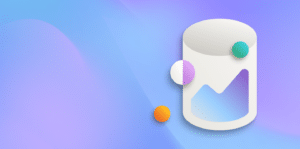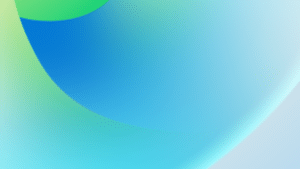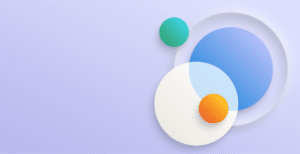Dynamics 365 Business Central provides many configurable levels of warehouse management.
During a system implementation, business analysis discussions always turn into great debates about choosing the best method for managing warehousing activities; the focus is to serve the client for their current business needs but also equip them for taking it to the next level.
Below we will explain the differences between the various configurations available and the impact on various operations related to warehousing.
The criteria used when choosing a level of warehousing
The criteria for choosing a level of warehousing can be categorised into:
- Segregation of duties
- Size of warehouse
- Volume of Orders
- Level of system integration, control and automation within the warehouse
- Computer literacy of warehouse staff
The following are the main primary functions available within Dynamics 365 Business Central:
Pick
Pick operations consist of instructions for the warehouse staff to pick the stock for sales, production or any other internal movements. Depending upon the warehousing level, this instruction could include bins, lot or serial numbers based on First Expired First Out (FEFO).
Put-Away
Put-Away consists of a place instruction that instructs warehouse staff to place stock into the warehouse. Depending upon the warehousing level, this instruction includes bin rankings; use of primary and secondary bins; any equipment needed (e.g. forklift) and other criteria defined by a put-away template.
Warehouse Shipments
A Warehouse Shipment document allows warehouse staff to manage multiple outbound orders such as sales orders, outbound transfers and purchase returns etc., within the same operation. Orders can be combined based on customer, due dates or transport companies.
Warehouse Receipts
A Warehouse Receipt document allows warehouse staff to manage multiple inbound orders such as purchase orders, inbound transfers and sales returns, within the same operation. This can be useful if your transport companies combine deliveries to the warehouse.
Other than these primary functions, several other warehousing functions such bin replenishment, internal movements, quarantine etc., become available depending on the warehousing level.
The available levels of warehousing in Dynamics 365 Business Central
Level 1. Basic Warehousing
This is the simplest method available that doesn’t require any separate warehousing processes. Unlimited warehouses can be created as required. All the stock within a warehouse is available to be used for various operations.
Warehousing functions are embedded into the relevant documents. For example, a sales shipment can be processed from the sales order screen without having to process any warehousing function.
Bins can be used to categorise stock into various physical locations without changing the overall stock availability within a warehouse.
This method is suited to organisation that have:
- Minimum segregation of duties from a systems perspective
- A small warehouse
- Relatively low volume of orders (so that it is okay to process one order at a time)
- Low level of system integration when it comes to stock control
- Low level of computer literacy among warehouse staff (so that orders can be processed by office staff and warehouse personnel mainly work from physical paperwork generated by the system)
Level 2. Intermediate Warehousing
In this model, warehouse documents are generated from the orders and warehouse staff can access these documents to perform the required functions.
Individual warehousing functions can be turned on based on specific needs, such as:
- Require Pick: A pick document is generated and warehouse personnel are expected to use the pick document in the system to ship the outbound orders. Only one pick can be generated per order so the volume of the orders is still relatively reasonable.
- Require Shipment: With this method of configuration, it is expected that the warehouse supervisor manages the outbound orders via a “delivery run” process. Orders are accumulated on the warehouse shipments screen and multiple orders can be consolidated into one shipment based on Freight companies or multiple customer orders. A large volume of orders can be easily processed using the warehouse shipments function.
- Require Put-Away: This is the warehouse document for all the inbound orders. One put-away document will be created and processed per order.
- Require Receive: This is where multiple inbound orders can be received using the same warehouse documents. This method works best, if suppliers consolidate various orders into a single delivery and these need to be managed on a single screen.
It is assumed that the warehouse supervisor has access to the system, this level of configuration allows them to effectively manage and control the processing of orders. Financial information about the orders is not available on these warehouse documents.
When these warehouse documents are processed, relevant documents automatically get posted. For example, posting an inventory pick for a sales order will post the sales shipment when processed. Bins can be used to manage the stock within the warehouse but under this model, all the stock within the warehouse is available for the orders.
If stock is to be quarantined, it needs to be transferred to a separate warehouse.
This method is suited to organisation that have:
- Some level of segregation of duties from a systems perspective
- Relatively large warehouse
- Reasonable volume of orders
- Reasonable level of system integration
- Reasonable level of computer literacy among warehouse staff
Level 3. Advanced Warehousing
This is the model where a maximum level of stock control is available.
Warehouses can be segregated into various areas dedicated to different types of operations such as: Shipping Zone; Receiving Zone; and Production Zone. Stock within these dedicated areas is not available for any other operation. A Quarantine Zone can also be created to manage the stock that needs to be validated before it is available for use.
Complete Bin control is also available using this method so that wave picking can occur and the system suggests stock to be placed into the most effective pick path.
This creates a maximum level of segregation of duties: office staff enter the orders; the warehouse supervisor manages the warehouse documents based on orders and issues various internal warehouse instructions (Pick, Put-away, bin to bin movement etc.,) to warehouse workers; and the warehouse workers execute the pick, put-away and movement instructions.
This method is suited to organisations with a large volume of orders and huge warehouses with dedicated areas for various operations. Mobile devices can be easily integrated with this model so that stock can be scanned and processed easily according to the instruction issued.
Handling outbound orders with warehousing
In the scenario of outbound orders (Sales Orders, Outbound transfers, Purchase returns), the process differs based on the level of warehousing chosen.
The following table explains the differences in steps needed to manage orders based on the level of warehousing used:
| Basic Warehousing | Intermediate Warehousing (Picks Only) | Intermediate Warehousing (Warehouse Shipments Only) | Advanced Warehousing |
|---|---|---|---|
| No FEFO control can be applied. | Full FEFO control. | No FEFO control. | Full FEFO control. |
| Outbound Order Status (Open, Released) is irrelevant. Orders can be posted even if they are Open. | Outbound Order needs to be released (confirmed) for further processing. | Outbound Order needs to be released (confirmed) for further processing. | Outbound Order needs to be released (confirmed) for further processing. |
| A Warehouse Shipment is created for all the outbound orders due to be shipped. | A Warehouse Shipment is created for all the outbound orders due to be shipped. | ||
| The pick list can be generated regardless of the stock being available. The Shelf No. (stored on the Item card) can be printed for informational purposes. | A copy of the order (as a Pick Instruction) can be printed for information. The processing is done via Inventory Picks that are generated for the available stock. | A Warehouse Pick is generated based on the stock availability from the Warehouse Shipments screen. This Pick Instruction includes Bins, Lots, or Serial No’s based on the optimal pick path. | |
| When the Pick is registered, the stock is no longer available and moved to the SHIP zone. | |||
| Outbound Order can be located and posted for shipment. A Delivery Docket is printed. | When the inventory pick is posted, it will post the relevant order as shipped. A Delivery Docket is printed. | A Warehouse Shipment will need to be posted, which will mark all the outbound orders as shipped. Delivery Dockets can be generated for all posted orders. | The Warehouse Shipment will need to be posted which will mark all the outbound orders than have been picked as shipped. |
Warehousing options when receiving inbound orders
When receiving various inbound orders, including Purchase Orders, Inbound Transfers, as well as any Sales Returns there are various warehousing options.
Based on the level of warehousing chosen, the steps required to manage the processes is different. At the basic level, when the stock is received, it becomes available immediately.
With the advanced warehousing option, the stock is received into a Receiving area, where it can go through any quarantine or quality assurance processes. Once the stock is ready, it is put-away in the main warehouse area where it is available to be picked.
Following table describes the processes in detail:
| Basic Warehousing | Intermediate Warehouse (Put Away Only) | Intermediate Warehousing (Warehouse Receipts Only) | Advanced Warehousing |
|---|---|---|---|
| Inbound Order Status (Open, Released) is not relevant. Orders can be posted even if they are open. | Inbound Orders need to be released for further processing. | Inbound Orders need to be released for further processing. | Inbound Orders need to be released for further processing. |
| A warehouse receipt is created based on all inbound orders that need to be received. | A warehouse receipt is created based on all inbound orders that need to be received. | ||
| Purchase order can be found and posted as received. The Qty. to Receive can be adjusted. | An inventory put-away is generated from the inbound order. Warehouse personnel will put in the Bin Code / Lot No. and then post the put-away, which will mark the relevant inbound order as received. | The warehouse receipt is posted based on all quantities received, which will automatically create a put-away. The put-away is created basedon the policies defined in the warehouse structure. Till the items are put-away, the stock received will stay in the RECEIVE zone. | |
| The put-away will need to be posted based on which bins the items are placed in. |
Production from a warehousing perspective
When working with production processes from a warehousing perspective, warehouse shipments and receipts are no longer relevant as these are only used for inbound and outbound orders.
Production Order Components Consumption
The consumption of raw materials, components and subassemblies can be summarised as:
| Basic Warehousing | Intermediate Warehousing (Picks Only) | Advanced Warehousing |
|---|---|---|
| Posting can only occur against a released production order. | Posting can only occur against a released production order. | Posting can only occur against a released production order. |
| An inventory pick is generated based on available stock. Bin / Lot No. information will need to be verified, entered on the pick. | A warehouse pick is generated based on the available stock. | |
| The warehouse pick will need to be registered with Lot No. and Bin information, which will move items into a PROD bin. These items are no longer available for other operations. | ||
| The Consumption Journal will need to be posted which will make the items as consumed and take them off the inventory. Bin and Lot No. information will need to be entered for all consumption lines. | When inventory picks are posted, it will automatically consume the BOM items. | The Consumption Journal will need to be posted which will make the items as consumed and take them off the inventory. |
Recording Production Order Output
The process for recording output and manufacturing process time can be summarised as:
| Basic Warehousing | Intermediate Warehousing (Picks Only) | Advanced Warehousing |
|---|---|---|
| Posting can only occur against released production orders. | Posting can only occur against released production orders. | Posting can only occur against released production orders. |
| When orders are released, an inbound warehouse request needs to be generated. This can be done automatically when the status is changed to Released. | When orders are released, an inbound warehouse request needs to be generated. This can be done automatically when the status is changed to Released. | |
| An Inventory Put-away is created. | ||
| The Output Journal needs to be posted with correct Lot No. information. | When the Inventory Put-away is posted, it will mark the output as posted. | The Output Journal is posted with Lot No. information, which will place the items in a PROD-OUT bin. |
| A Warehouse Put-away will need to be generated to put the items away in the main warehouse. The Bin suggested depends on the put-away policies and warehouse structure. | ||
| The warehouse put-away needs to be registered with the correct Bin codes where the items are placed. | ||
| The Production Order status can be changed to Finished. | The Production Order status can be changed to Finished. | The Production Order status can be changed to Finished. |