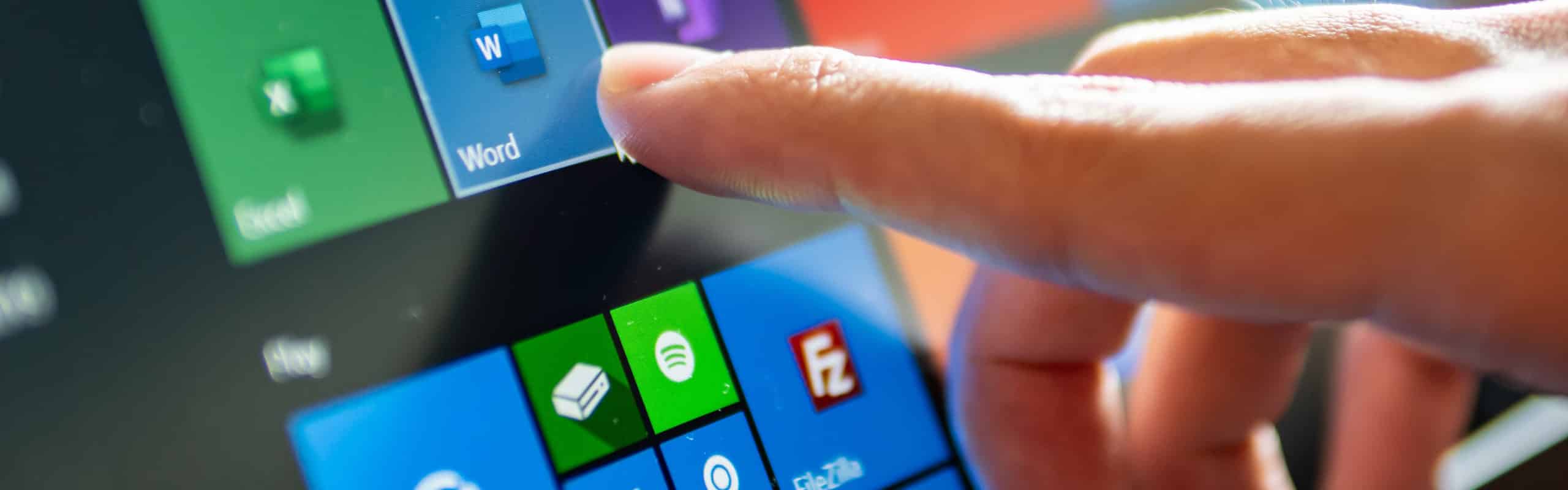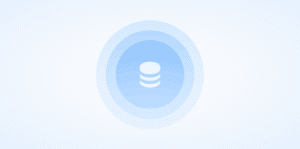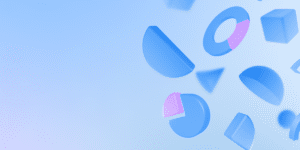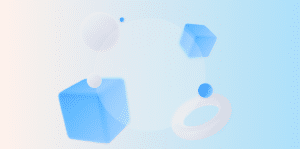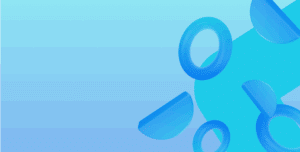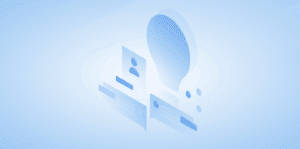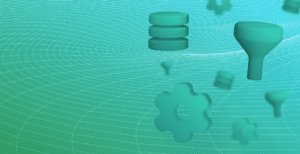We’ve run into a new scenario with both Windows 10 and Windows 11 where the Dynamics NAV RTC Client won’t open. The root cause appears to be due to Excel and an Office update.
Microsoft have provided a long-term fix in the form of a cumulative update. However, this only applies to supported Dynamics NAV 2018 and Business Central 14.x installations that included the RTC client:
- Cumulative Update 35 for Microsoft Dynamics 365 Business Central April’19 on-premises
- Cumulative Update 52 for Microsoft Dynamics NAV 2018 (Build 48680)
The underlying error
If the Dynamics NAV RTC client won’t open with an error in event viewer Application log similar to the below, then it might be due to an Office update. As a workaround you can fix it in one of two ways.
Application: Microsoft.Dynamics.Nav.Client.exe Framework Version: v4.0.30319 Description: The process was terminated due to an unhandled exception. Application: Microsoft.Dynamics.Nav.Client.exe Framework Version: v4.0.30319 Description: The process was terminated due to an unhandled exception. Exception Info: System.NullReferenceException at Microsoft.Dynamics.Nav.Client.WinClientExcelExportService.FindMajorVersion(Microsoft.Win32.RegistryKey) at Microsoft.Dynamics.Nav.Client.WinClientExcelExportService.<.ctor>b__8_0(Microsoft.Win32.RegistryKey) at Microsoft.Dynamics.Nav.Client.WinClientExcelExportService.FindRegistryKey(Microsoft.Win32.RegistryHive, System.String, System.Action`1<Microsoft.Win32.RegistryKey>) at Microsoft.Dynamics.Nav.Client.WinClientExcelExportService.FindFirstRegistryKey(System.String, System.Action`1<Microsoft.Win32.RegistryKey>) at Microsoft.Dynamics.Nav.Client.WinClientExcelExportService..ctor(Microsoft.Dynamics.Framework.UI.UISession) at Microsoft.Dynamics.Nav.Client.WinClient.NavWinFormsClientSession+<>c.<AddServices>b__22_6(Microsoft.Dynamics.Framework.UI.UISession) at Microsoft.Dynamics.Framework.UI.ClientSessionCore.AddUIService(System.Func`2<Microsoft.Dynamics.Framework.UI.UISession,Microsoft.Dynamics.Framework.UI.IUIService>) at Microsoft.Dynamics.Nav.Client.WinClient.NavWinFormsClientSession.AddServices() at Microsoft.Dynamics.Framework.UI.ClientSessionCore.Prepare() at Microsoft.Dynamics.Nav.Client.WinClient.StartWinFormsClient.SetupClientSession() at Microsoft.Dynamics.Nav.Client.WinClient.StartWinFormsClient.RunCore() at Microsoft.Dynamics.Nav.Client.WinClient.StartWinFormsClient.Run(Boolean) at Microsoft.Dynamics.Nav.Client.Program.Main(System.String[])
Solution #1
- Run an Online Office repair with all users logged off/apps closed.
- Reboot the machine.
Solution #2
Or, you can manually add the missing entry here:
- Open the Registry Editor (
regedit.exe). - Manually insert a
(Default)key inComputer\HKEY_LOCAL_MACHINE\Software\Microsoft\Windows\CurrentVersion\App Paths\excel.exeto point your Excel path (this might be C:\Program Files\Microsoft Office\root\Office16\EXCEL.EXE for example, but may vary depending on installation location).
The root cause
While the root cause likely lies with the Office installer, a simple repair is all that’s required and will be required for anyone still running Dynamics NAV 2017 or earlier as there is no Microsoft patch available.
Unfortunately, this type of issue will become more and more common as the Dynamics RTC client becomes older and out of support life.
Looking to move to a more supported version of Business Central? Need help with your upgrades? Speak with us about the upgrade options available to you.