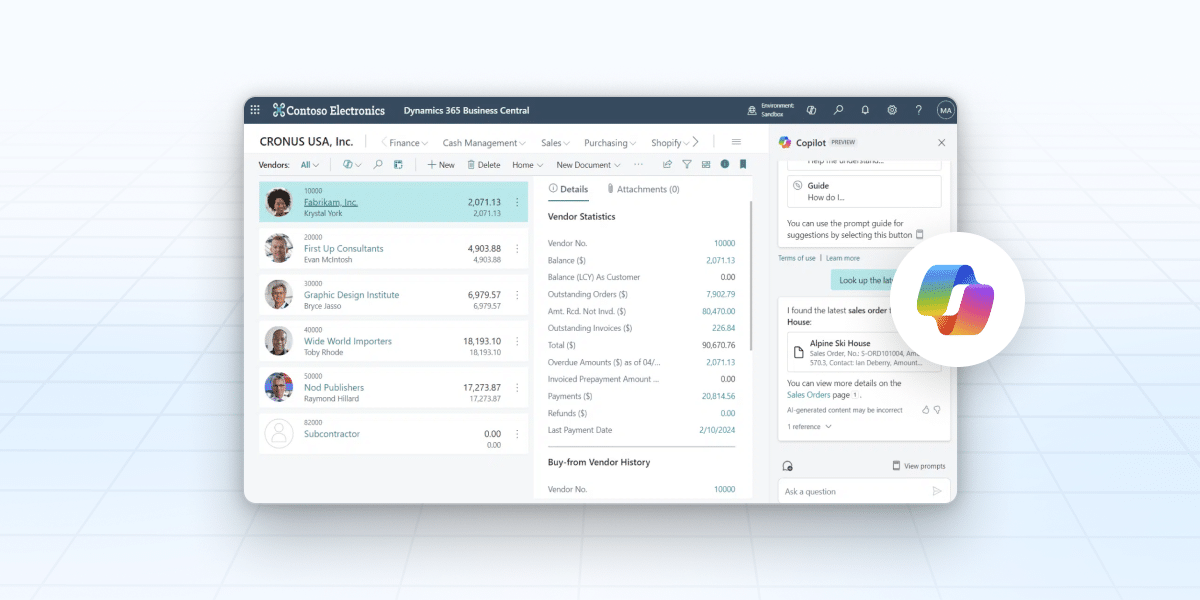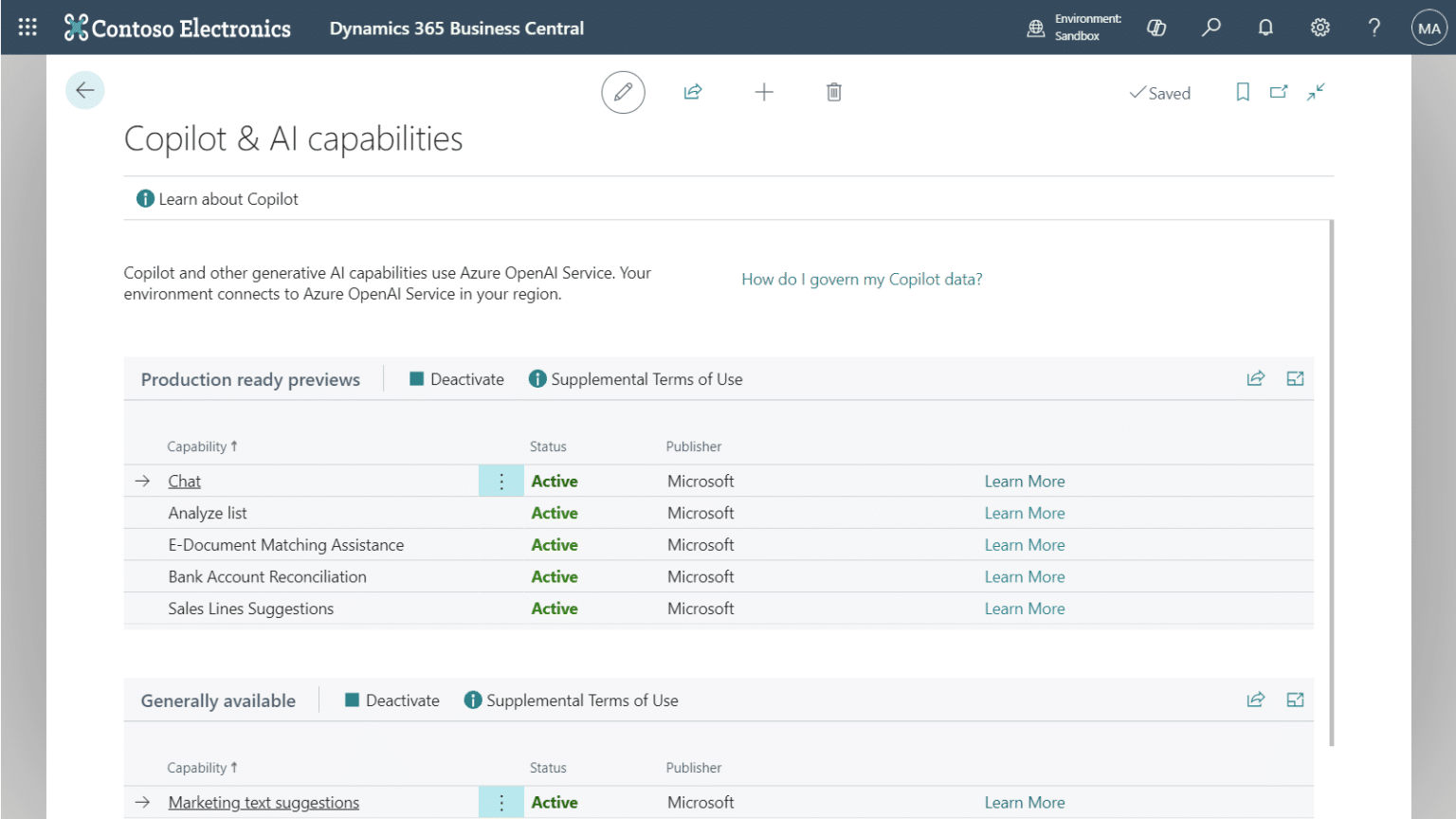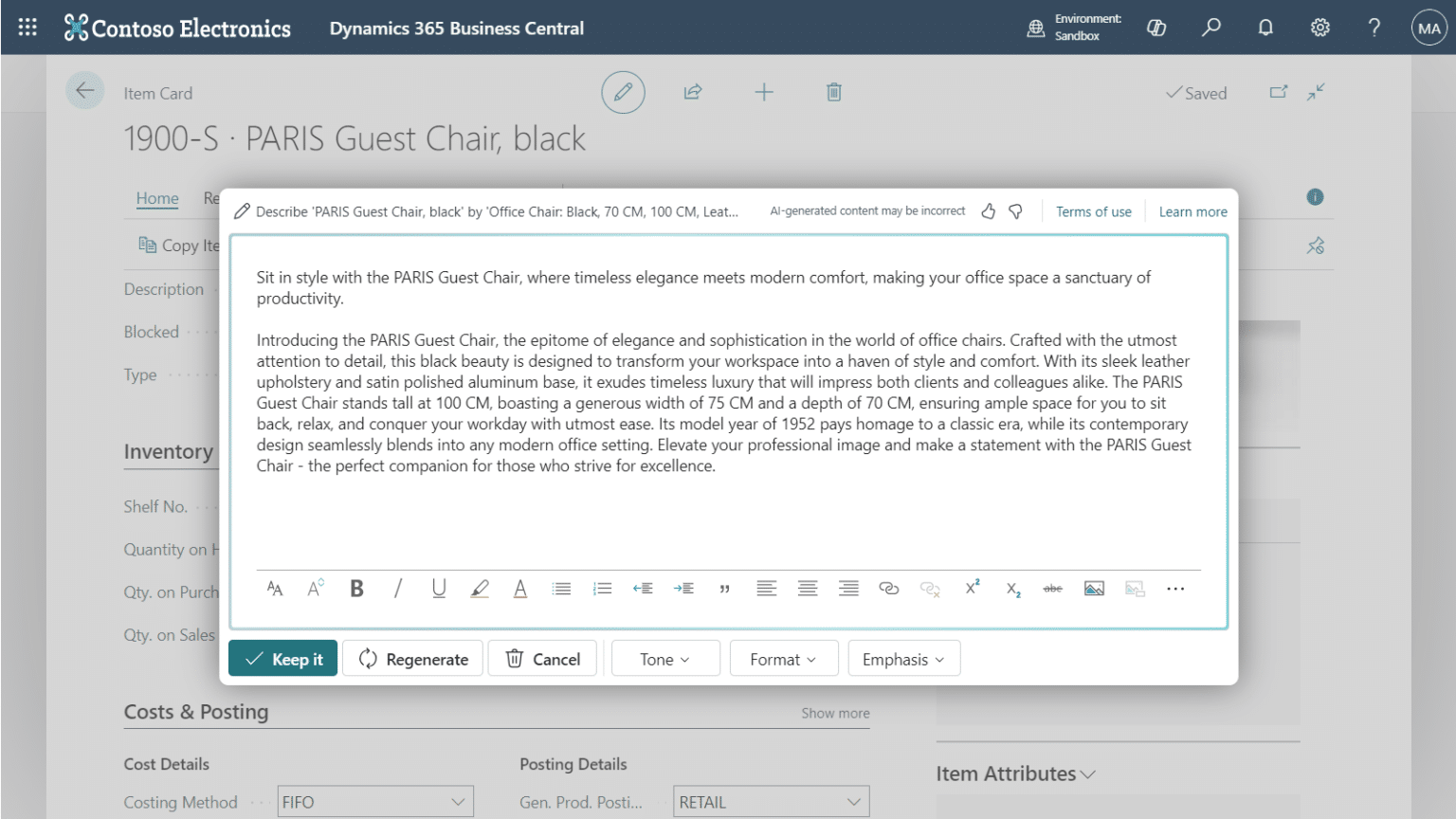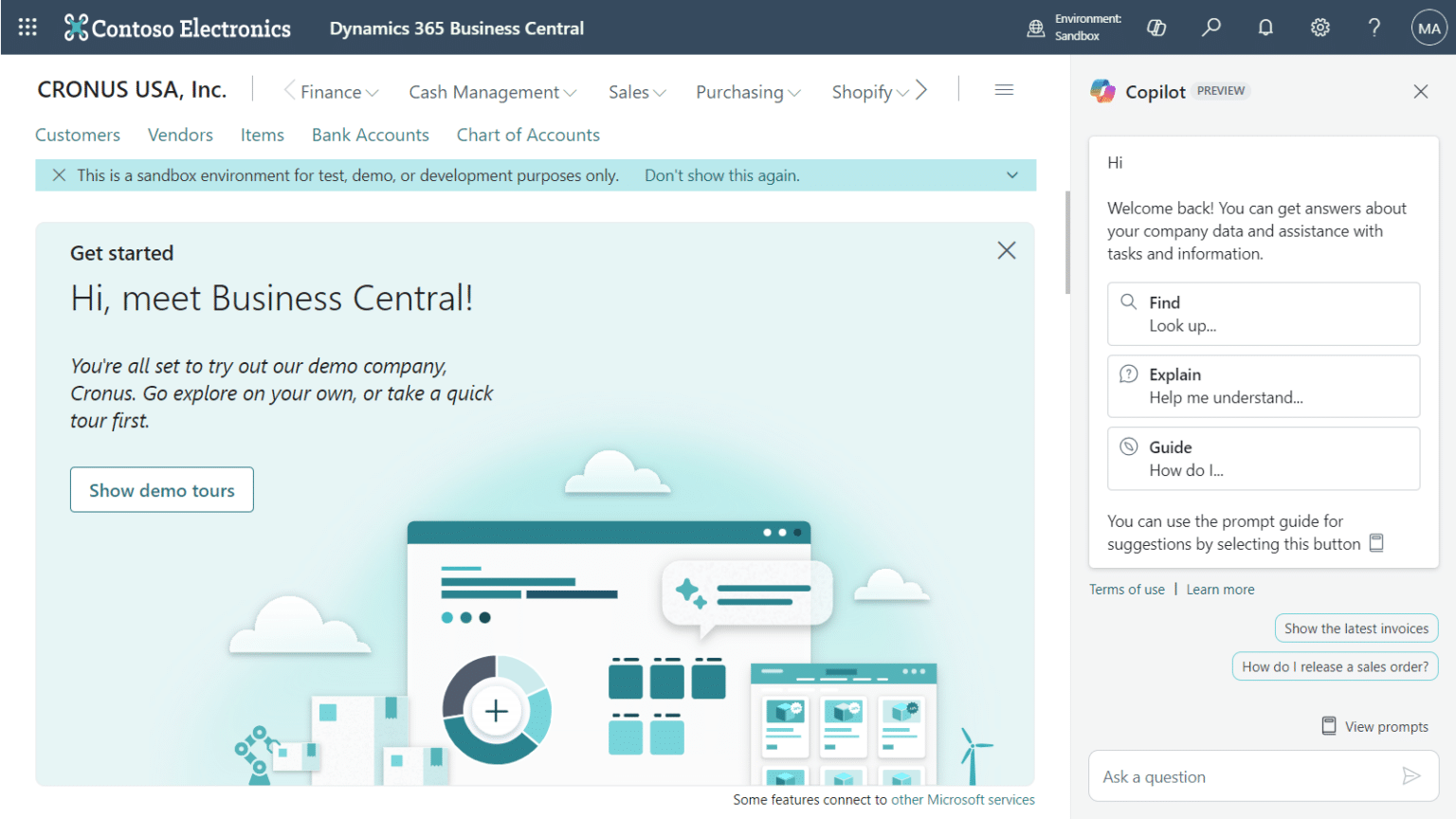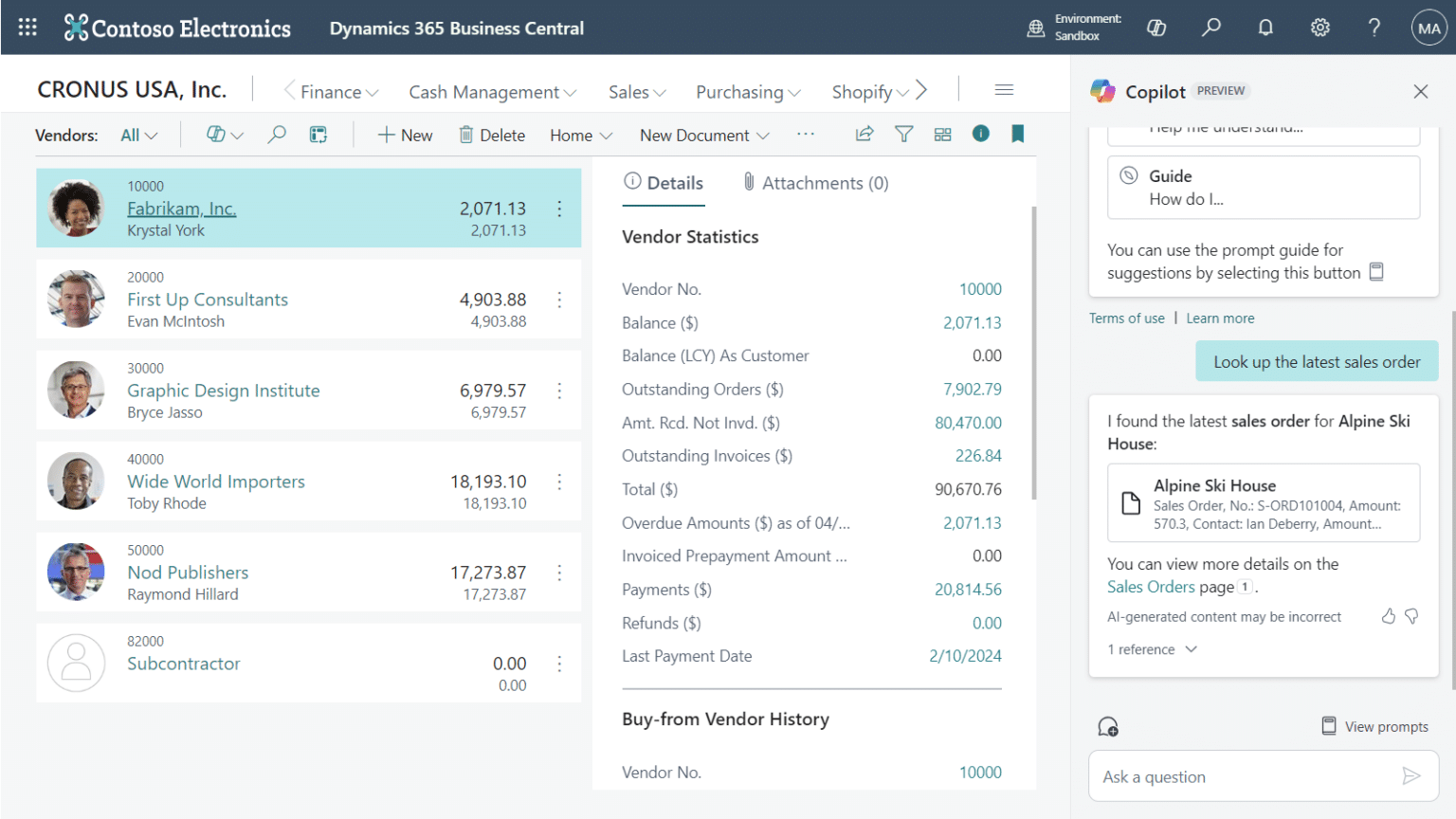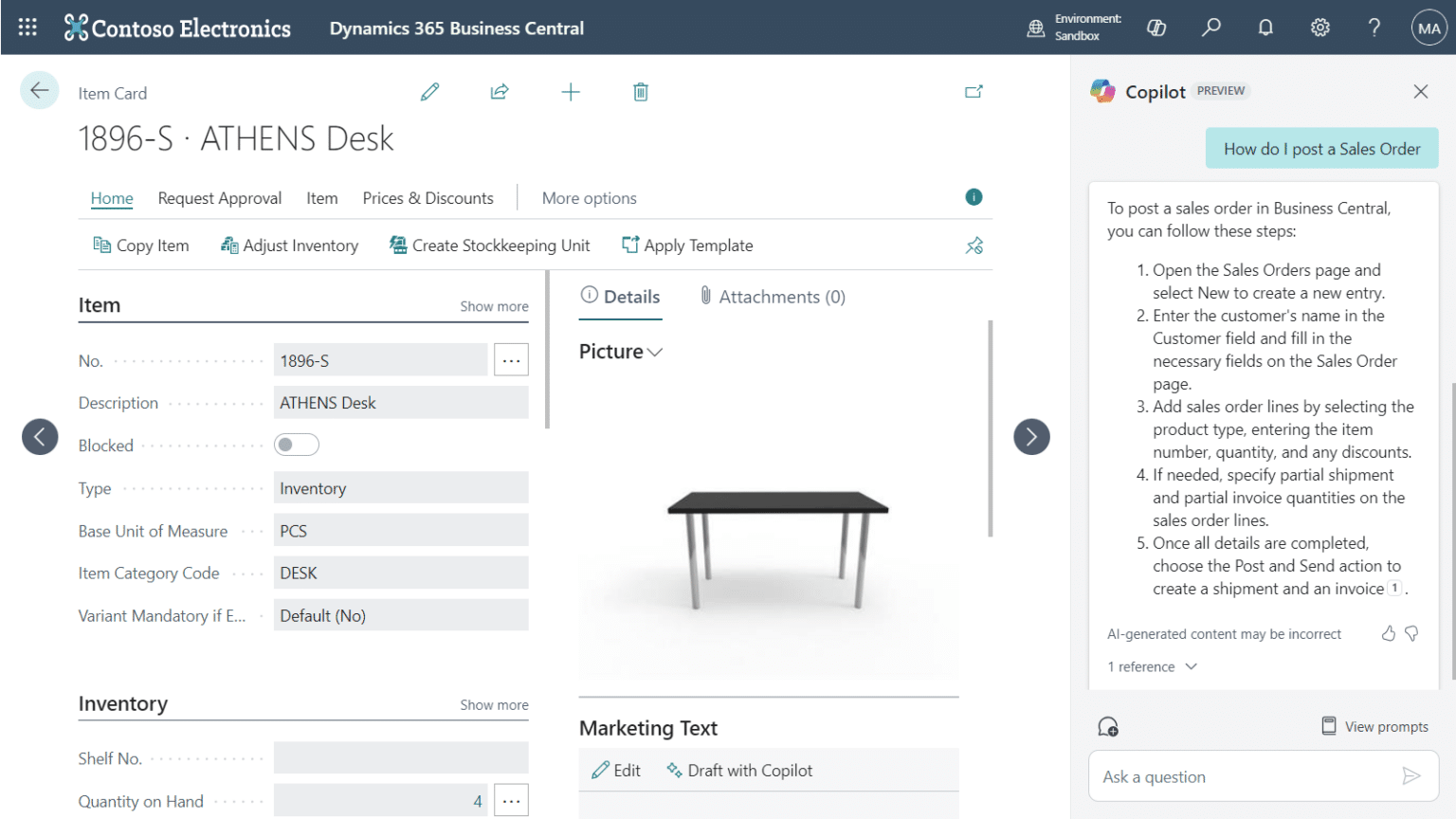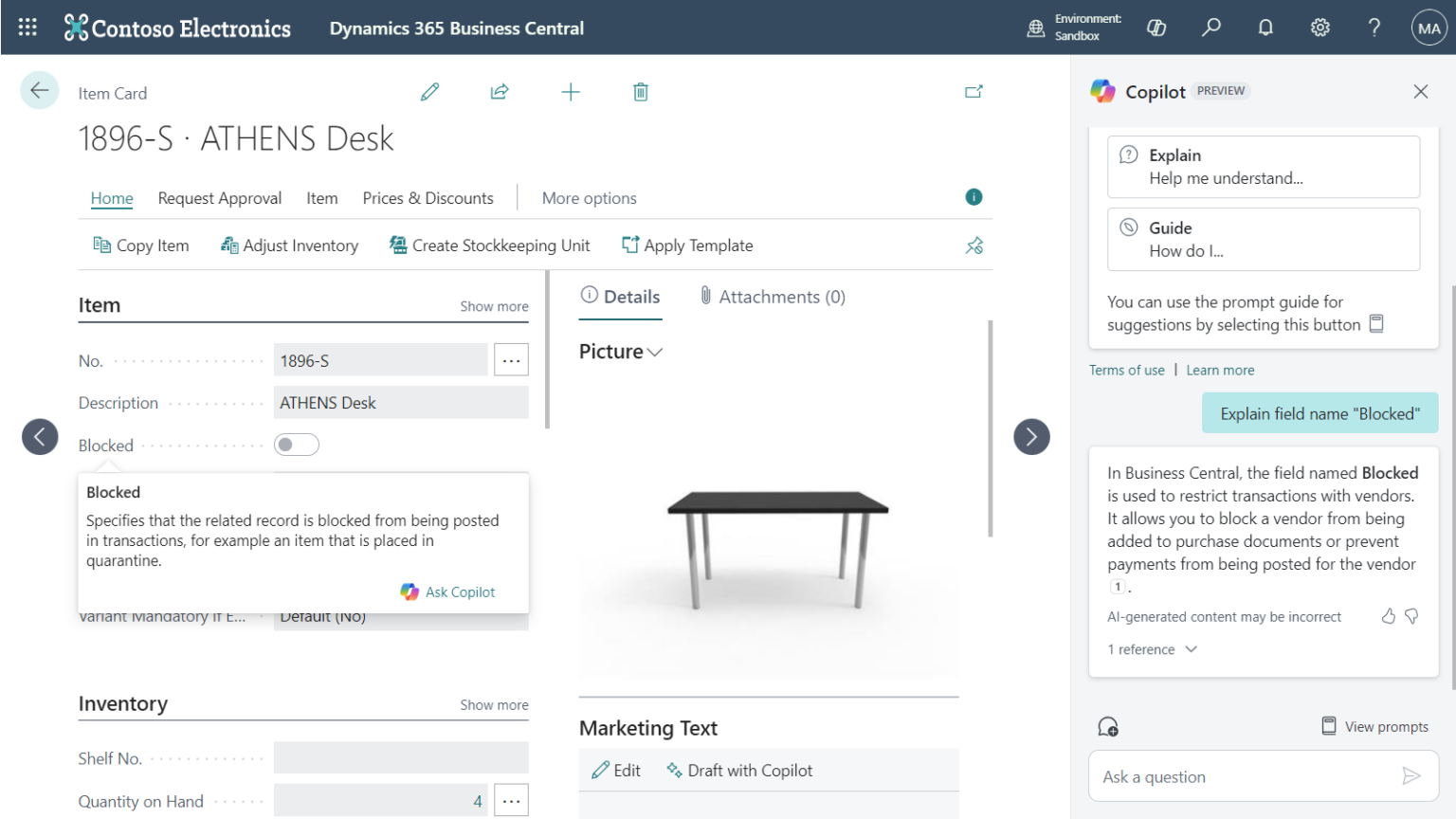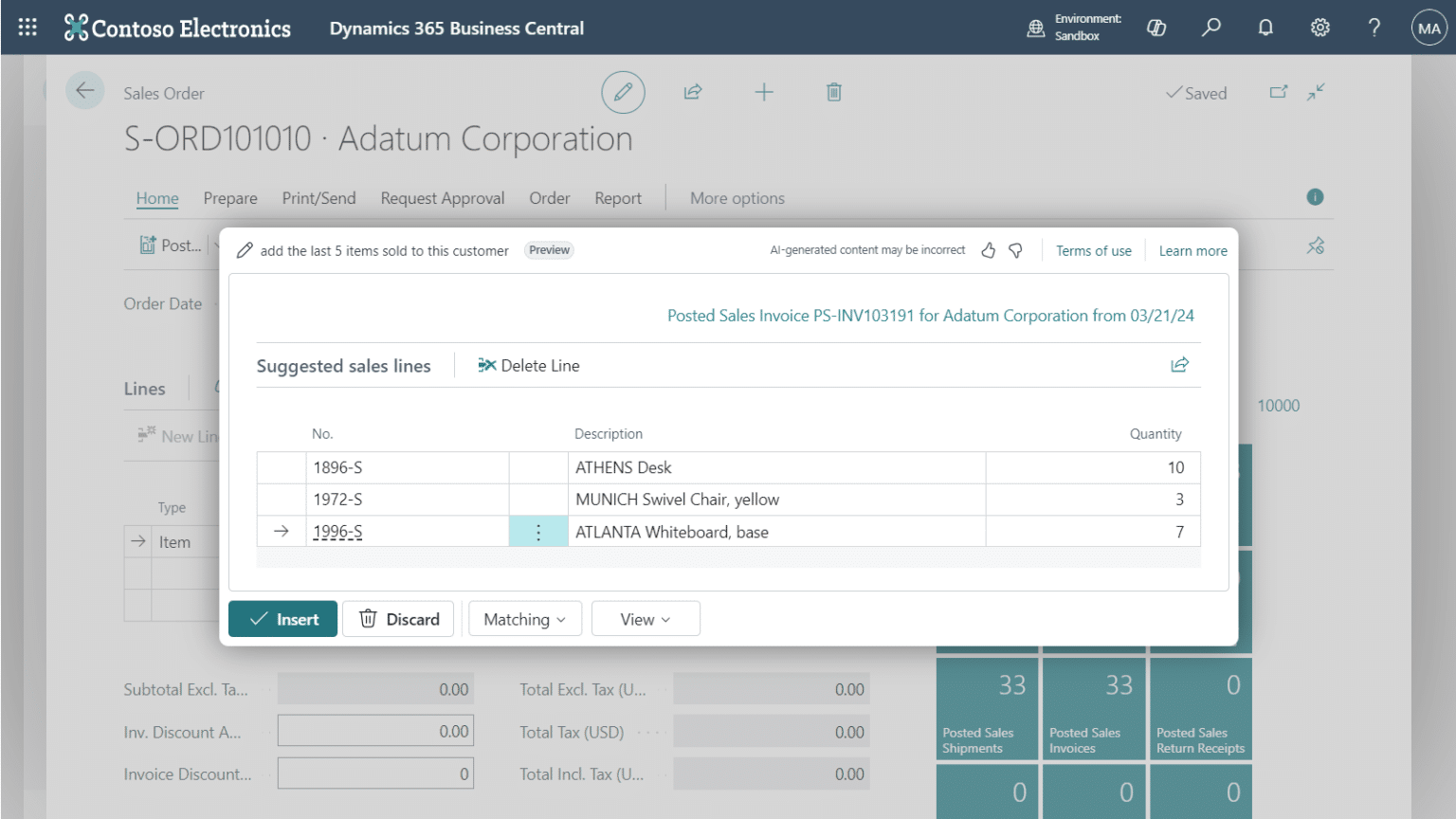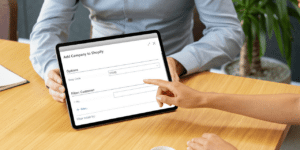Microsoft’s advancements in AI technology have elevated efficiency, fostered creativity, and streamlined support through their Copilot tool. With the Business Central 2024 Release Wave 1 update, Microsoft have expanded on their generative AI assistant’s integration with Dynamics 365 Business Central.
Copilot & AI Innovation in Business Central
Business Central users can now easily manage the available features from the page Copilot & AI capabilities, which shows each individual feature and allows you to activate or deactivate each as per your business requirements.
This page also splits features into two groups:
- Generally available: commercial released features
- Production ready previews: features that are ready to be trialed by not commercial released
Marketing Text Suggestions
The Marketing Text Suggestions Copilot feature in Business Central enables you to generate marketing copy for your items. By selecting Create Draft from the Marketing Text FactBox on an Item Card, you can quickly generate text for your web shop or customer communications. Copilot creates content based on key item details, including:
- Item Attributes (description, colour, dimensions)
- Description field
- Item Category
If the initial tone isn’t suitable, you can adjust it for a more casual feel or choose from other options. Additionally, you can format the content as a quick tagline or a complete paragraph, and emphasize specific aspects like elegance, innovation, or sustainability
Chat with Copilot in your Business Central Taskbar
With the Chat with Copilot feature in your taskbar, Business Central users can now access on-demand support and training guidance directly through natural language interactions. By selecting the Copilot icon, located to the left of the search magnifying glass, users can quickly find information, navigate pages, and receive step-by-step instructions tailored to their needs—empowering them to solve issues independently and efficiently.
Search for pages and data in Business Central
In Business Central, Copilot can be used to locate specific pages or system data. Prompts such as “Look up the latest order for <Vendor>” or “Look up <Item>” will prompt Copilot to perform a system-wide search and return relevant results, including specific information and links to related pages. You can also expand the ‘References’ section of the response to understand why a result has been included.
Step-by-step task assistance with Copilot
If you have ever found yourself needing some clarification regarding a certain task or process in Business Central. Copilot can now be used to answer system questions or provide step-by-step guidance in response to your questions. Through this, Copilot offers businesses a solution to their reliance on super users, Microsoft Support or Online Forums, instead empowering users to resolve their issues immediately and effectively. Whether you are a new starter or advanced user Copilot can offer assistance tailored to your needs.
Ask Copilot to help with fields
Another convenient training tool is utilising ‘Ask Copilot’ to provide additional information on page fields in Business Central. By hovering your mouse over a field, the Tooltip is displayed to show its purpose but if further information or clarification is required you can select ‘Ask Copilot’ to have Copilot answer the prompt “Explain field name “<NAME>””
Create sales lines in Business Central with Copilot
Microsoft has enhanced Copilot in Business Central to simplify creating sales documents. Simply provide Copilot with a prompt and click ‘Generate’ to automatically create Sales Lines to add to your sales document. Boosting efficiency by reducing time spent looking at historical data or looking up items.
Adjust the precision of your results through the ‘Matching’ dropdown field to alter how Copilot converts your input to system data; by choosing a ‘Permissive’ stance you cast a broader net or find more specific results by using ‘Precise’. The ‘View’ dropdown also allows you to toggle between ‘Lines only’ or ‘Lines and Confidence’ to see Copilot’s confidence level in matching your prompt to Sales Lines.