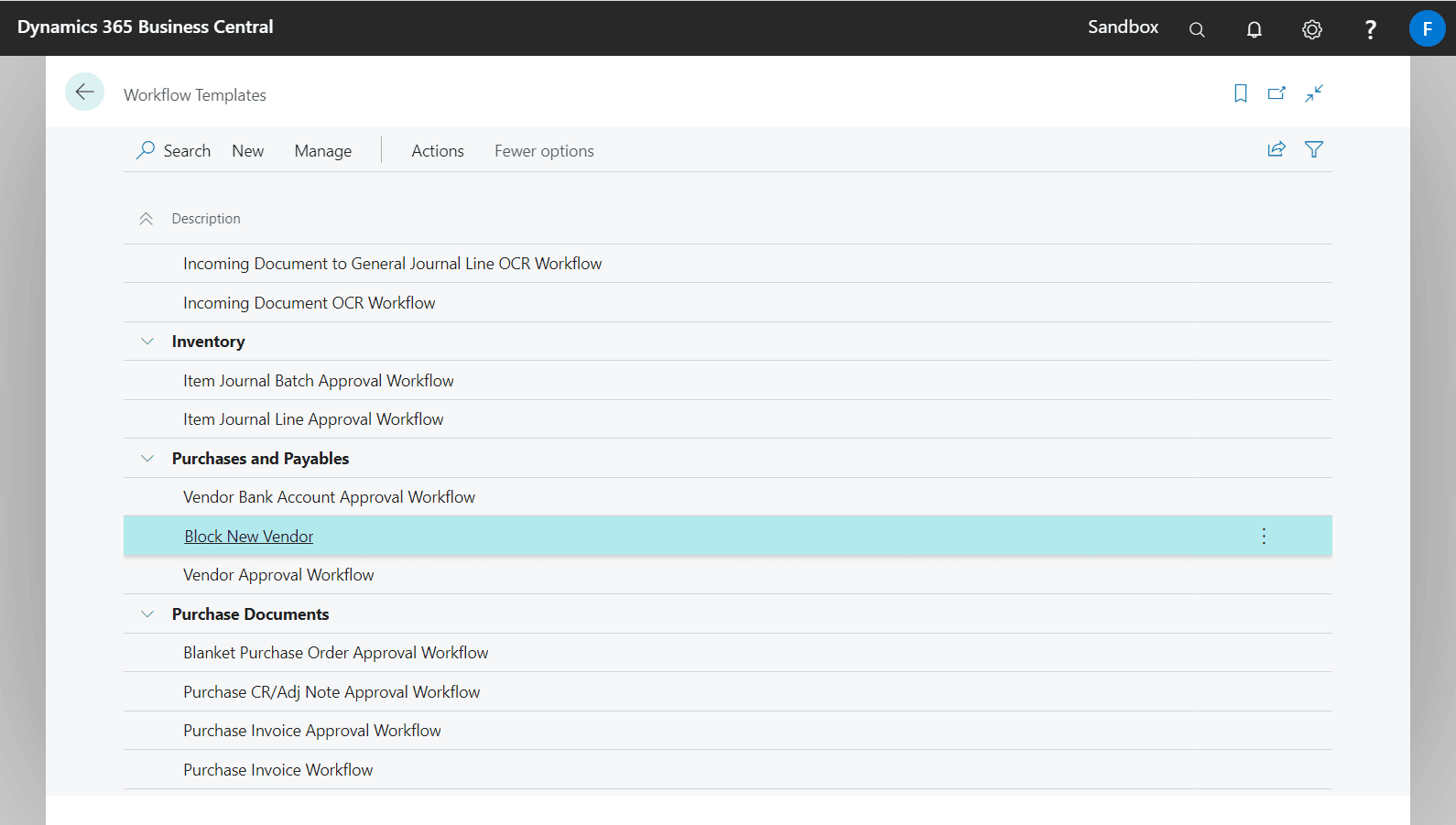Advanced Approvals added new workflow responses to block and unblock Vendor records to the default Vendor Approval Workflow template.
- When an approval of a vendor is requested, the workflow will automatically block the vendor.
- When an approval request is approved, the workflow will automatically unblock the vendor.
Options for blocking Vendors as part of a workflow
The Blocked options for Block Vendor workflow response can be set on the Workflow Response Options part.
| Option | Description |
|---|---|
| Payment | All payment transactions with the vendor cannot be processed. |
| All | All transactions with the vendor cannot be processed. |
Using the Block & Unblock Vendor responses in a workflow
To add the Block / Unblock Vendor response to a workflow:
- Create a new workflow from template.
- Edit the workflow and select the Then Response column under Workflow Steps.
- In Workflow Responses page, drill down on Then Response field.
- Select Block / Unblock Vendor from the workflow responses list.
- Set a Blocked option for the response.
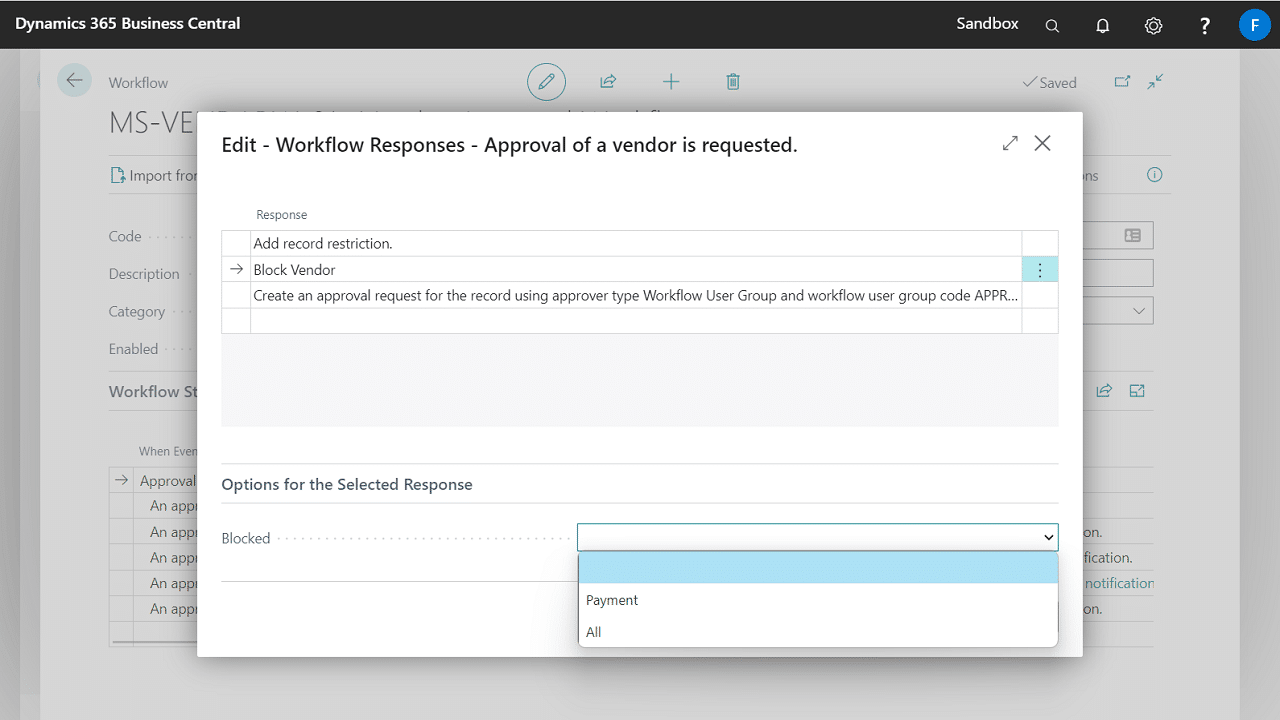
Using a Workflow Template to automatically block a Vendor on creation
Advanced Approvals includes a new template to block a Vendor when created. The new template can be found under Purchases and Payables section on the Workflow Templates page.