The Vendor Bank Account Approval workflow allows you to enforce restrictions and avoid accidental changes to key fields for the vendor bank accounts, ensuring that the vendor bank details are check by the reviewer before this account can be used.
The following fields will require approval when the workflow is enabled:
- Bank Account No.
- Bank Branch No.
- SWIFT Code
- IBAN
- Bank Clearing Code
- Bank Clearing Standard
Enabling the Vendor Bank Account approval workflow
The workflow template can be found under Purchases and Payables section in the Workflow Templates page.
To enable and use this workflow:
- Create new Vendor Bank Account Approval Workflow from the template.
- Enable the workflow.
- Create a new Vendor Bank Account and fill out necessary details.
- Choose Send Approval on the Vendor Bank Account Card page to request for approval.
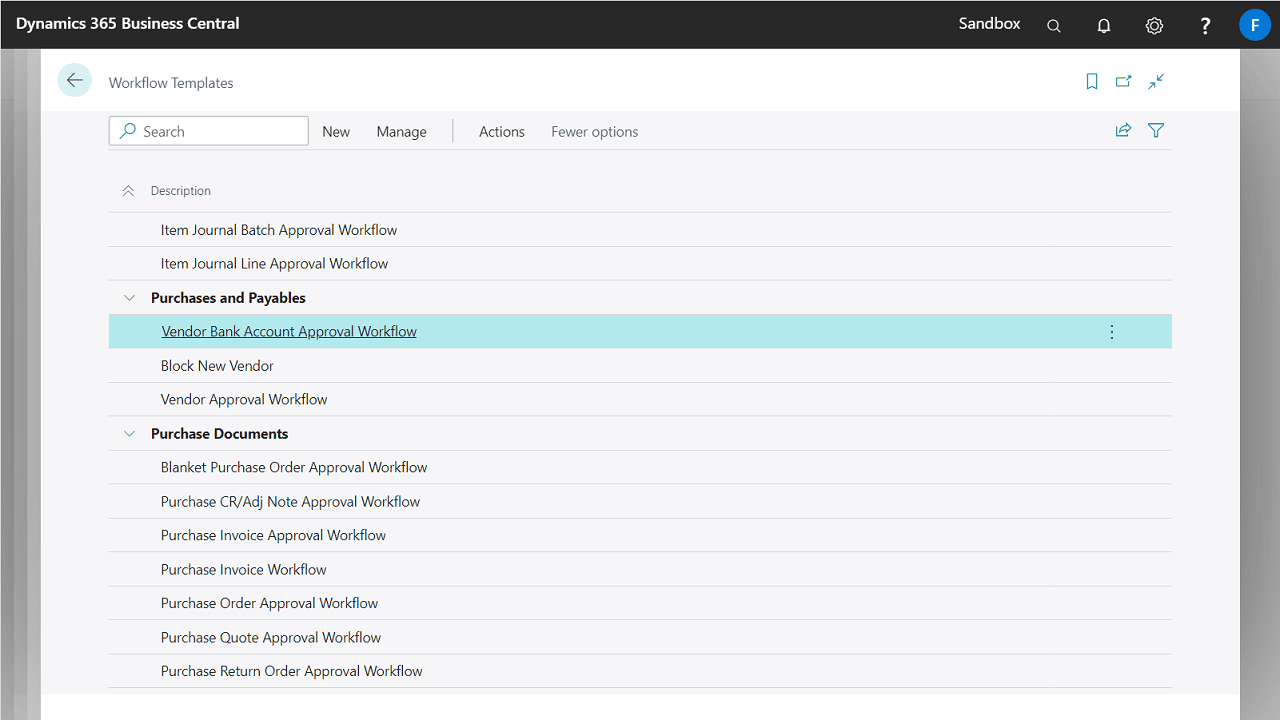
Managing the Vendor Bank Account Approval Status
You can check the status of the approval from the Approval Status field.
When the vendor’s bank account is under review, this account will be set to Pending Approval and blocked from all usages in Business Central until it is approved. This field has been added to the Vendor Bank Account Card and List pages.
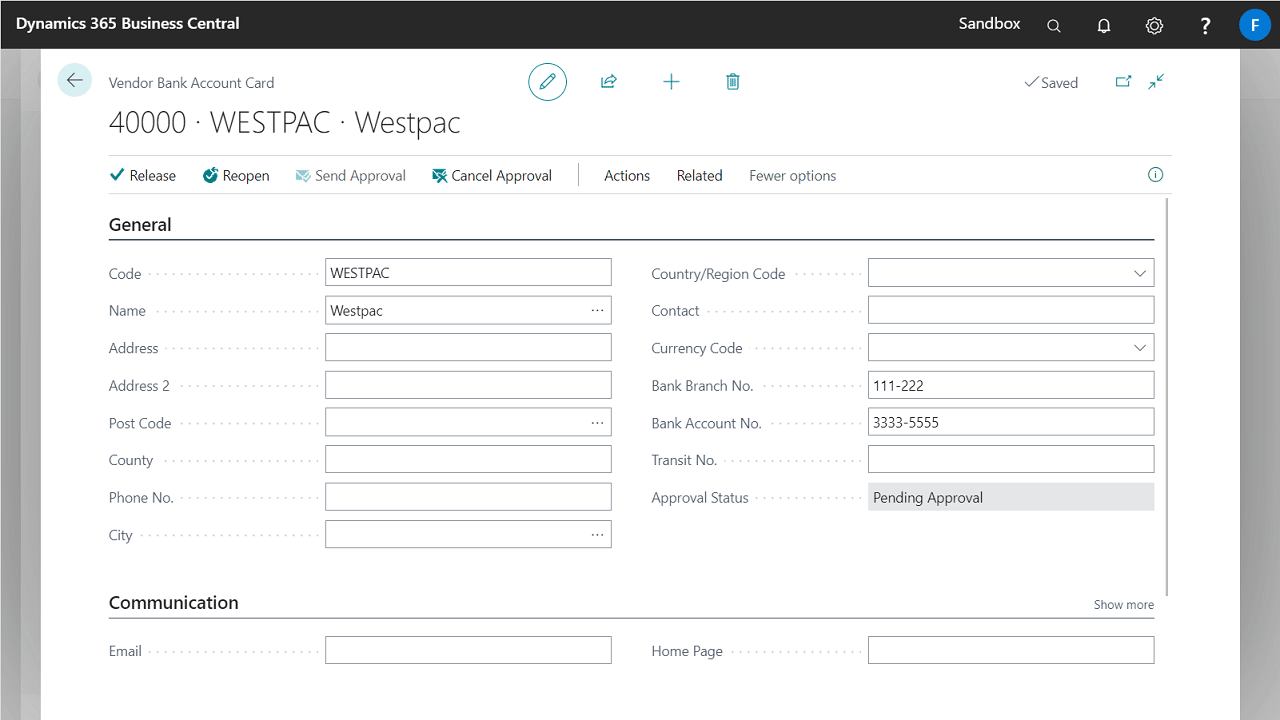
| Status | Description |
|---|---|
| Open | The bank account is open for edit. You can make changes to bank branch and account numbers. |
| Pending Approval | The bank account is sent for approval. No further changes can be made to these fields: Bank Account No., Bank Branch No., SWIFT Code, IBAN, Bank Clearing Code and Bank Clearing Standard. |
| Released | The bank account is released and ready to be used in Business Central. You need to re-open the bank account to update the branch and account details. |
Managing Vendor Bank Account approval requests
New approval actions have been added, allowing users to manage approval requests directly from the Vendor Bank Account Card page.
| Action | Description |
|---|---|
| Approvals | View a list of the records that are waiting to be approved. For example, you can see who requested the record to be approved, when it was sent, and when it is due to be approved. |
| Release | Release the current bank account. When a bank account is released, it will be available for use in all payment journals. You must reopen the bank account before you can make changes to it. |
| Reopen | Reopen the bank account to change it after it has been approved. Approved vendor bank accounts have the Released status and must be opened before they can be changed. |
| Send Approval | Send an approval request for this bank account. This action is enabled to the requester only. |
| Cancel Approval | Cancel the request that was sent for approval. This action is enabled to the requester only. |
| Approve | Approve the requested changes to this bank account. This action is visible to the approver only. |
| Reject | Reject the requested changes to this bank account. This action is visible to the approver only. |
| Delegate | Delegate the approval to a substitute approval. This action is visible to the approver only. |
| Comment | View and add comments for the record. This action is visible to the approver only. |
