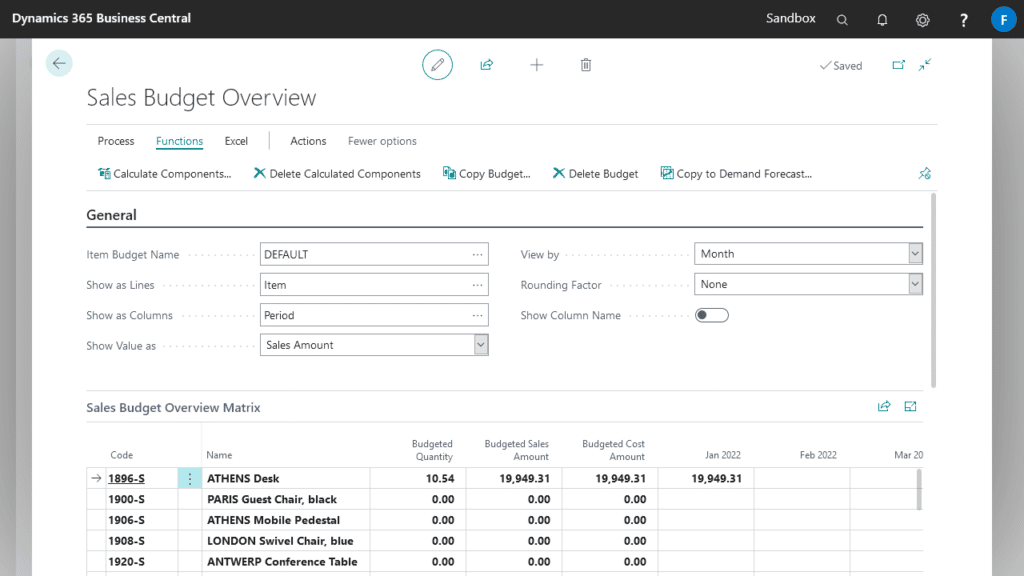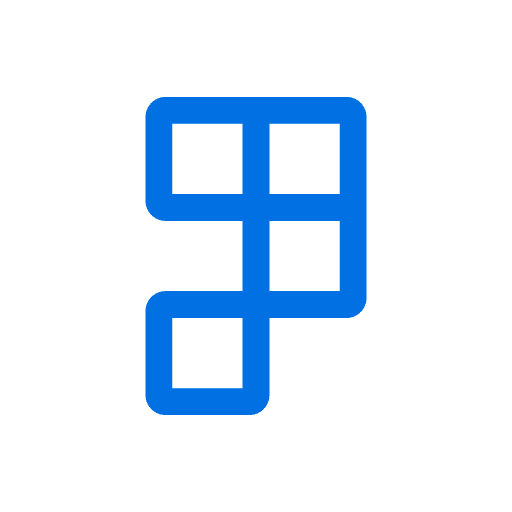Advanced Budgeting and Forecasting can automatically populate the item budgets from prior budget entries or ledger entries, with options to average, compress, and adjust the new values in various ways before being applied.
Start by navigating to the budget overview page, and select Copy Budget…
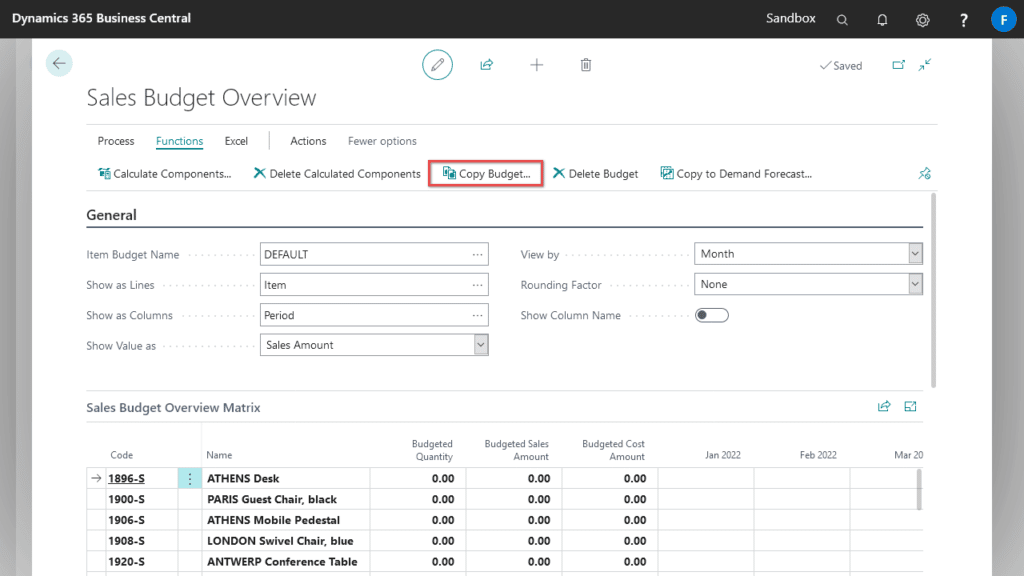
Specify the required options as detailed below, then select OK.
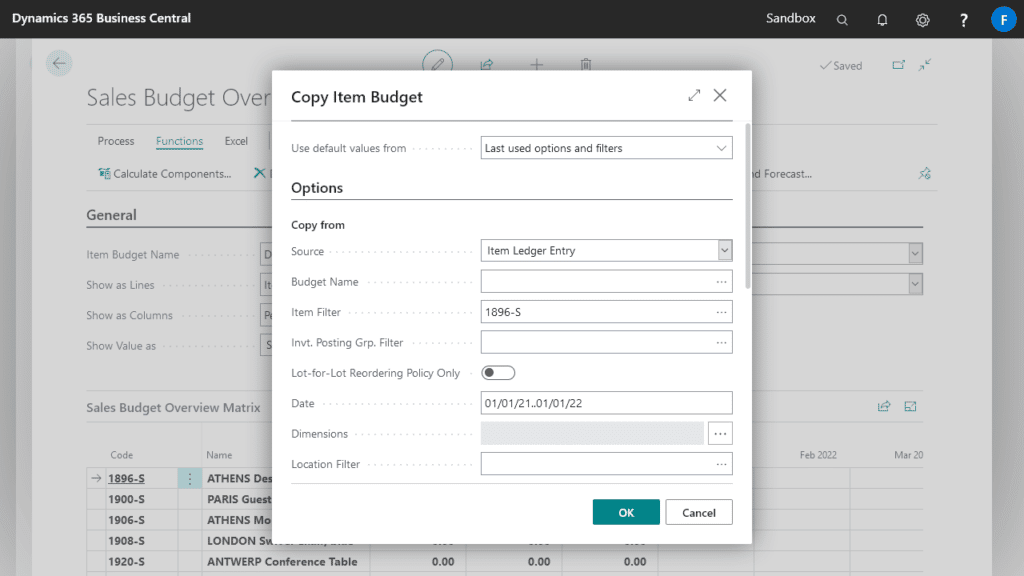
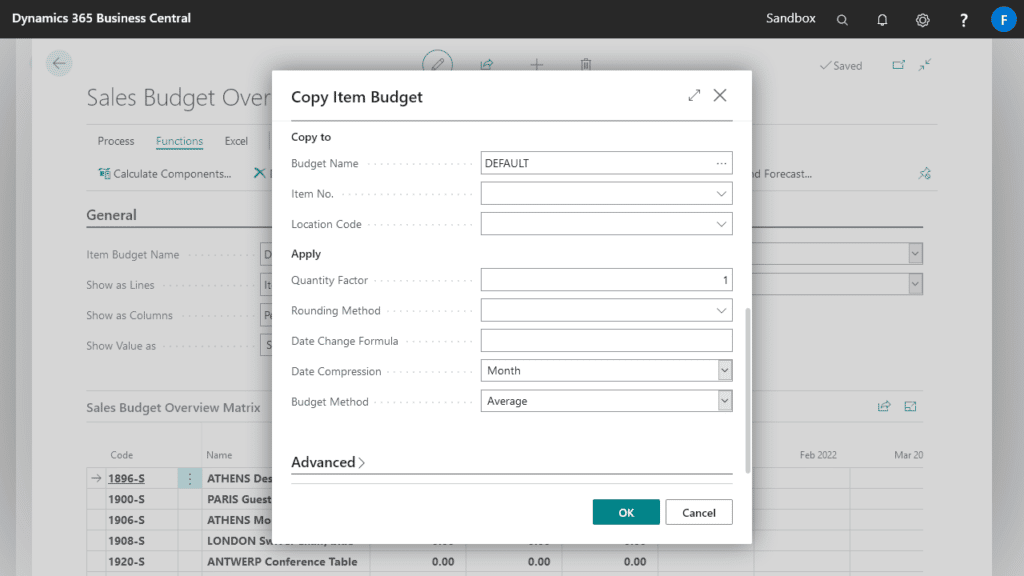
| Field | Description |
|---|---|
| Copy From | Options for where the budget is copied from. |
| Source | Specifies where budgets entries are copied from. |
| Budget Name | Specifies the budget name to copy from if Source is Item Budget Entry. |
| Item Filter | Specifies the items to copy budgets for. |
| Invt. Posting Grp. Filter | Specifies the inventory posting groups to copy budgets for. |
| Lot-for-Lot Reordering Policy Only | Specifies if only items with lot-for-lot reordering policy are copied. |
| Date | Specifies the date range to copy from. |
| Dimension | Specifies the dimensions to copy from. |
| Location Filter | Specifies the locations to copy from. |
| Copy to | Options for where the budget is copied to. |
| Budget Name | Specifies where the budget entries are copied to. |
| Item No. | Specifies which item the budgets entries are copied to. |
| Location Code | Specifies which location the budget entries are copied to. |
| Apply | Options for adjustments to be applied to the new values. |
| Quantity Factor | Specifies the factor applied to the new quantity. |
| Rounding Method | Specifies the rounding method applied to the new quantity and amount values. |
| Date Change Formula | Specifies the date formula applied to date field on the new budget entries, as well as applied when calculating averages. |
| Date Compression | Specifies how the new budget entries will be compressed. |
| Budget Method | Specifies if the quantity and amounts values are averaged on the new budget entries. |
The new budget entries will be copied and added to the overview page