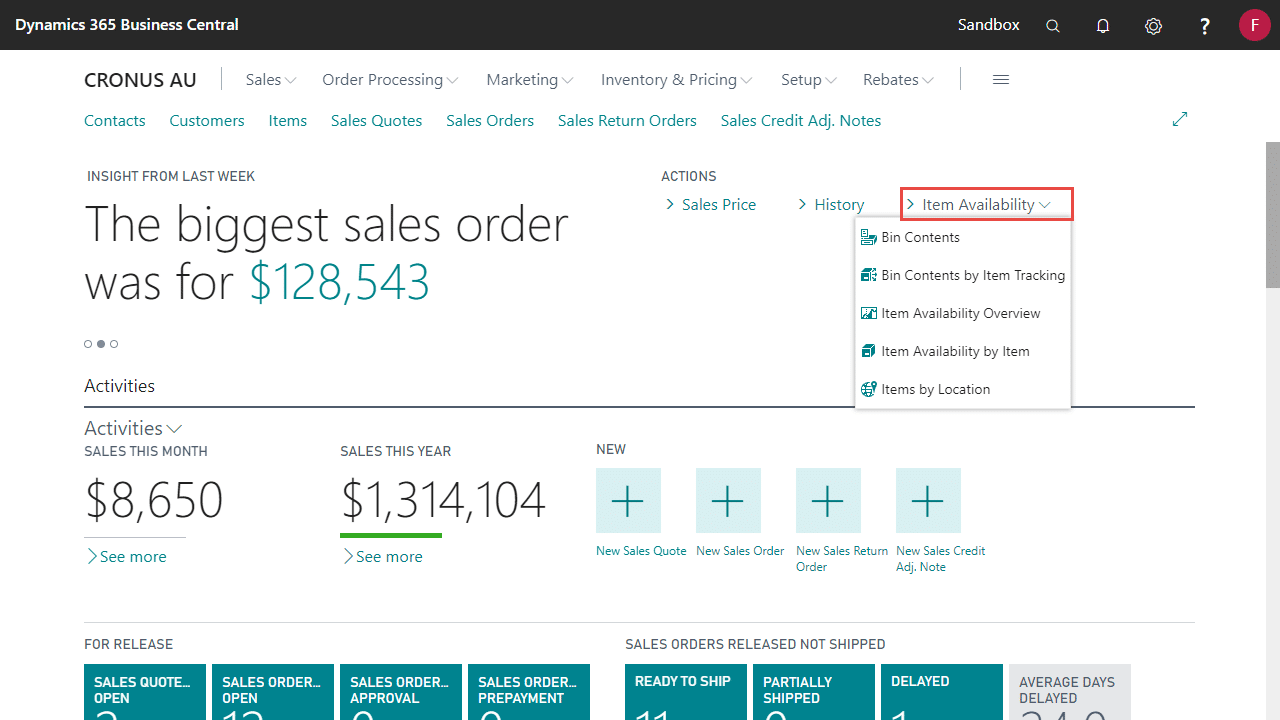Advanced Item Availability has several new Pages to help improve working with Items in Dynamics 365 Business Central.
Setting up Advanced Item Availability with assisted setup
- Open the Assisted Setup page via search
- Choose Set up Advanced Item Availability from the Assisted Setup list, and then the assisted setup page will be opened
- In the first step, read the description and then choose the Next action
- Set up how locations will be displayed on the Inventory by Location factbox and then choose Next
Note: The lowest priority will be shown at the top of the FactBox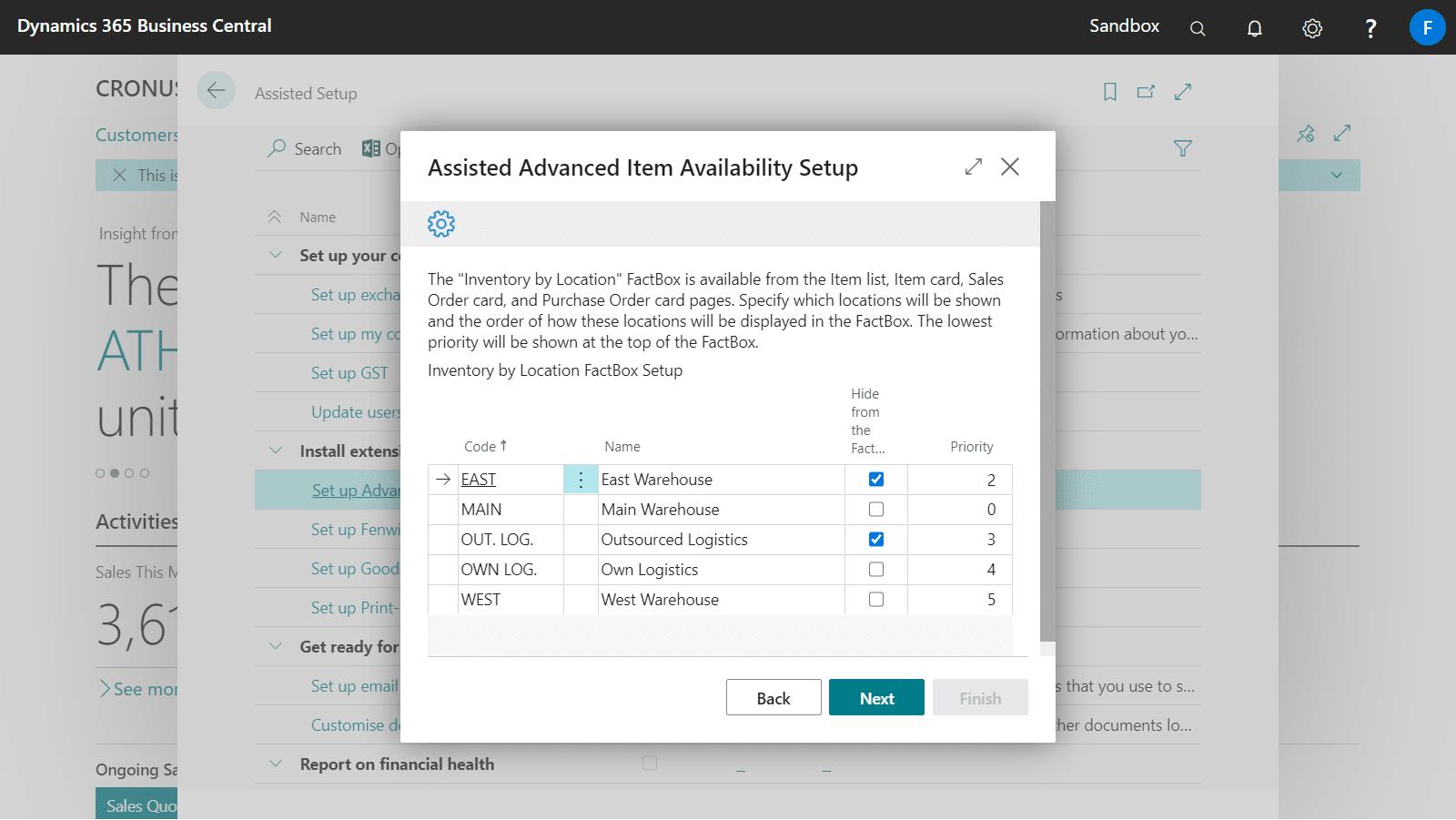
- Set up customised views of which row values are shown on the Item Availability Overview page and then choose Next
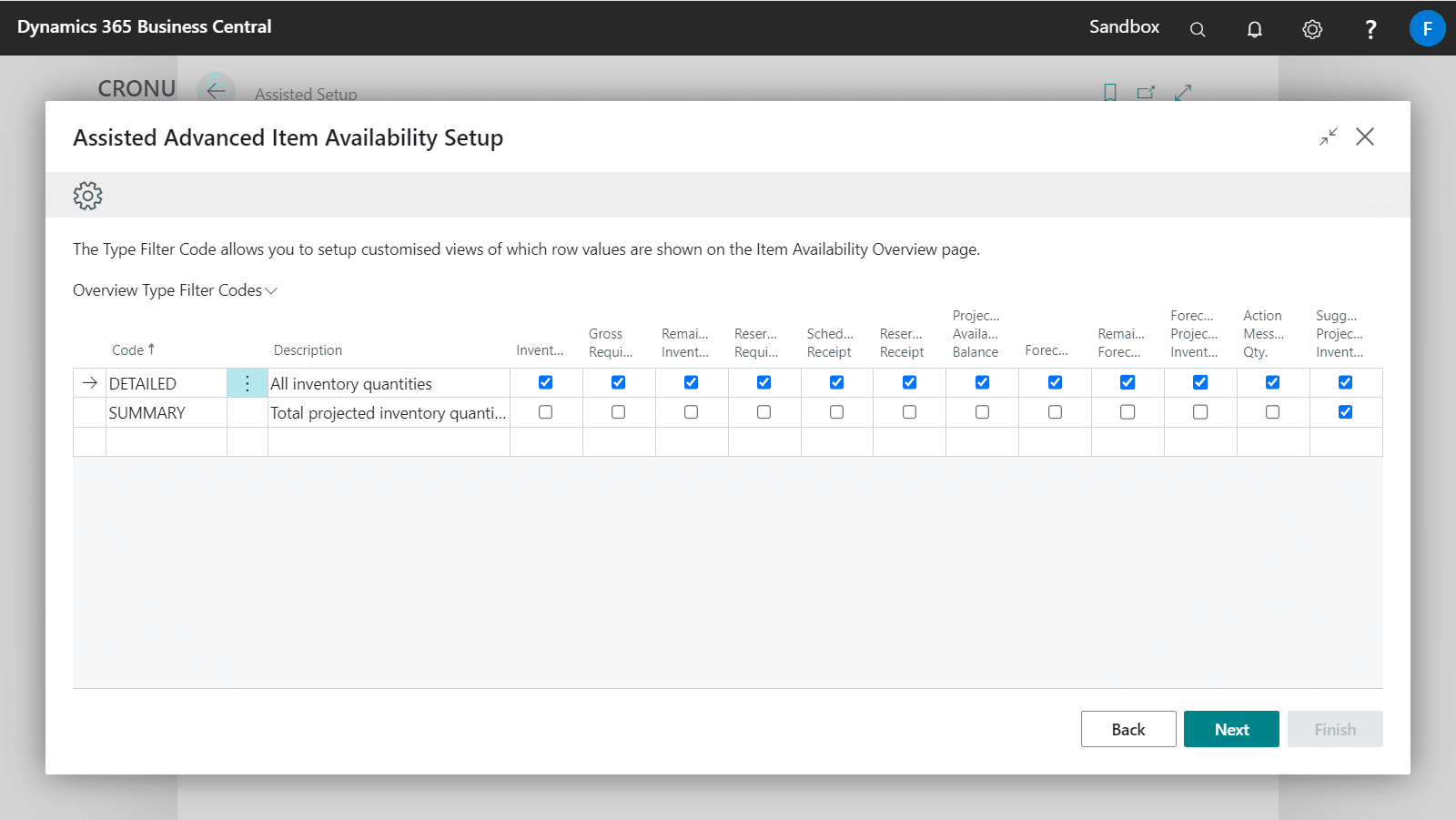
- You are done with the initial setup for Advanced Item Availability. Choose the Finish action to complete the setup
Finding Advanced Item Availability
The Advanced Item Availability menu has been added to the following Role Centres for ease of access.
- Sales & Marketing
- Purchasing
- Finance
- Warehouse
- Manufacturing
The new pages can also be accessed directly from various pages such as the Item List/Card, Planning/Requisition Worksheets, Item Journals and Sales/Purchase Orders.
All Availability and Bin Contents pages and menus have also been extended to allow quick access.