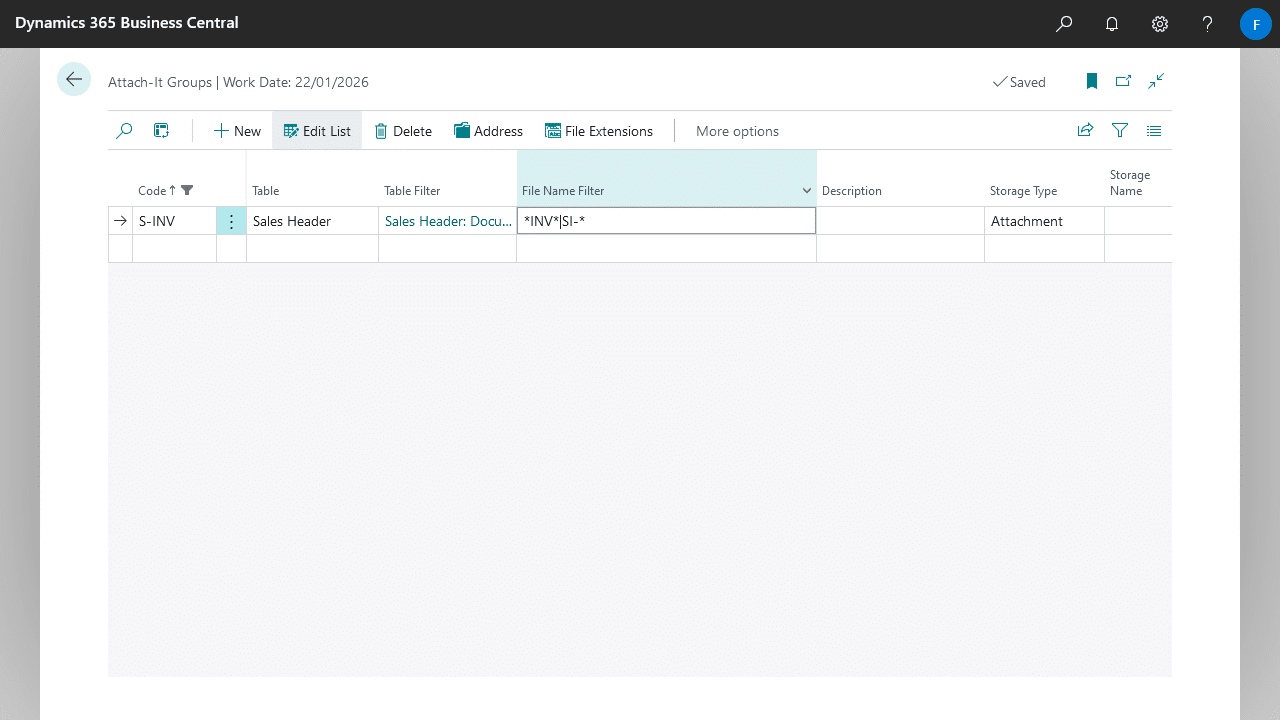Attach-It allows you to specify which records can accept attachments, as well as which files can be attached to said record.
This let’s you organise attachments by the type of document automatically.
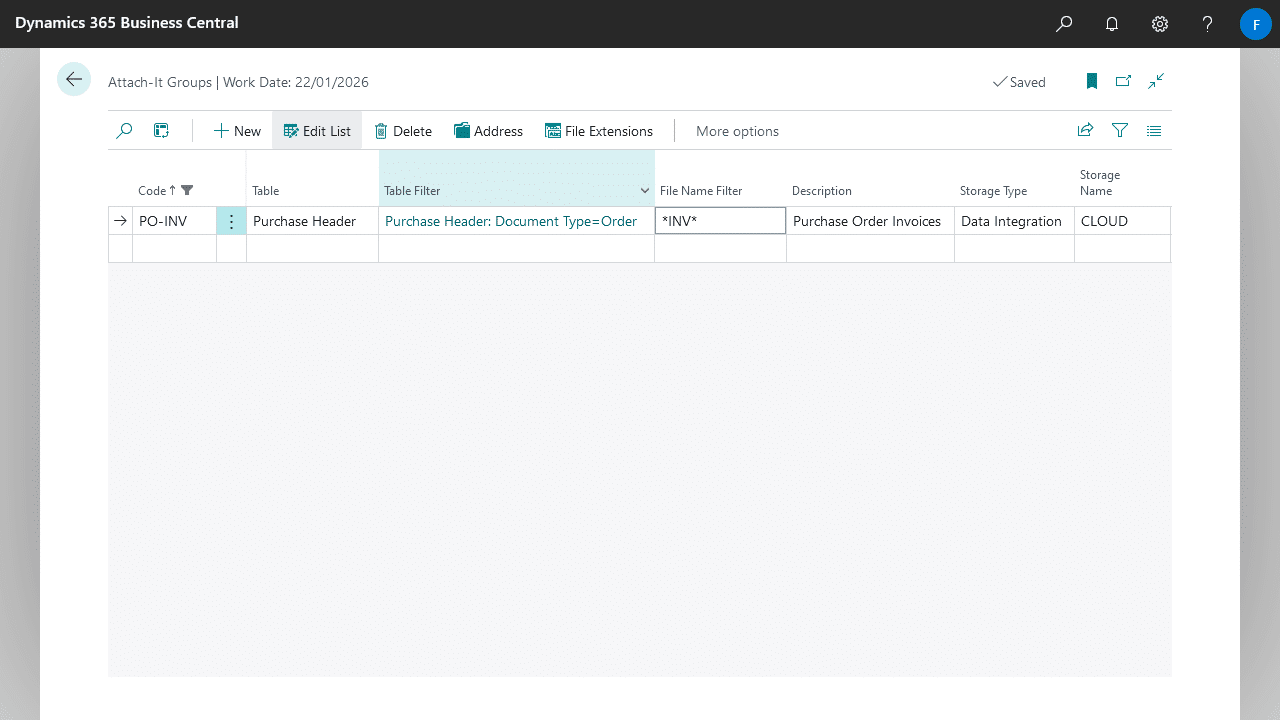
Filtering Records
The Table Filter field on Attach-It Groups let’s you specify which records can create attachments in a specific Attach-It Group.
A common example is if you have separate Attach-It Groups for Sales Quotes and Sales Orders, which share the same table of Sales Header.
To setup Table Filters, start by navigating to the Attach-It Group entry, then drill-down on the Table Filter field.
- Create a new entry for the field you want to filter.
- Specify the Field Number.
- Specify the Field Filter. You can use the same filtering expression found in Business Central here to filter for the values you want, see Filtering for more information.
- Repeat for each field you want to filter.
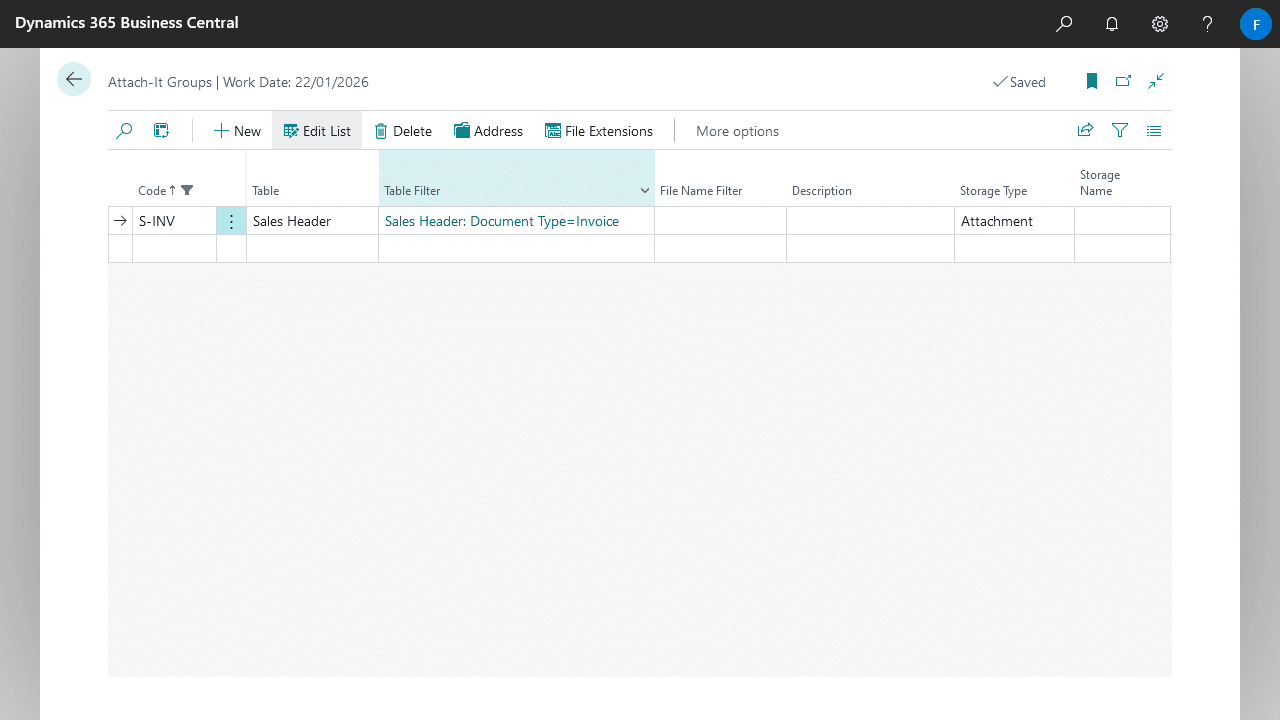
Filtering Files
The File Name Filter field and File Extensions table let’s you specify which files will be accepted as attachments in a specific Attach-It Group.
For example you might only want to accept PDF files for incoming invoices, or perhaps only files that start with the text “SO-” for orders.
By File Extension
To setup accepted file extensions, navigate to the Attach-It Group entry and select File Extensions, then create and select the desired File Extensions.
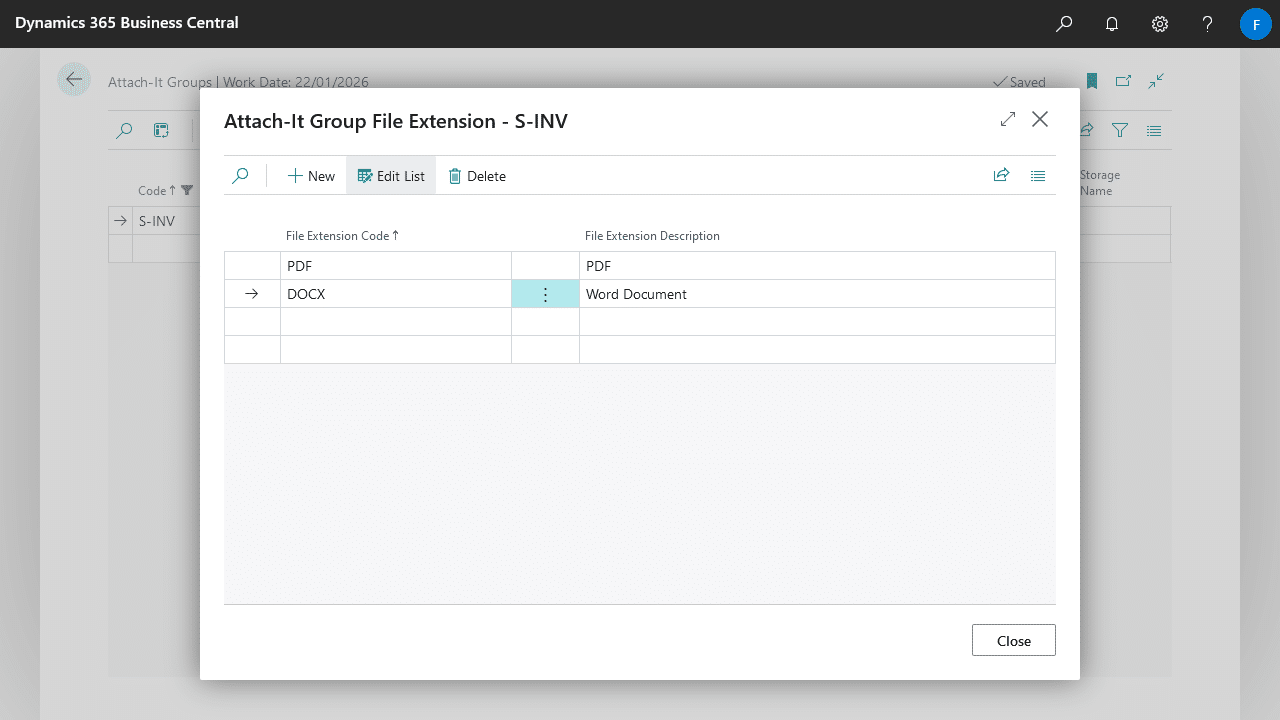
By Filename
To setup accepted file names, specify the desired filter in the File Name Filter field on the Attach-It Group. You can use the same filtering expression found in Business Central here to filter for the values you want, see Filtering for more information.
Alternatively, you can setup more complex filters using regular expressions by beginning the File Name Filter with regex:.