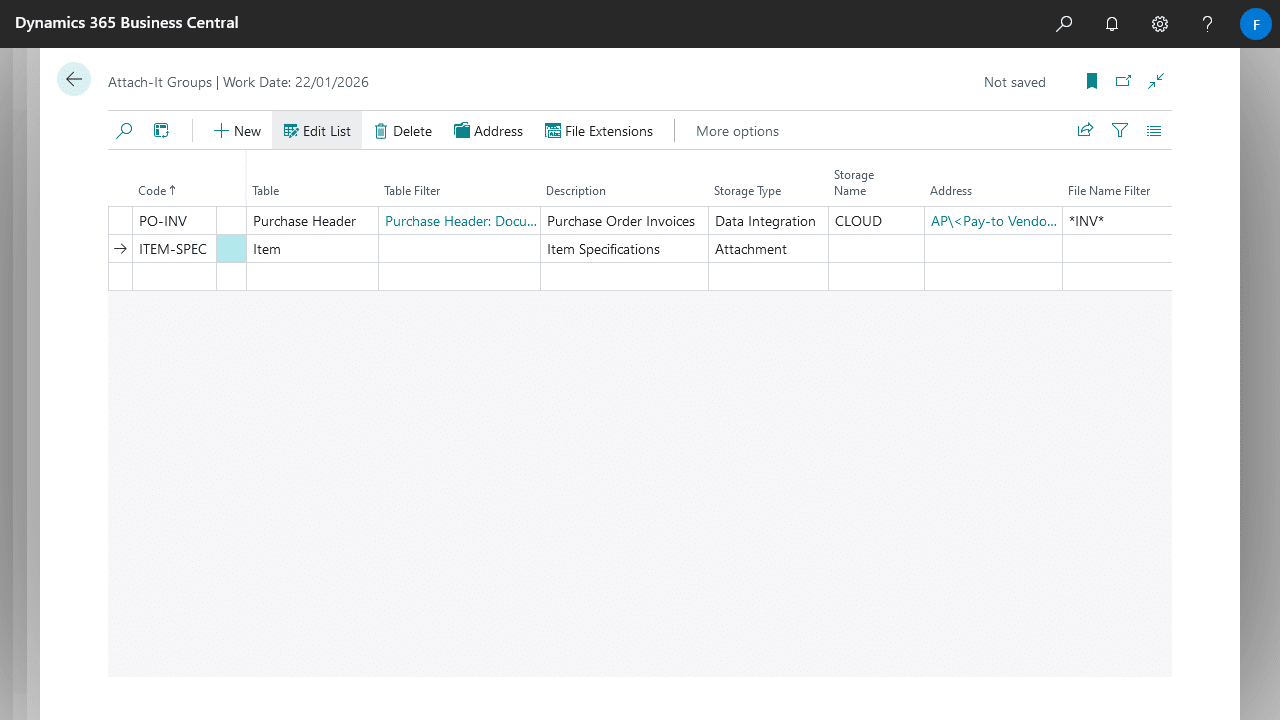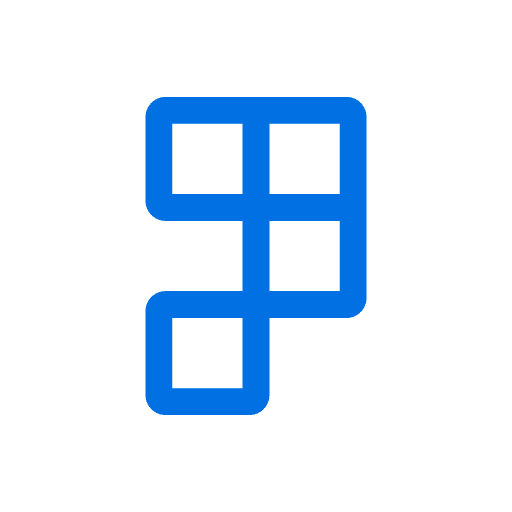Attach-It makes it easy to attach files to records in Dynamics 365 Business Central.
Simply drag-and-drop your file onto the Attach-It Factbox on master data or document pages, and it will be stored in a storage solution of your choice.
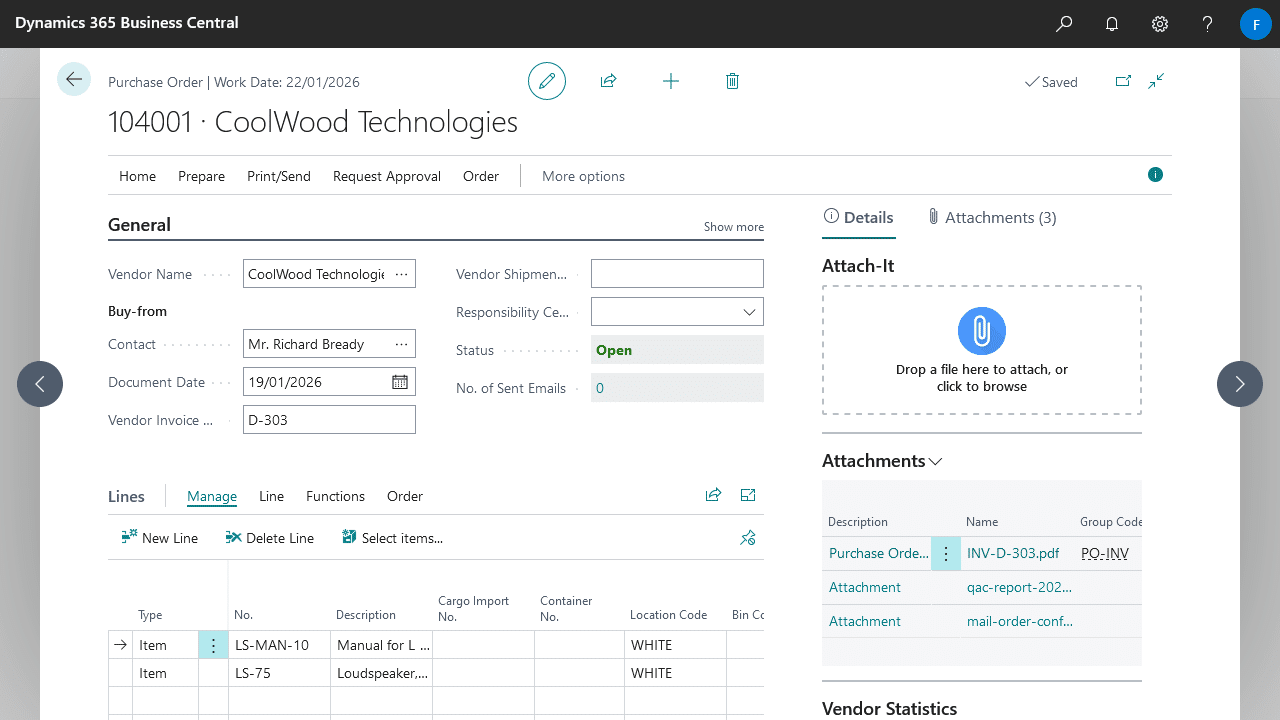
You can use Attach-It right away without any setup, files are simply uploaded to Attachments stored within Business Central.
However, if wish to store files in an external storage solution or automatically categorise your files, then you will need to create Attach-It groups using the steps below.
Setting up Attach-It Groups
- Navigate to the Attach-It Groups page, and create a new entry.
- Specify a Code, Table, and Description.
- Specify a Storage Type and Storage Name. If you’re looking to store attachments using Cloud Storage or other storage solutions via Data Integrator, please see Creating a new Data Integration.
- Specify the Address, see Setting up Addresses in Attach-It for more information.
- Optionally, specify a Table Filter and File Name Filter as well as File Extensions, see Filtering Files and Records in Attach-It for more information.
- Optionally, specify a Link Description Type, this will determine description of the Record Link created by attachments stored externally.