Addresses in Attach-It let’s you define where in your storage system you’d like attachments to be stored.
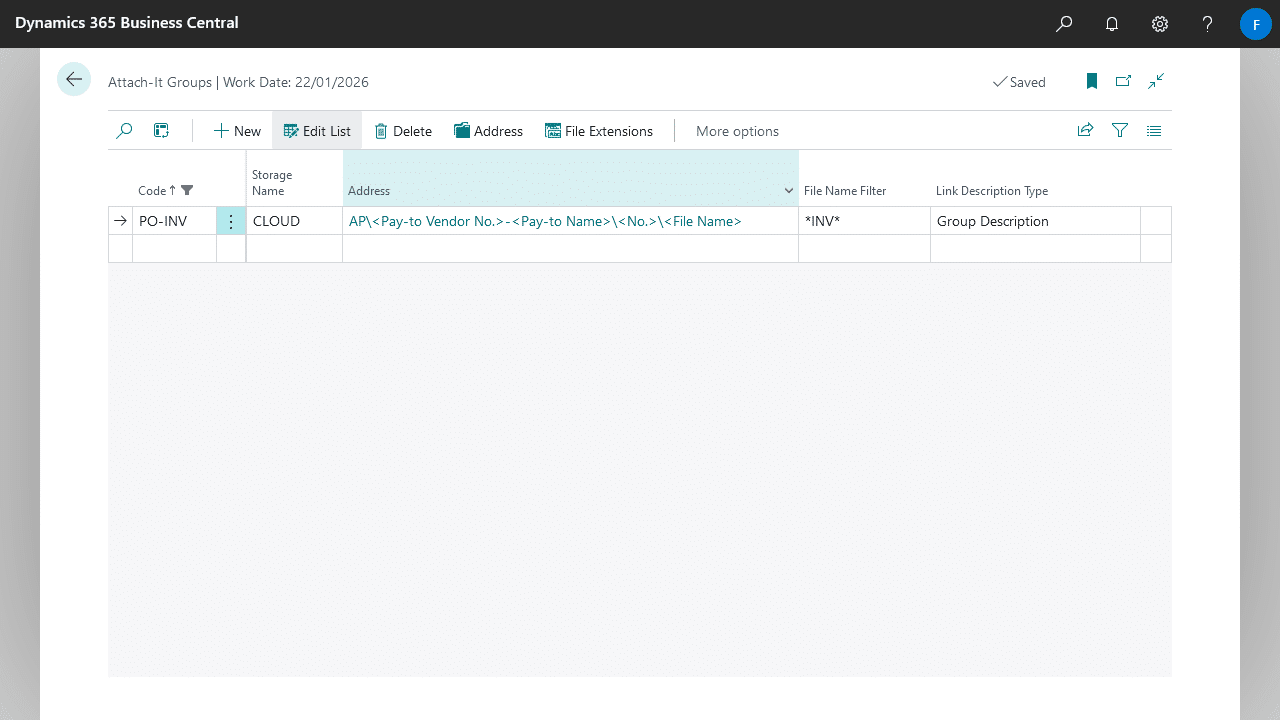
Building the Attach-It Group Address
Start by navigating to the Attach-It Group entry, and drill-down on the Address field. Create an new entry for each component of your address.
A component in your address is the name of a folder or file. For example, if you’d like to store invoices from your supplier on your purchase orders under the path AP\<Vendor No.>-<Vendor Name>\<Purchase Order No.>\<Original File Name>, then you’d want the following setup:
| Type | Value |
|---|---|
| Text | AP |
| Directory | \ |
| Field | Pay-to Vendor No. |
| Text | – |
| Field | Pay-to Name |
| Directory | \ |
| Field | No. |
| Directory | \ |
| File Name | <File Name> |
Attach-It comes with 6 built-it types of address components:
| Type | Description |
|---|---|
| Field | Use the value of a field from the record you are attaching to. |
| Text | A set text value specified by you. |
| Directory | The directory separator. |
| Group Code | The Attach-It Group code for this address. |
| File Name | The original file name from the attachment. |
| Timestamp | The timestamp at the time of attachment. You can optionally specific the format of the timestamp in the Value field, for information on how to format date-times, see Formatting values. |
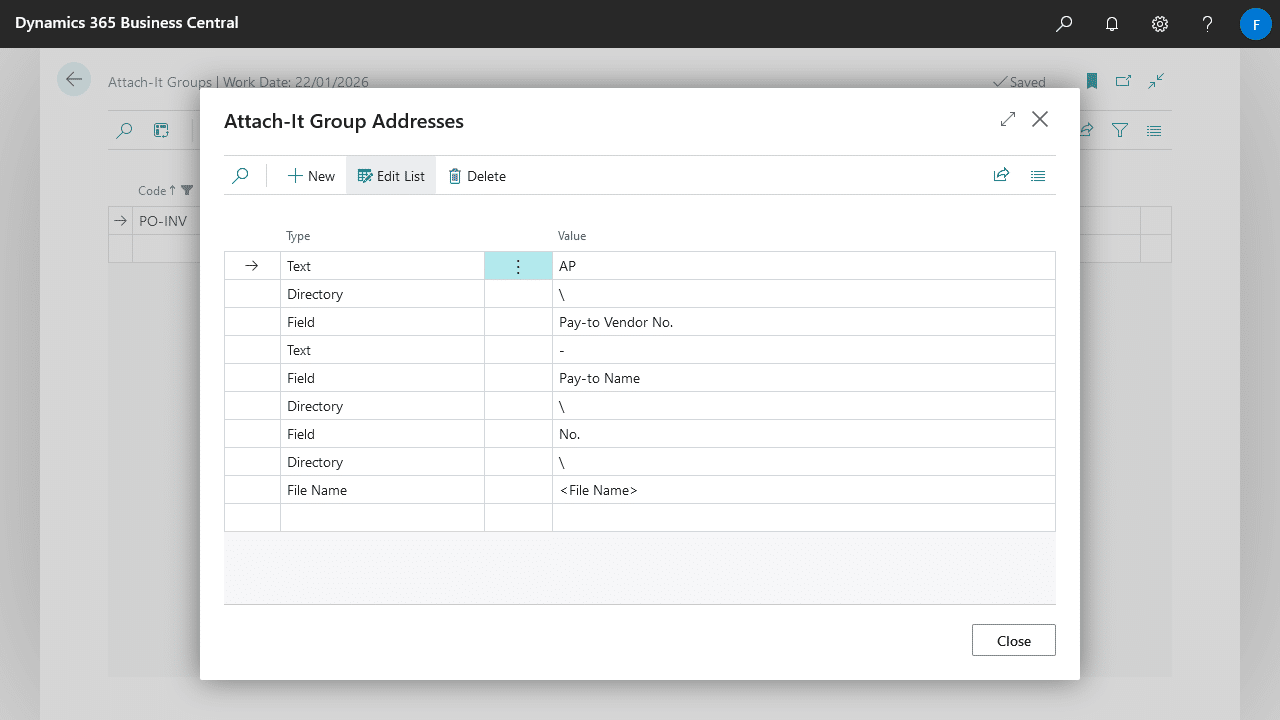
Automatic Formatting
Addresses in Attach-It will also automatically format the final address with the following rules based on the following rules:
- If you don’t setup any address, then the file will be attached with the original file name.
- If the address ends in a directory (i.e. a backslash), then the original file name is automatically appended to the end of the address.
- When using the Field type address component, invalid file path characters from the field value will be replaced with an underscore. If the field value is blank, the value is substituted with a placeholder.
- Any other cases of invalid file path characters are removed (based on Windows allowed characters).
