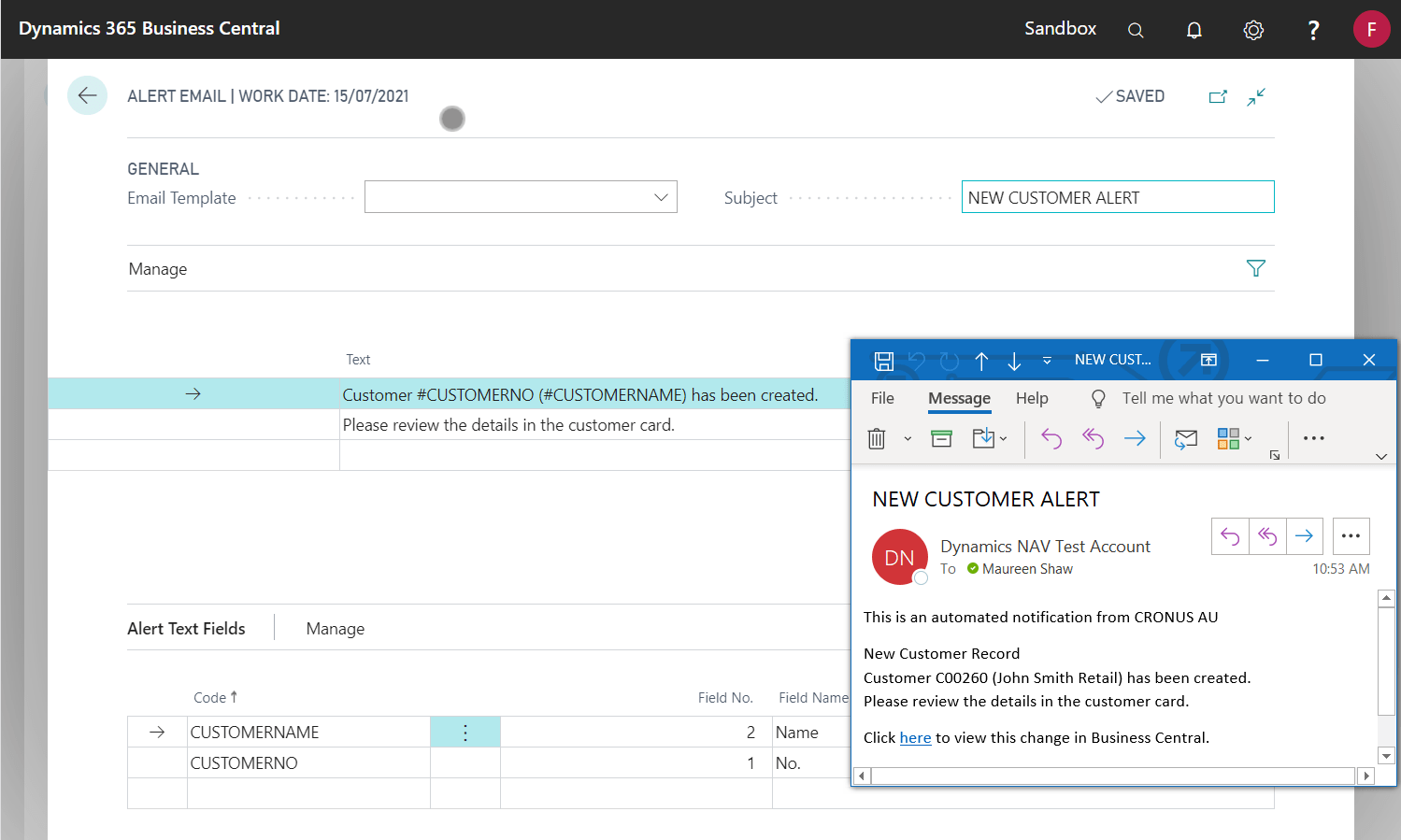Custom text can be shown in the body and subject of Alert emails.
The field values from the related table in the Alert can be included in the text. This works in combination with Alert Email Templates.
- Open Alert Entries via search
- Highlight the appropriate Alert Entry and click Email
- Optionally, specify the contents of the email
- Optionally, select fields from the table to be displayed in the Alert Text and Subject in the Alert Text Fields section
| Email Template Fields | Explanation |
|---|---|
| Email Template | The template used to create the distributed emails. If none is specified, the default template from Alert Email Templates is used. |
| Subject | The subject line of the distributed emails. If left blank the Subject will be automatically generated based on the type of Alert. |
| Use Subject as User Alert Description | Specifies if the email subject will also be used as the description for user alerts. |
| Text | Additional text included in the email; each row represents a new line in the email. The template specified must be set up to accept these values. |
| Alert Text Fields | Explanation |
|---|---|
| Code | The wildcard value used in the Subject or Text fields to substitute fields values from the Record that triggered the Alert. |
| Field No. | The Field value used to substitute values in Alert Email Text fields. |
| Field Caption | The name of the Field. |
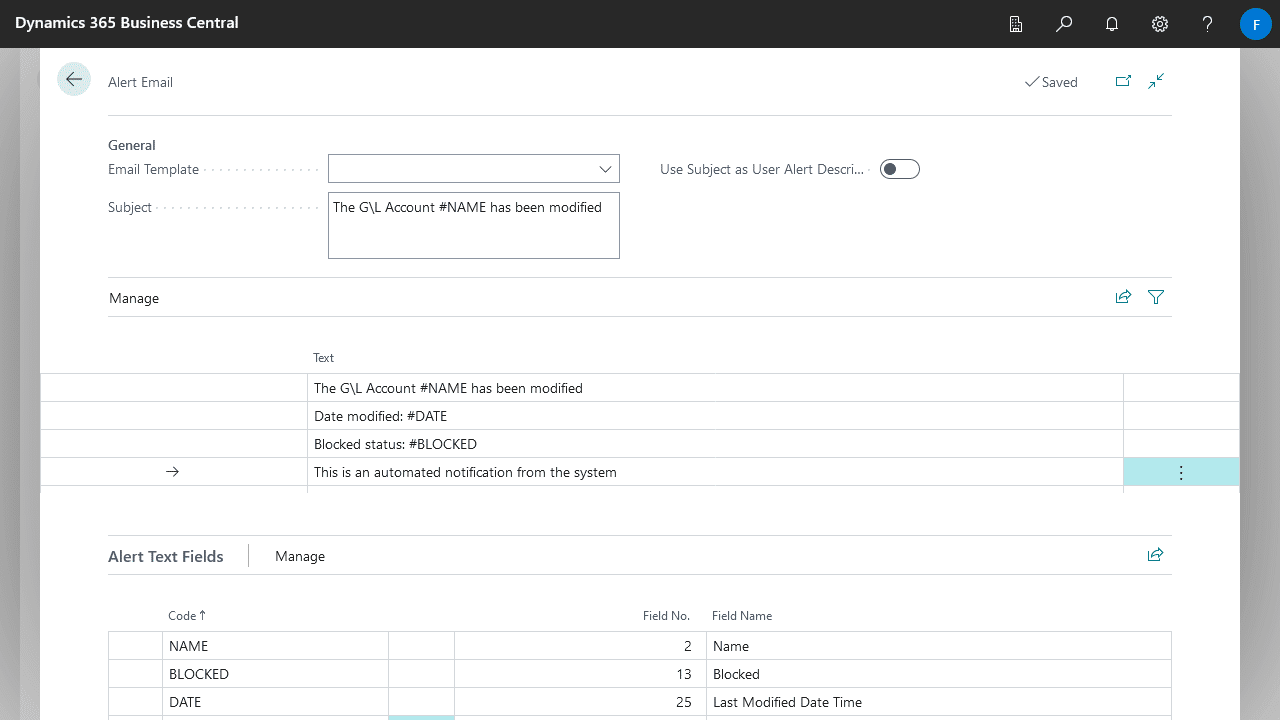
Inserting field values into the body text
To include the configured fields in the Alert Text or Subject use the hash symbol (#) followed by the Code of the Alert Text Field. Field values will not be inserted if Summarise Alert Email is enabled for the Alert.
For example, #NAME will be replaced by the G/L Account Name, #DATE will be replaced by the date the G/L Account was changed and #BLOCKED will be replaced by its blocked status (Yes or No).