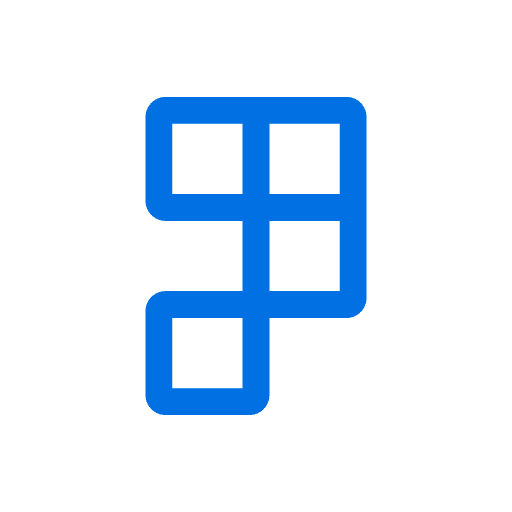The alert queue and distribution log let you manage alerts that are waiting to be sent and sent.
Alerts are scheduled for distribution in the Alert Queue. A log entry is created once it has been distributed.
Job Queue Entry
A Job Queue Entry is required to process and send out Alerts. This will be automatically created when Apply Defaults is run on Initial Alert setup.
Review the setup of the Job Queue Entry to adjust recurrence.
View the Alert Queue
The Alert Queue shows which alerts are waiting for distribution.
To access the Alert Queue Entries:
- Locate and open the Alert Entries page via search.
- Highlight the appropriate Alert Entry.
- Select Queue Entries.\
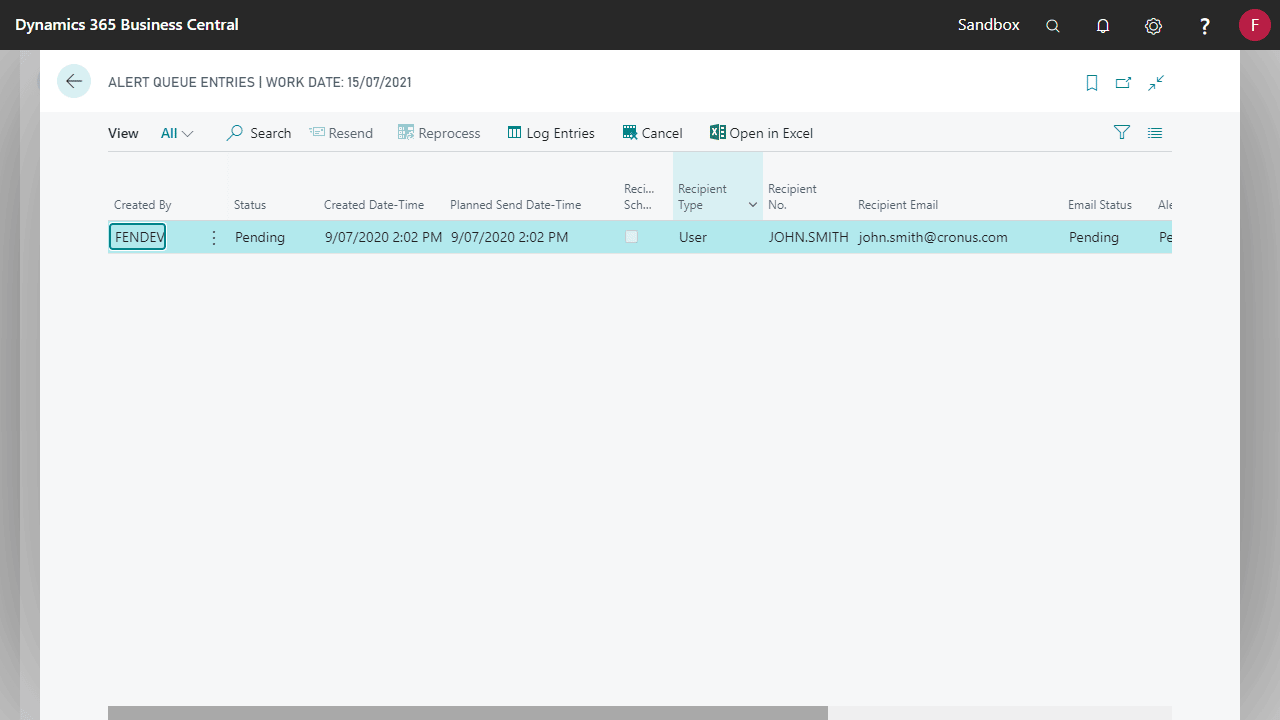
| Field | Explanation |
|---|---|
| Created By | The user that triggered this alert |
| Status | |
| Created Date-Time | The date-time this alert was triggered |
| Planned Send Date-Time | The date-time this alert is scheduled to be distributed |
| Recipient Scheduled | Specifies if the Planned Send Date-Time was scheduled based on the recipient’s setup |
| Recipient Type | The type of recipient that will receive this alert |
| Recipient No. | The recipient that will receive this alert |
| Recipient Email | The email of the Recipient that will receive this alert |
| Email Status | |
| Alert Status | |
| Actual Send Date-Time | The date-time this alert was distributed |
| Error Message | The error message if the alert failed to be distributed |
| No. of Modified Fields | Number of modified fields that triggered this alert |
View the Alert Queue Log Entries
Alert Queue Log Entries provide a history of what alerts were sent and where. To access the Alert Queue Log Entries:
- Locate and open the Alert Entries page via search.
- Highlight the appropriate Alert Entry.
- Select Log Entries.
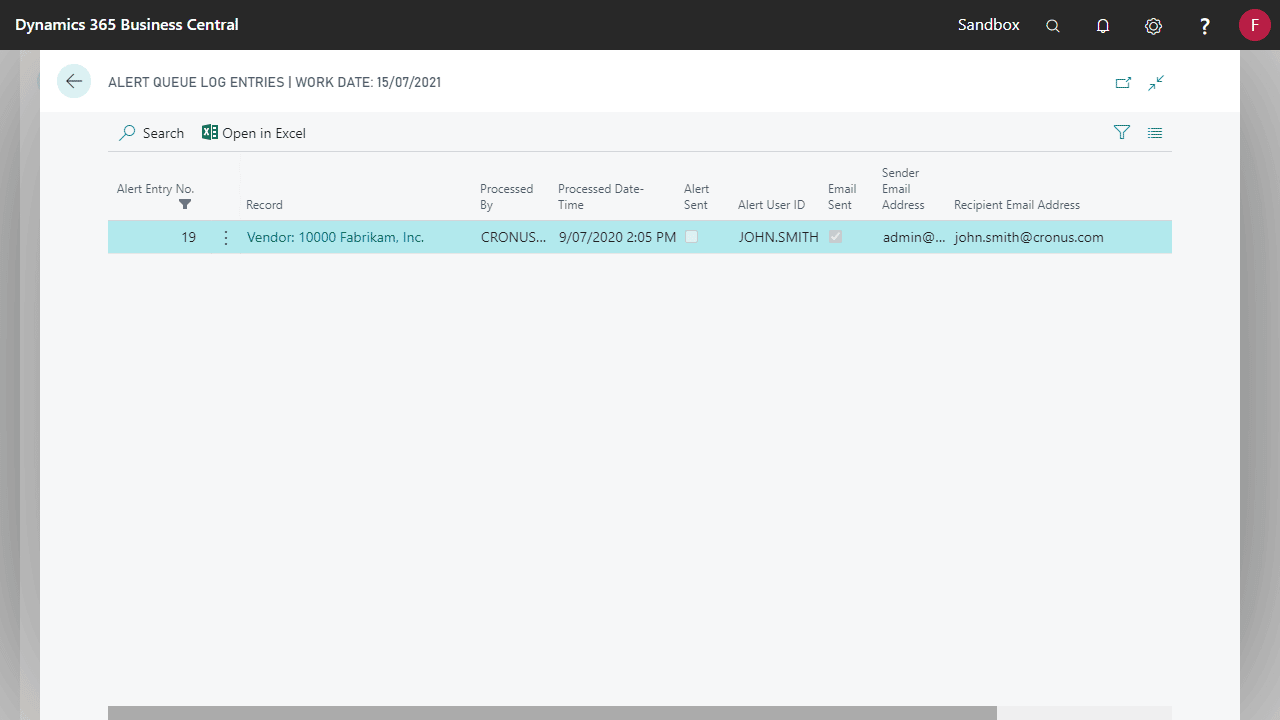
| Field | Explanation |
|---|---|
| Alert Entry No. | The Alert Entry that triggered this alert |
| Record | The Record that triggered this alert |
| Processed By | The User that processed the alert to be distributed. This is the User that ran the Job Queue for processing Alert Queue Entries |
| Processed Date-Time | The date-time this alert was processed for distribution |
| Alert Sent | Specifies if an User Alert was distributed with this alert |
| Alert User ID | The User that received the User Alert |
| Email Sent | Specifies if an email was distributed with this alert |
| Sender Email Address | The sender email on the distributed email |
| Recipient Email Address | The recipient of the distributed email |
| Error Message | The error message if the alert failed to be distributed |
Resending or Reprocessing an alert
If an Alert Queue Entry fails to send the email and/or user alert, you can manually either resend or reprocess the queue entry. These options have slightly different behaviour:
- Resending will attempt to re-send the alert with the same values (i.e. the alert contents and recipients).
- Reprocessing will re-evaluate the alert content and recipients and send using new values, which might be different from the previous attempt.
To resend or reprocess an alert:
- Locate and open the Alert Entries page via search.
- Highlight the appropriate Alert Entry.
- Under Process click Queue Entries.
- Highlight the appropriate Alert Queue Entry.
- Click Resend or Reprocess.