Once you have created your Cargo Import you can then link it to your Purchase Orders and Requisition Worksheets.
Linking Purchase Orders
- Navigate to your Purchase Order.
- On the Foreign section, set the Import Location Code to your Overseas location.
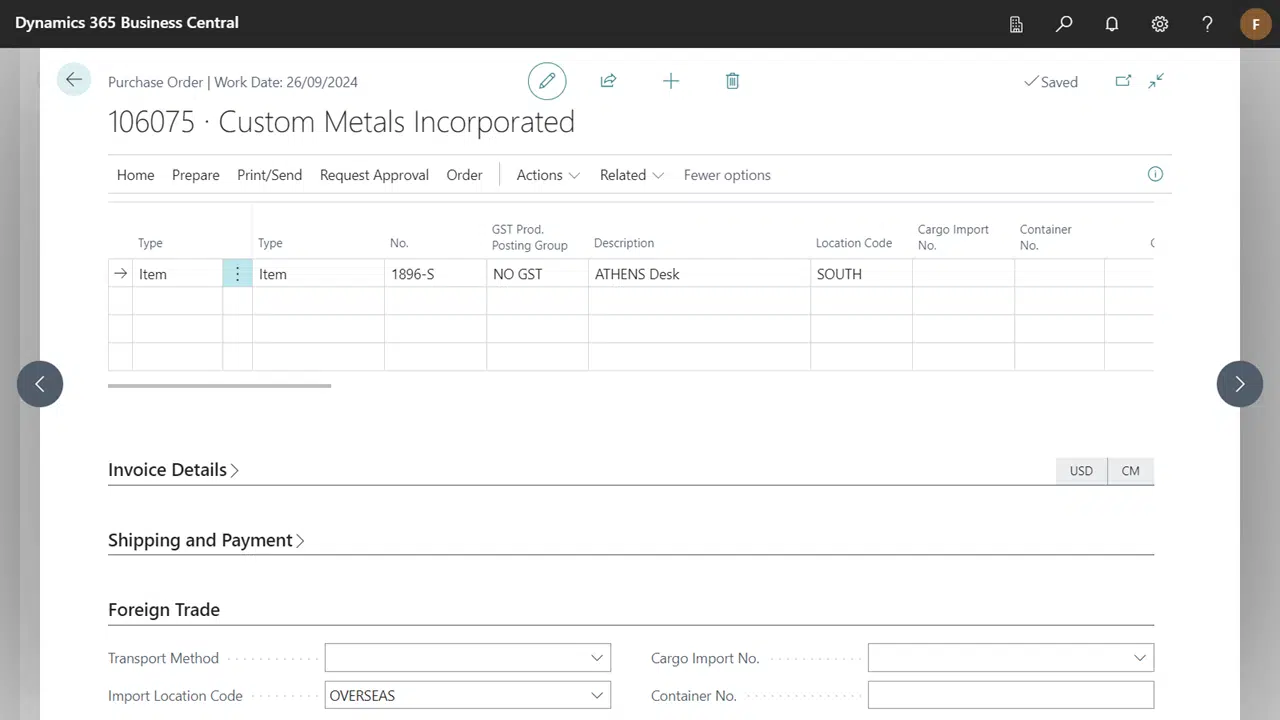
From the Cargo Import
- Navigate to your Cargo Import card.
- Select Get Purch. Lines, this will suggest Purchase Order Lines with a matching Import Location Code.
- Select the Purchase Order lines you want to assign.
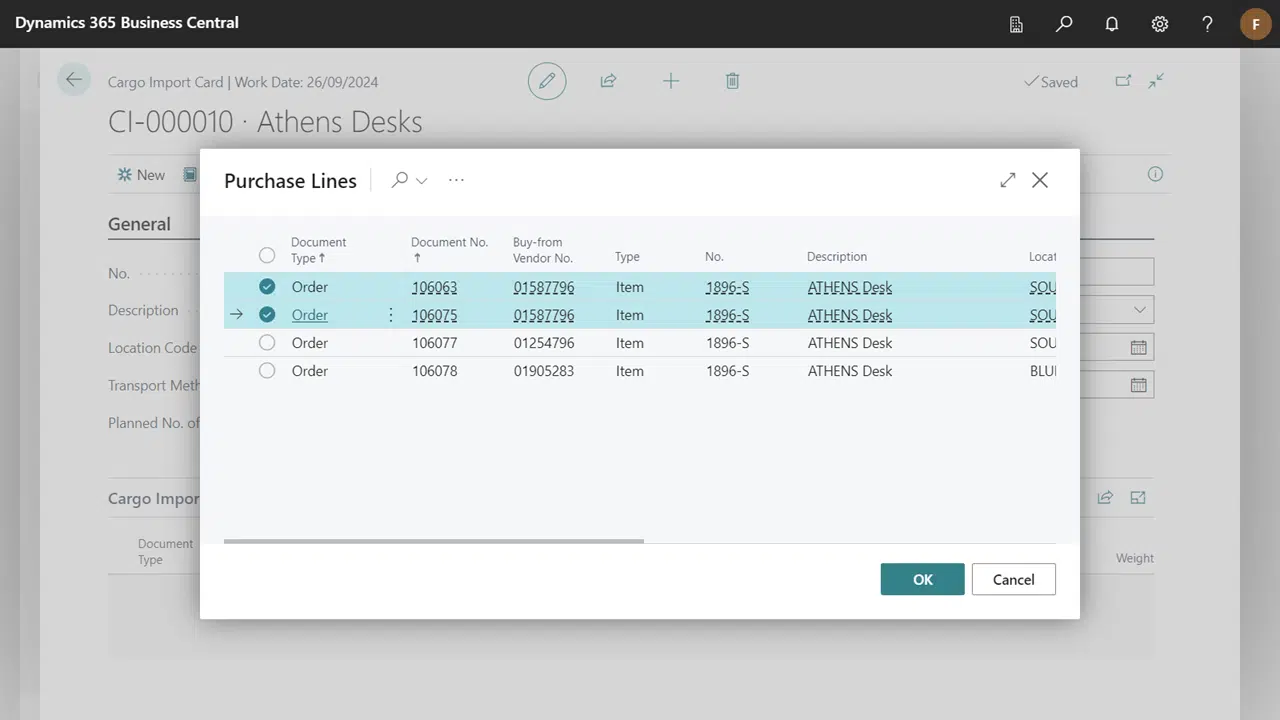
From the Purchase Order
- Navigate to your Purchase Order.
- On the Foreign Trade section, specify your Cargo Import No..
- This will prompt you to update the Purchase Lines with the updated information.
- The Cargo Import Details factbox will show the details of the Cargo Import.
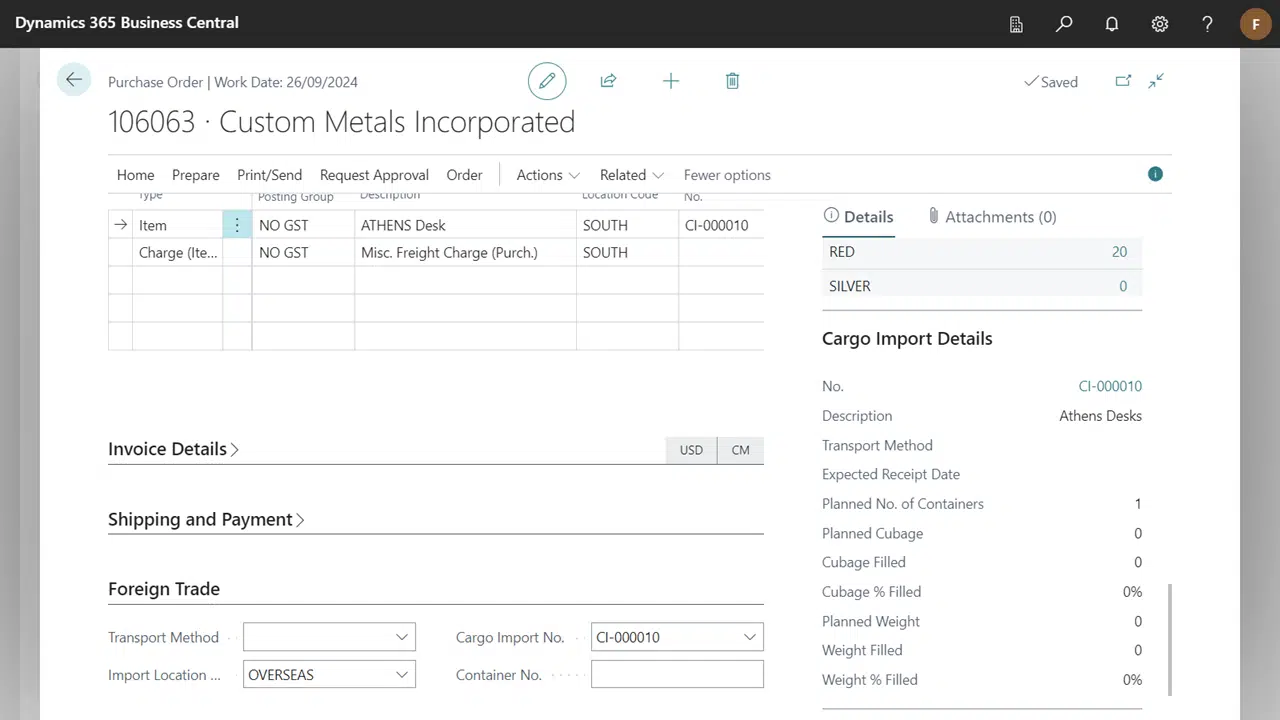
Linking Requisition Worksheet
- Navigate to Requisition Worksheet.
- Select the Purchase Orders you want to link to your Cargo Import.
- Select Assign Cargo Import No. and select your Cargo Import from the list.
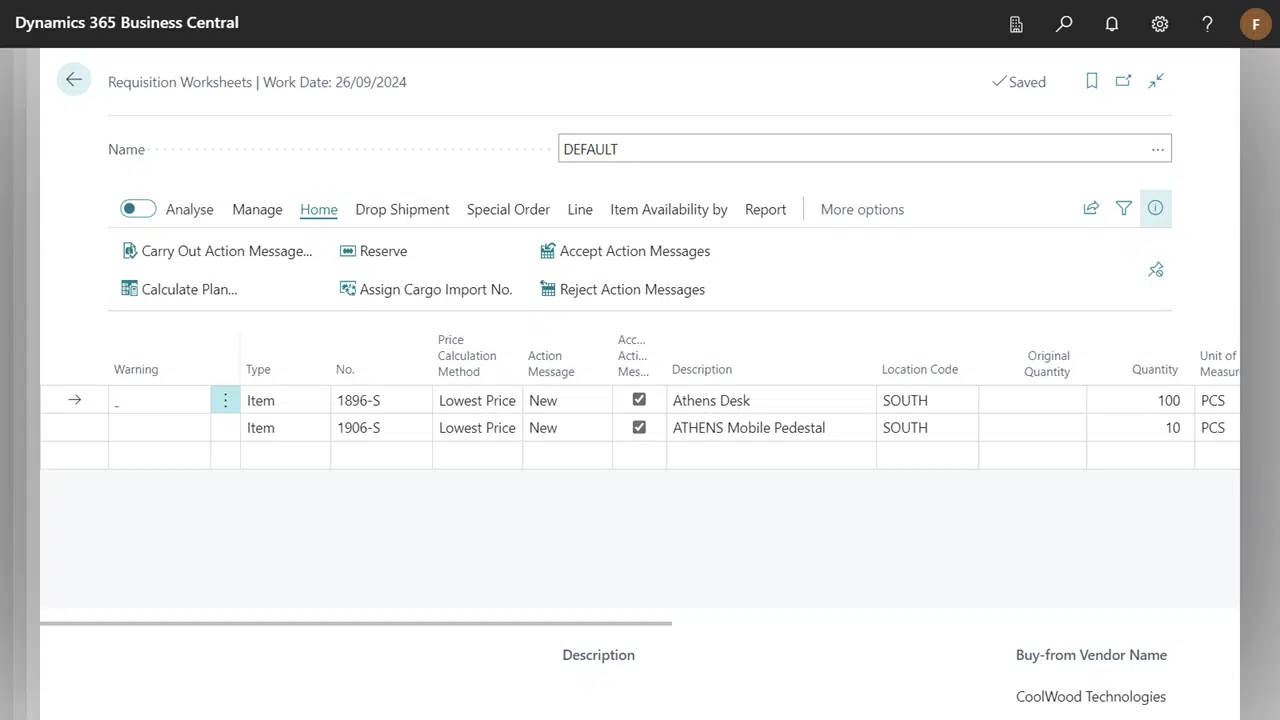
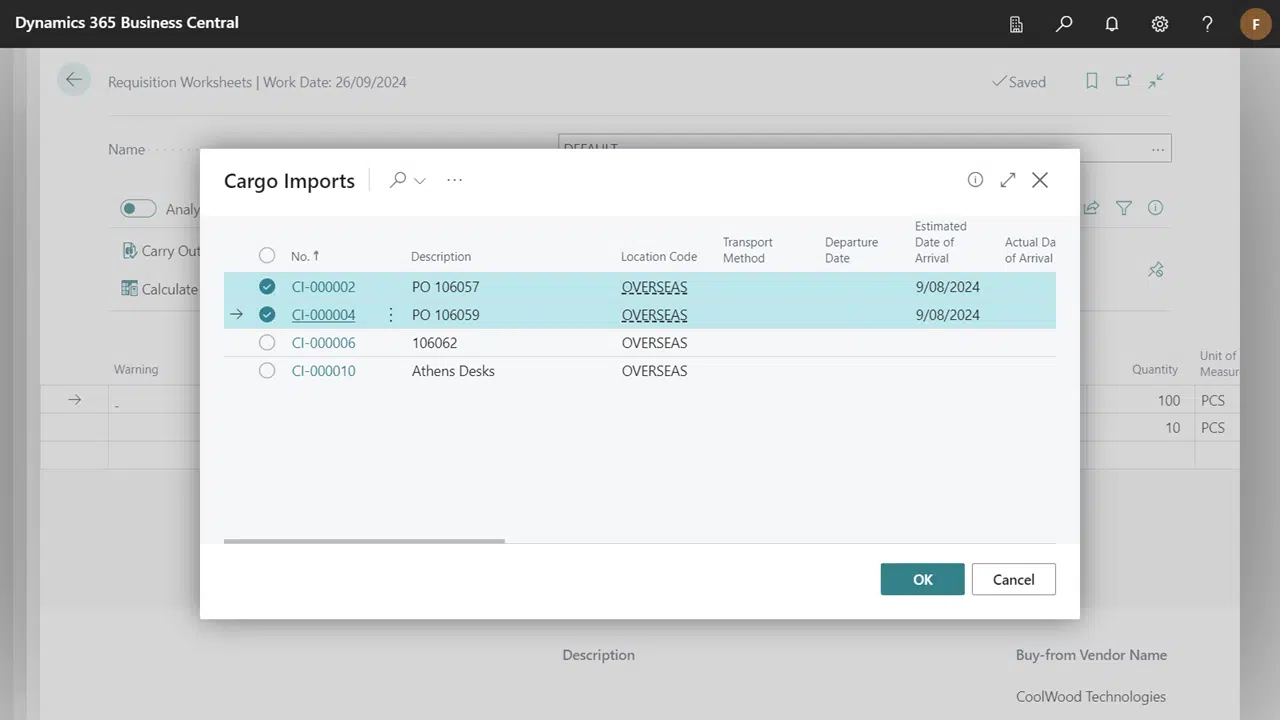
Receiving your goods
When goods have arrived onshore, you can Receive goods with Cargo Import.
