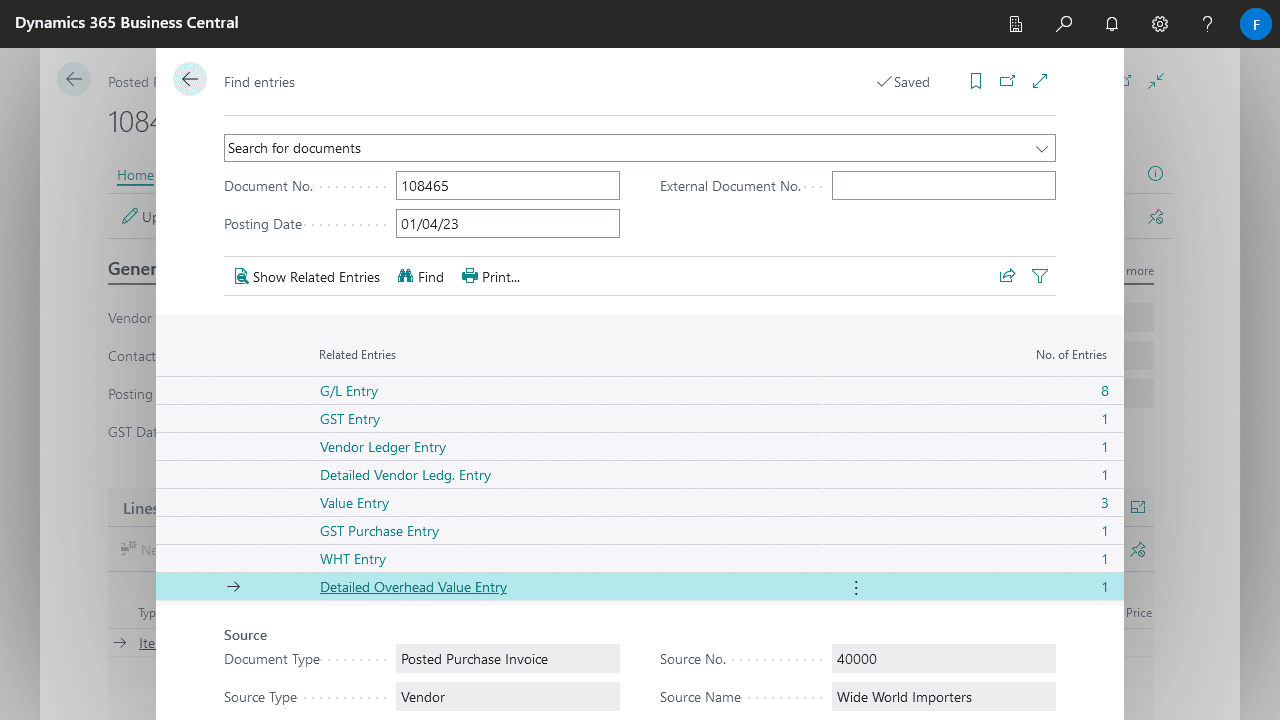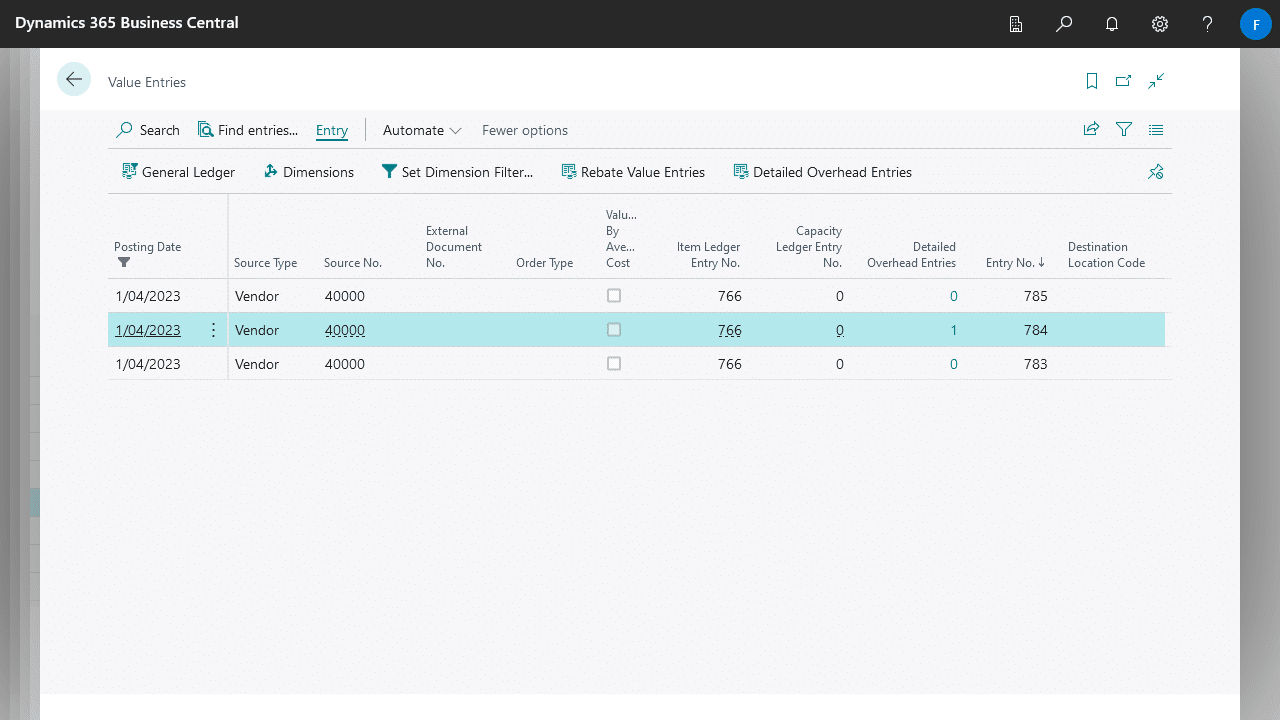Detailed Overheads lets you group and analysis your Overhead and Indirect Costs for purchasing and manufacturing, providing you more flexibility and insight into your inventory costing.
Setting up Overhead Groups
- Open the Overhead Groups page via search
- Create an Overhead Group and set an G/L Account where Overhead costs will be applied against
- Navigate to an Item, Work Centre, or Machine Centre
- In the Overhead Lines list create an Overhead Line, set an Overhead Group as well an Indirect Cost % and/or Overhead Rate.
You can also view or edit Overhead Lines via the Assist Edit button next to Indirect Cost % and Overhead Rate fields on the Item, Work Centre, or Machine Centre card pages.
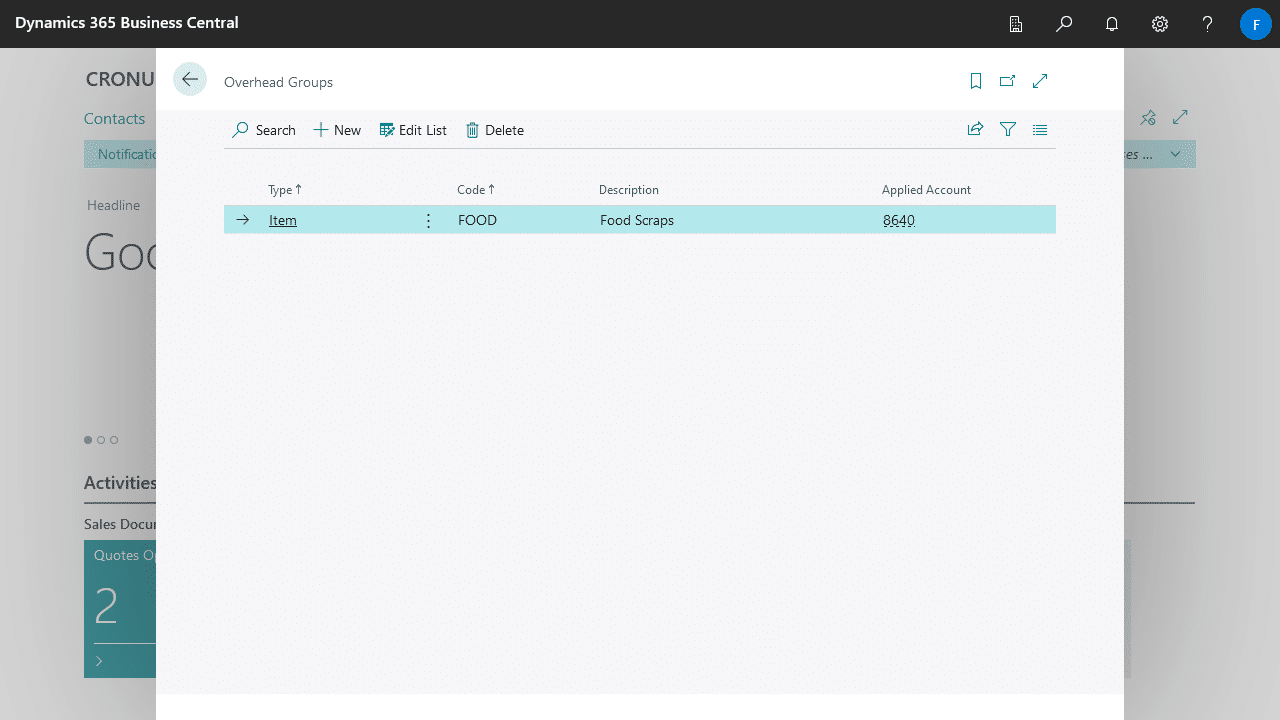
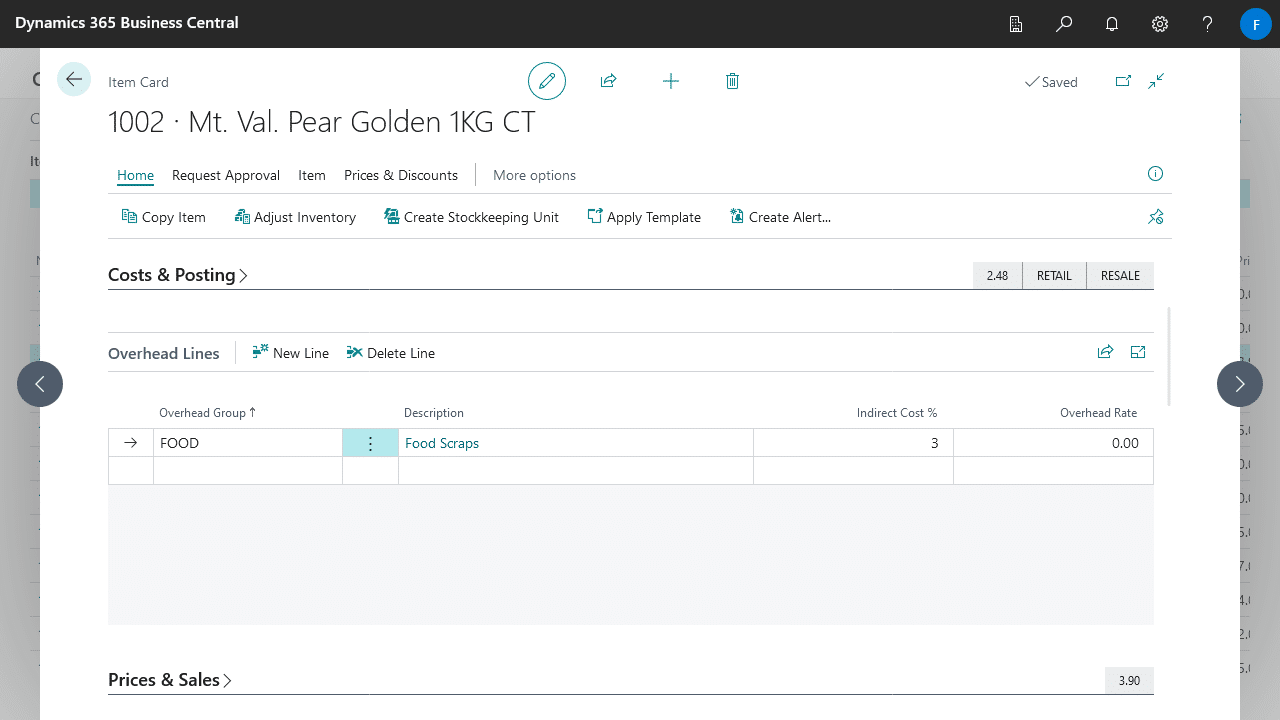
Posting and Viewing Detailed Overhead Value Entries
Detailed Overhead Value Entries are created when you post Purchase Invoices or Manufacturing Output for Items or Work/Machine Centres with Overhead Lines.
Once posted, you can view Detailed Overhead Values Entries directly from Value Entries, or via Navigate from relevant records, such as G/L Entries.