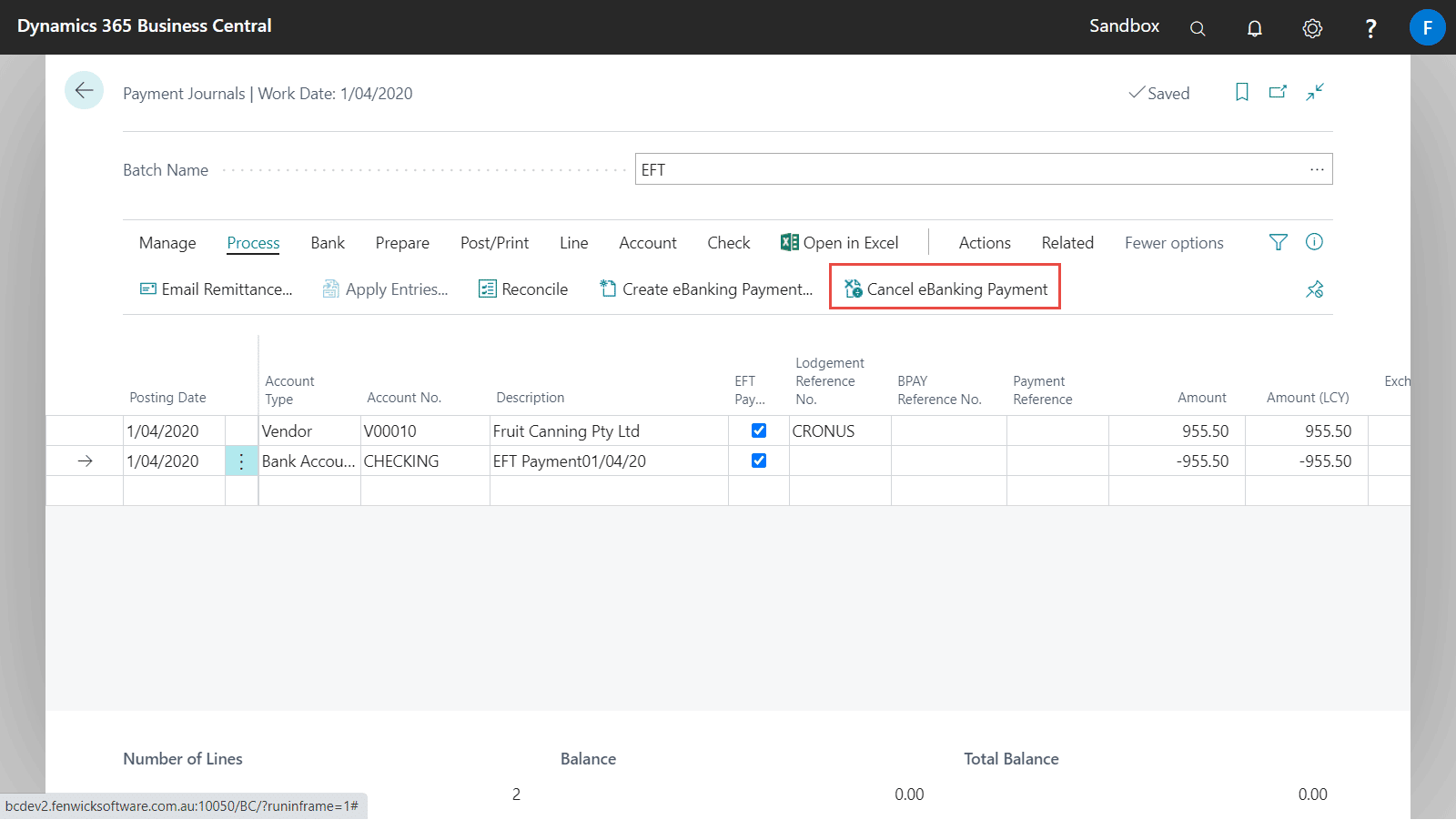Advanced EFT creates an .aba output file which complies the Australian and New Zealand banks. The EFT file is imported into your bank’s software.
To create the .aba banking file, the Payment Journal can be populated based on payments to vendors or employees using either the Suggest Vendor Payments or Suggest Employee Payments functionality, or by manually creating payment journal lines.
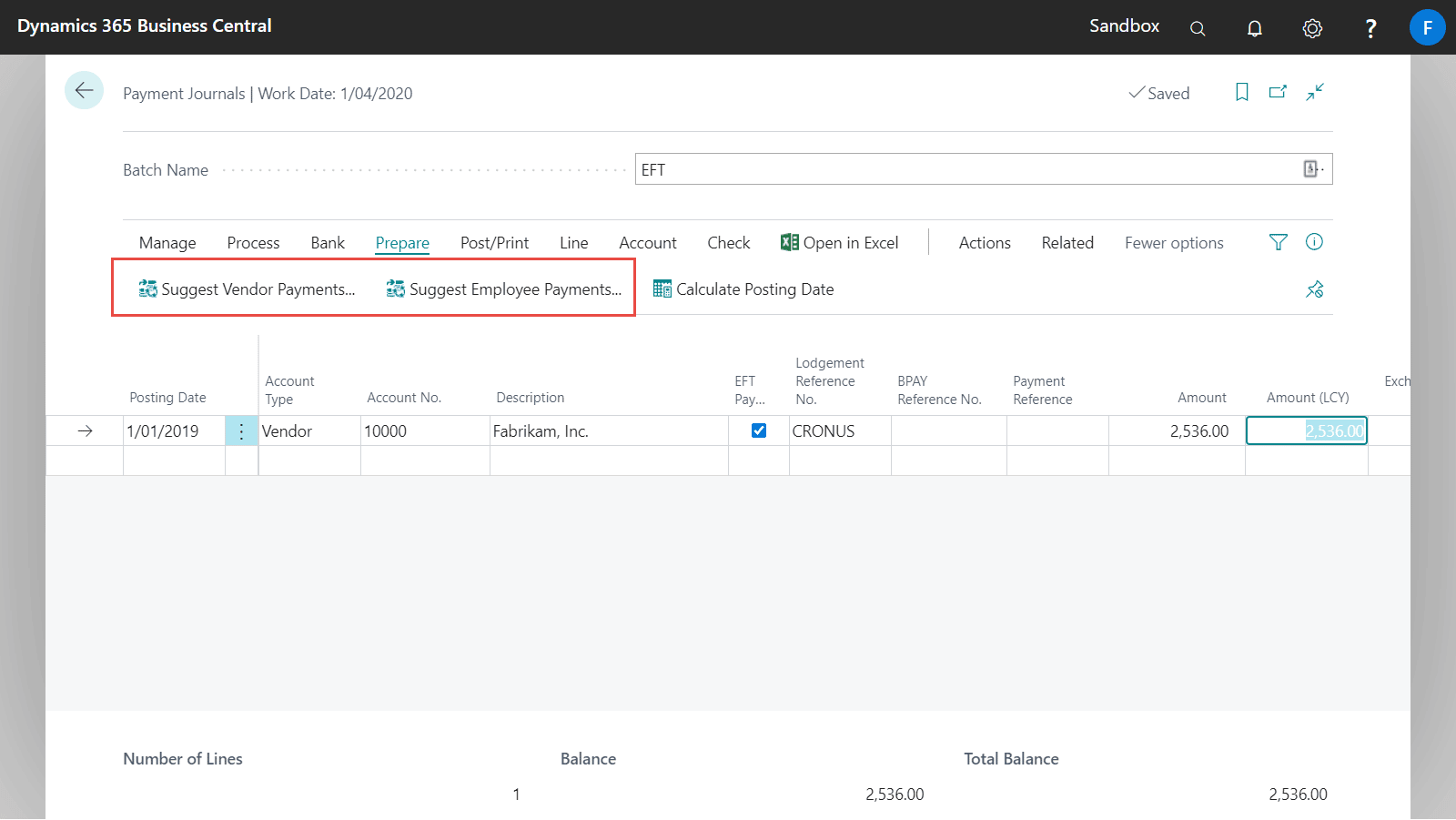
Using Suggest Vendor Payments to create journal lines
Suggest Vendor Payments is a routine on the Payment Journal that populates payment journal lines based on the filter criteria entered prior to running.
| Field Name | Description |
|---|---|
| Last Payment Date | This is the latest due date on the vendor ledger entry for inclusion in this payment run. |
| Check Other Journal Batches | Checks that this payment is not in another batch. |
| Summarize per Vendor | Ensures that a single payment journal line created. |
| Posting Date | The date that will appear as the posting date on the payment journal lines. |
| Starting Document No. | The document number that will be populated on the journal. This will default from the Payment Journal Batch. |
| EFT Payment | Only payments for Vendors who have been set up for EFT payments will be included in the payment run. |
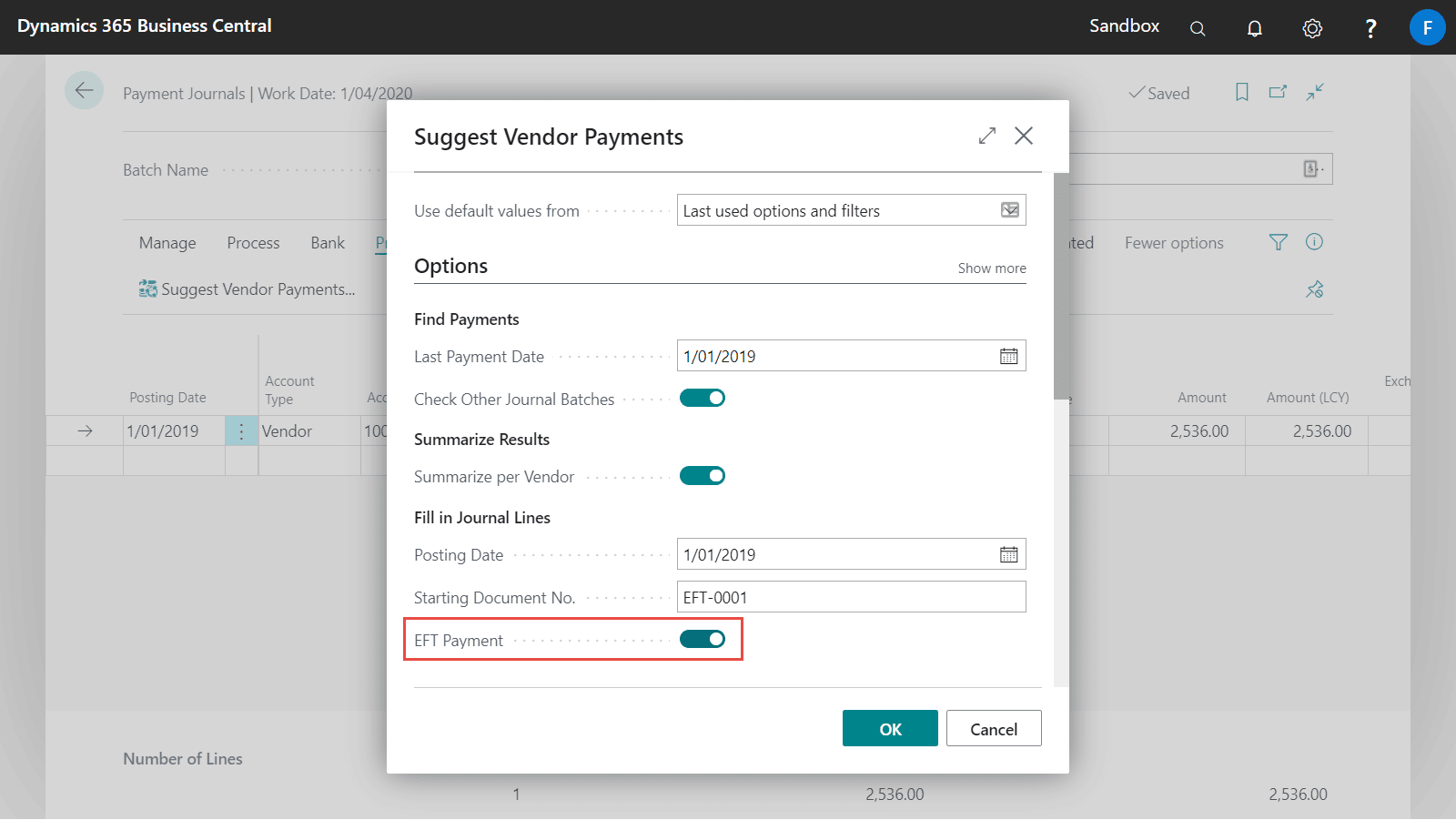
Using Suggest Employee Payments to create journal lines
Suggest Employee Payments is a routine on the Payment Journal that populates payment journal lines based on the filter criteria entered prior to running.
It will pick up any entries posted using the Purchase Journal or any other transactions posted against the Employee Ledger.
| Field Name | Description |
|---|---|
| Summarize per Employee | Ensures that a single payment journal line created. |
| Posting Date | The posting date the payment journal line will be created with |
| Starting Document No. | The document number that will be populated on the journal. This will default from the Payment Journal Batch. |
| EFT Payment | Only payments for Employees who have been set up for EFT payments will be included in the payment run. |
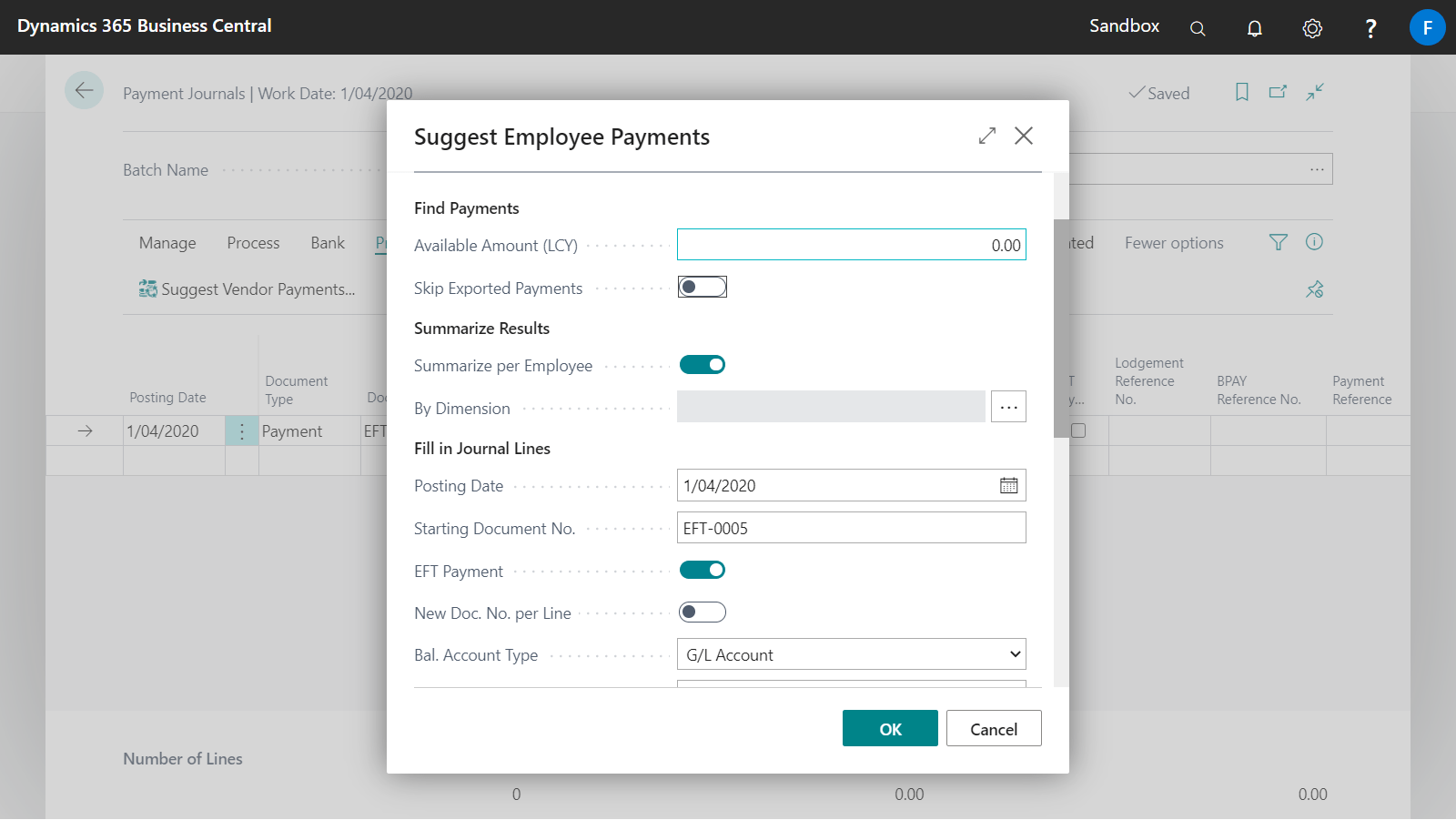
Create the Vendor or Employee EFT Payment File
Once you have reviewed your Payment Journal, you need to:
- Run the Create eBanking Payment function from the Process menu.
- Complete the Document No. and other fields.
- This will populate the journal with the balancing line to the bank and generate a
.abafile. - Then, import the generated
.abafile into the online banking software and post the payment journal.
If you need to edit the journal again or cancel the file, see Cancelling a EFT Payment file.
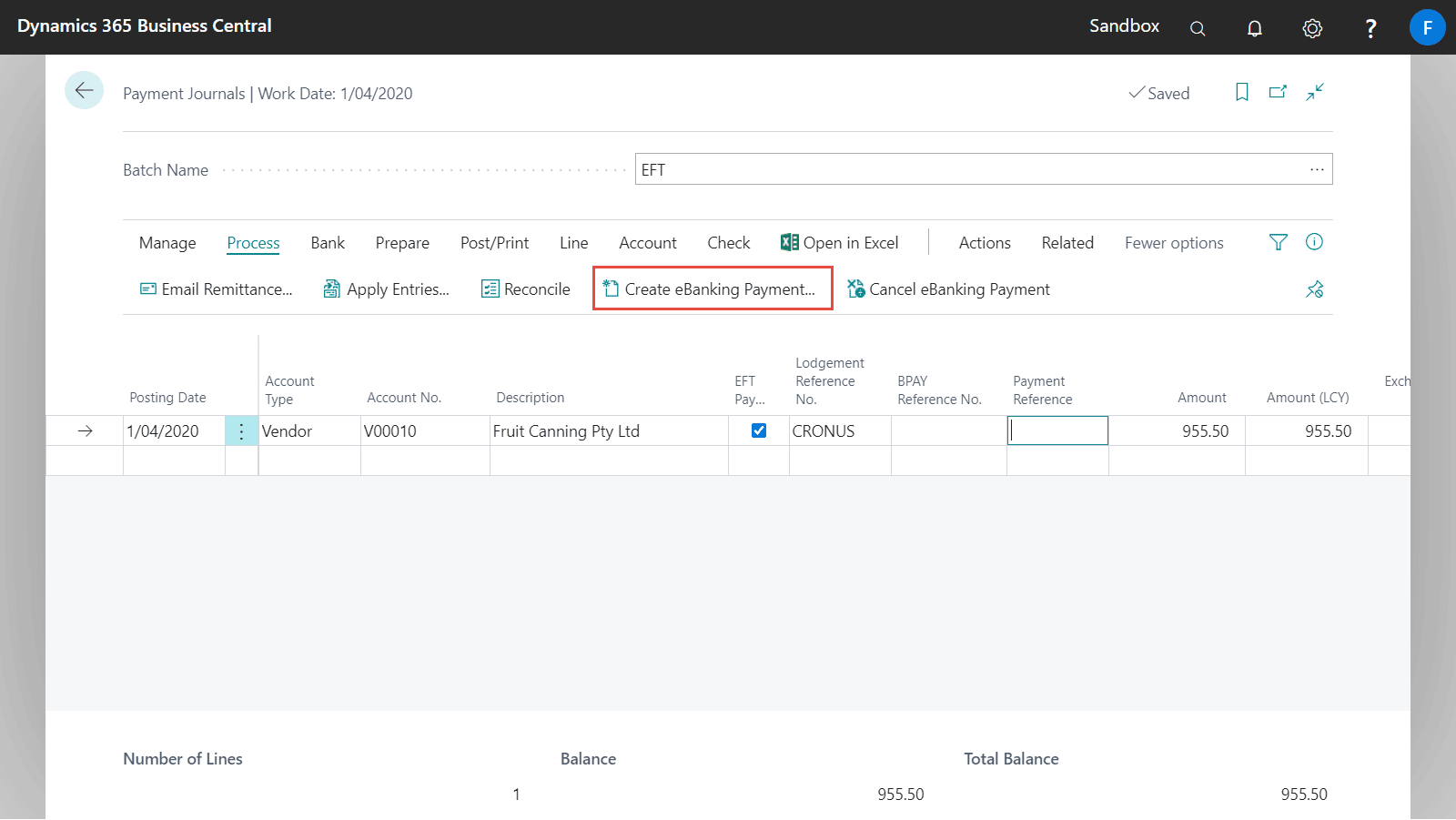
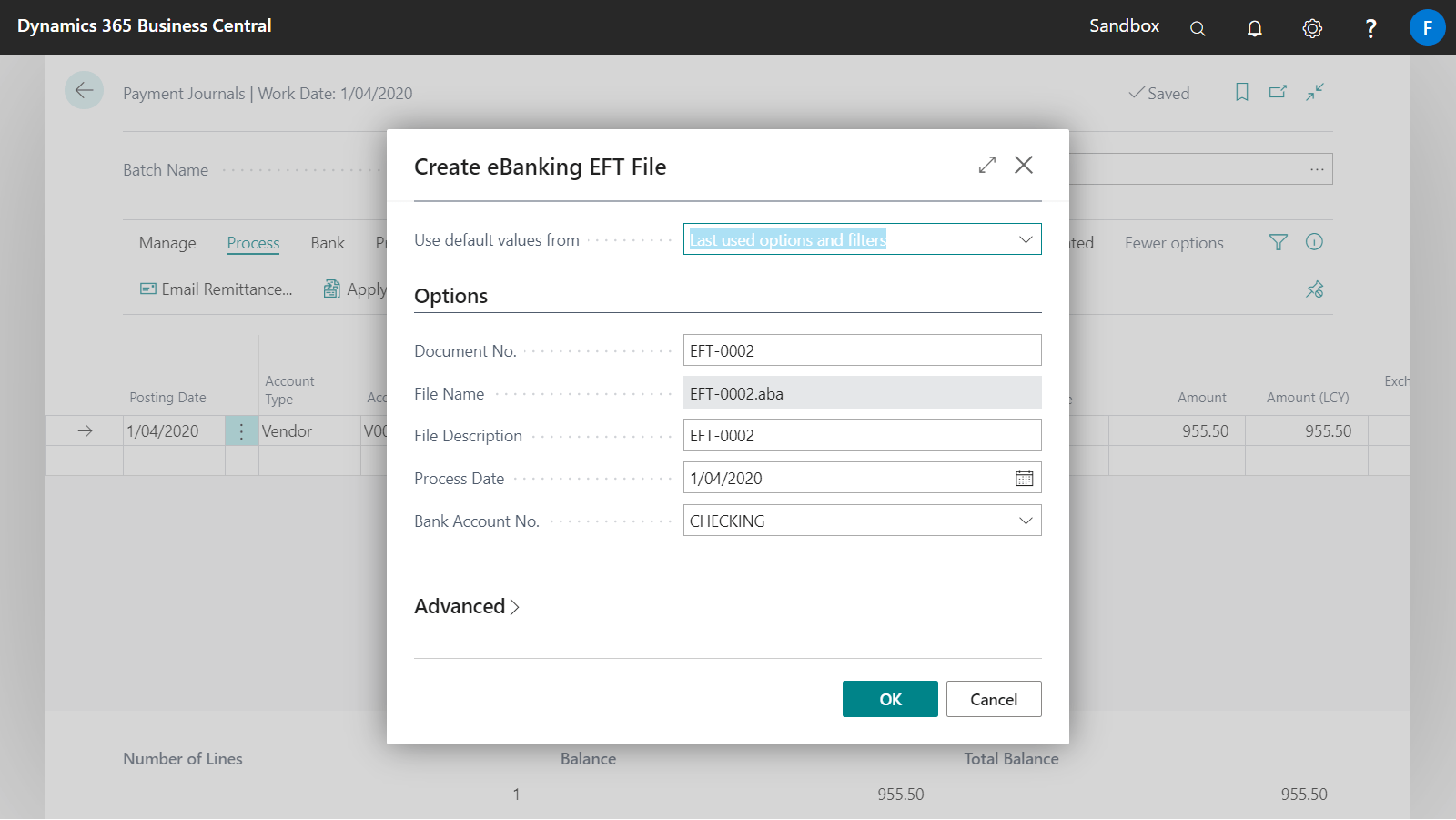
Cancelling the Vendor or Employee EFT Payment File
If you need to make changes to the journal or the .aba file, you will need to cancel the eBanking Payment file first.
- Open the Payment Journal
- Run the Cancel eBanking Payment function from the Process menu
- Discard any previously generated
.abafile as it is no longer valid
By cancelling the EFT Payment file, the balancing bank line is removed from the journal and the journal can then be edited again.