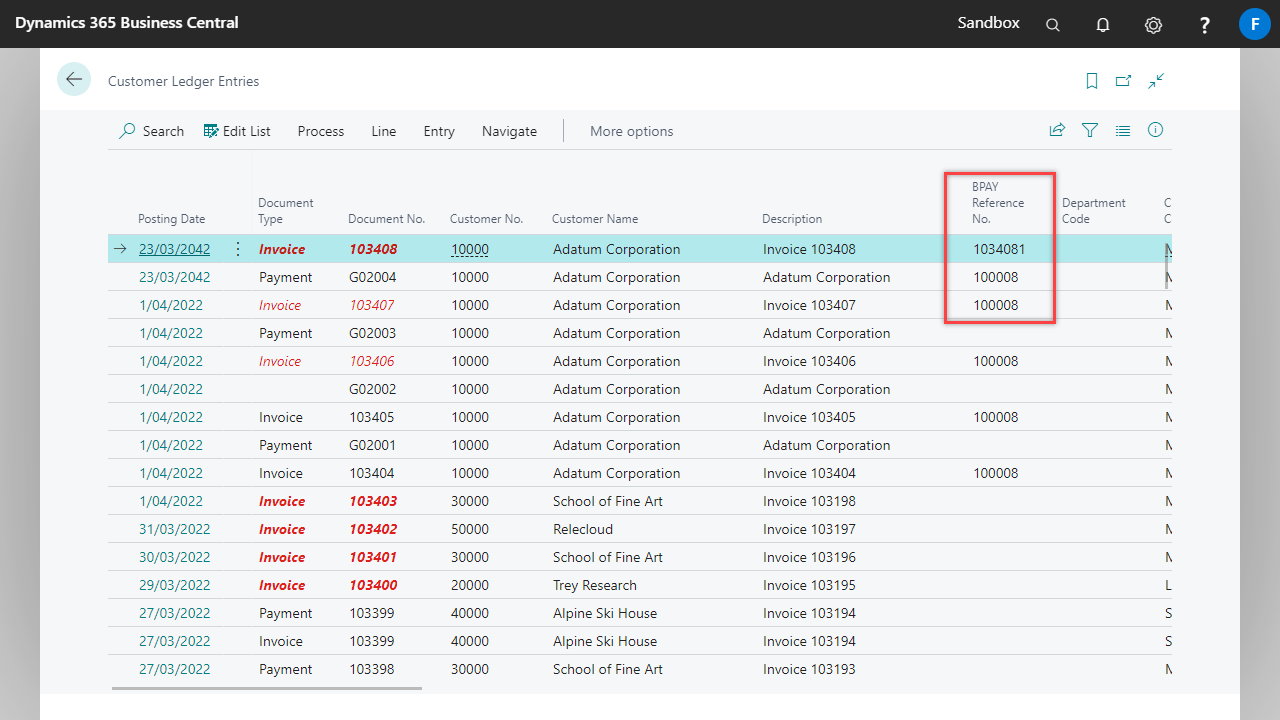Files downloaded from your bank which have customer payments via BPAY, can be uploaded using eBanking.
Cash Receipt Journals
Download the file from your banking software and upload into the Cash Receipt Journals as below. Business Central will match to the customer (or document number), depending on the selection in the BPAY Reference No. Per field in eBanking setup.
- Navigate to the Cash Receipt Journals.
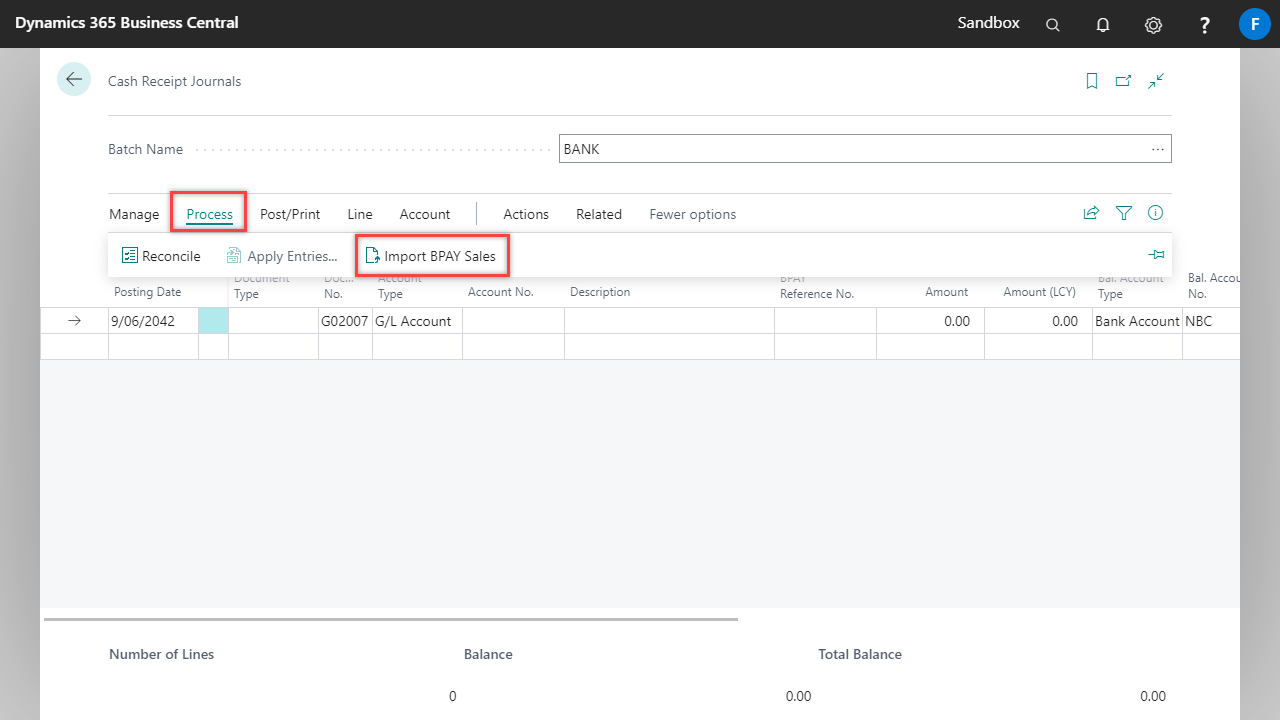
- Browse to your file and select it. The file is imported and creates lines on the cash receipts journal.
If in eBanking Setup, BPAY Reference No. Per is set to Customer, then the values in the file are imported, but not applied. The system can only know that the payment has been received for the customer, not which invoice has been paid.
If required, use the Apply Entries function or the Applies-to Doc. Type & Applies-to Doc. No. fields to apply the payment.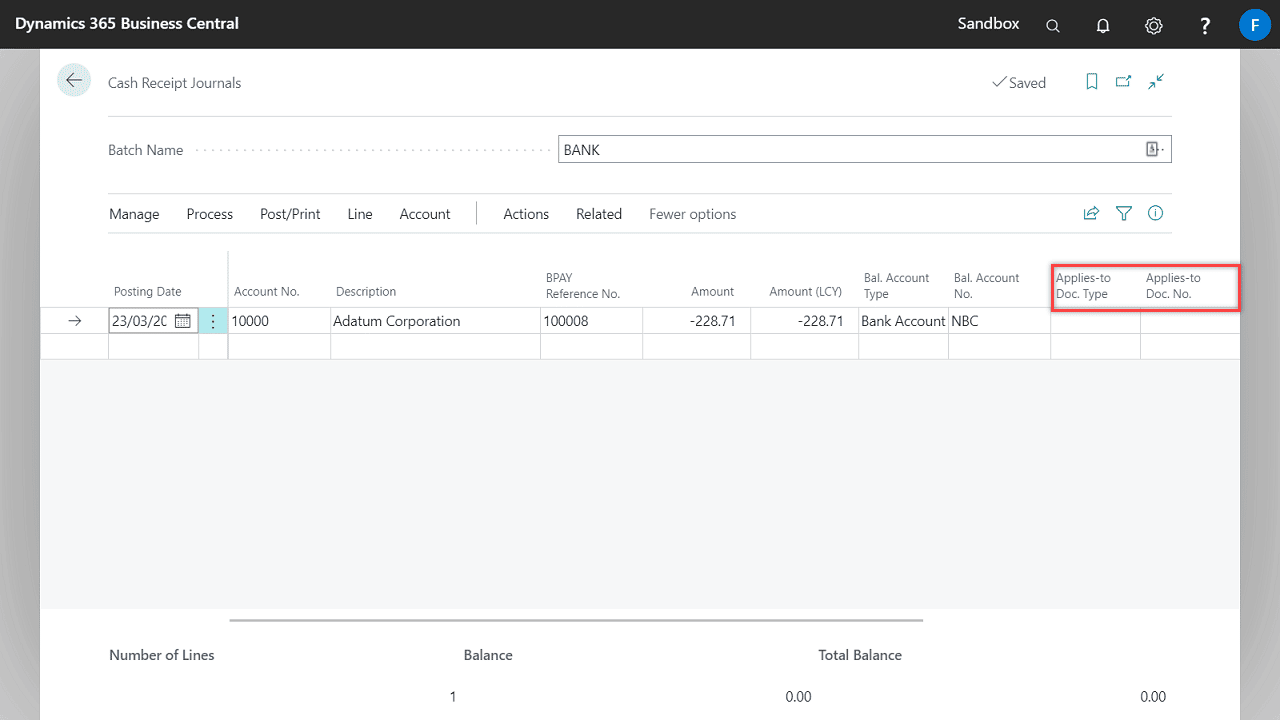
- If in eBanking Setup, BPAY Reference No. Per is set to Document, then the values in the file are imported and applied.
The BPAY Reference No. is linked to a specific document and these details are populated in the Applies-to Doc. Type and Applies-to Doc. No. fields.
The BPAY Reference No. is populated on the Customer Ledger Entry for the invoice, when it is initially posted. This is the number that the Import BPAY Sales function will match to the file. - When you have reviewed the Cash Receipt Journals details and checked the totals, use the Post action. This will update the Customer Ledger Entries and General Ledger Entries.
The BPAY Reference No. is also populated on the payment when it is posted.