Setting Restrictions prevents unauthorized users from changing or clearing a value of fields.
Note: Any signed-in users need to sign out to have the changes take effect and all users must be granted the FSG FS BASIC permission set for restrictions to take effect.
- Locate and open the Field Security Setup page via search.
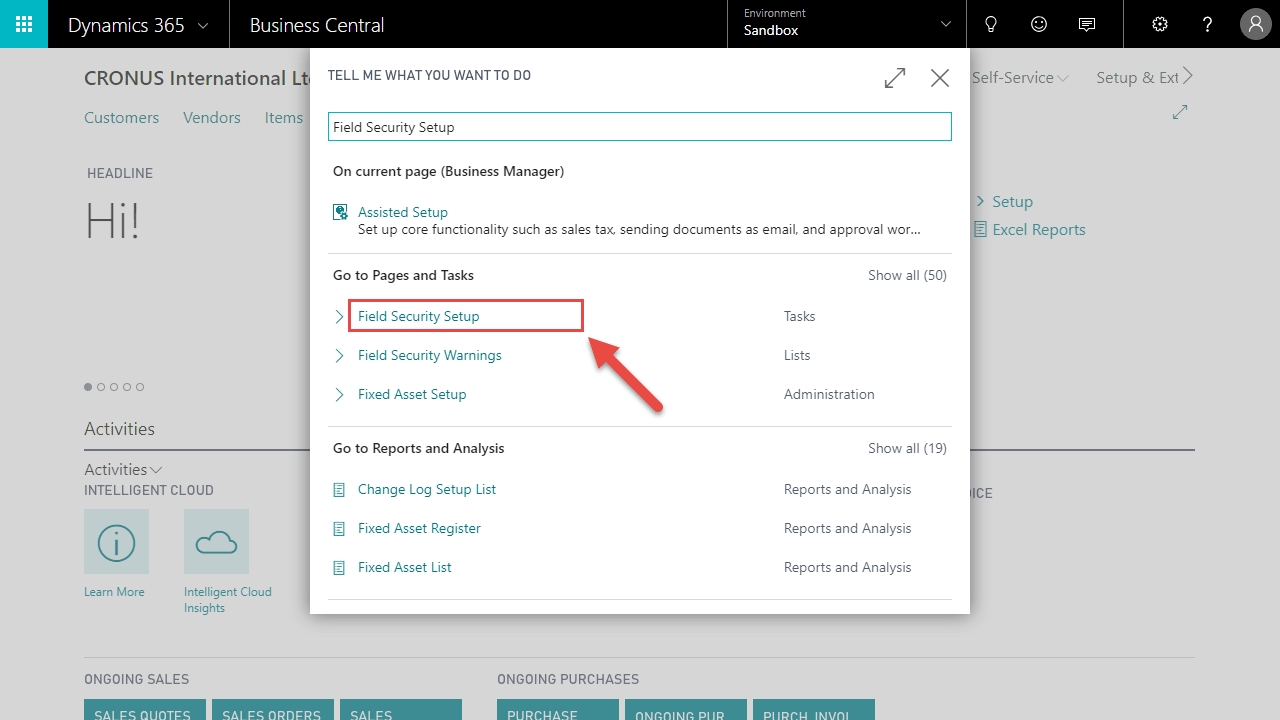
- Under Setup, click the Tables button.
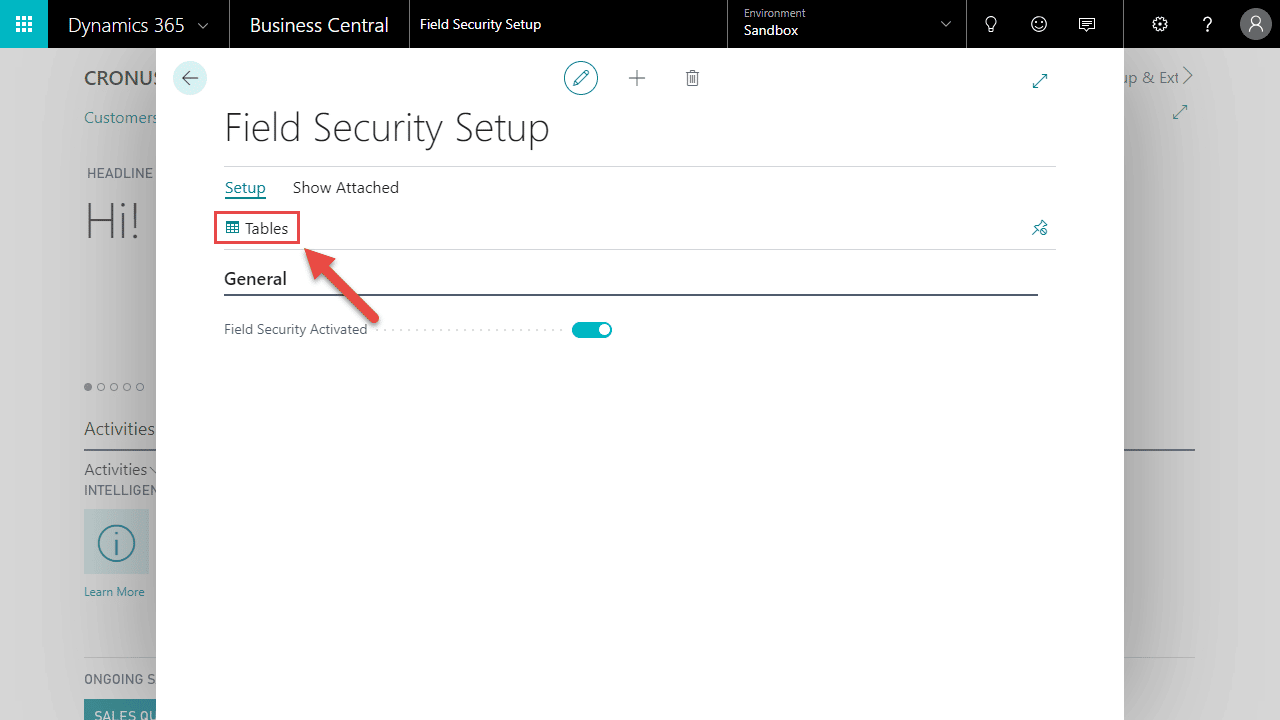
- Highlight the appropriate table (A), and under Process click the Fields button (B).
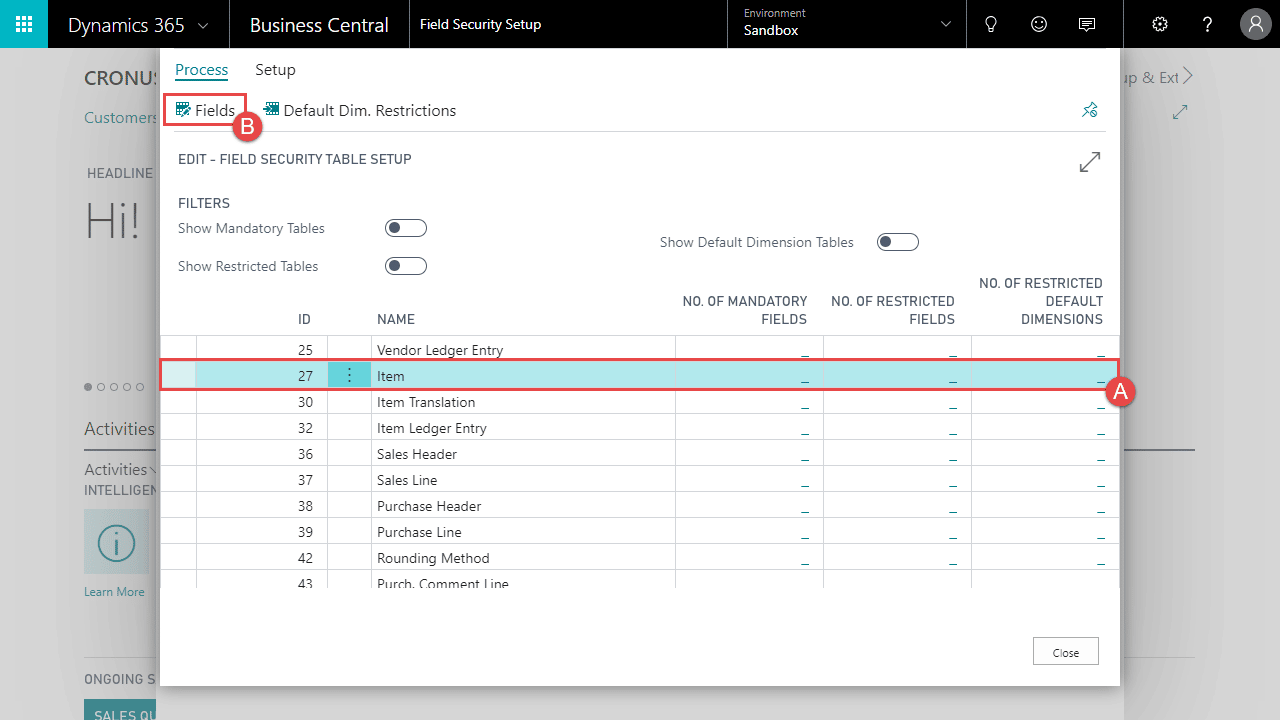
- Highlight the appropriate field you would like to be restricted.
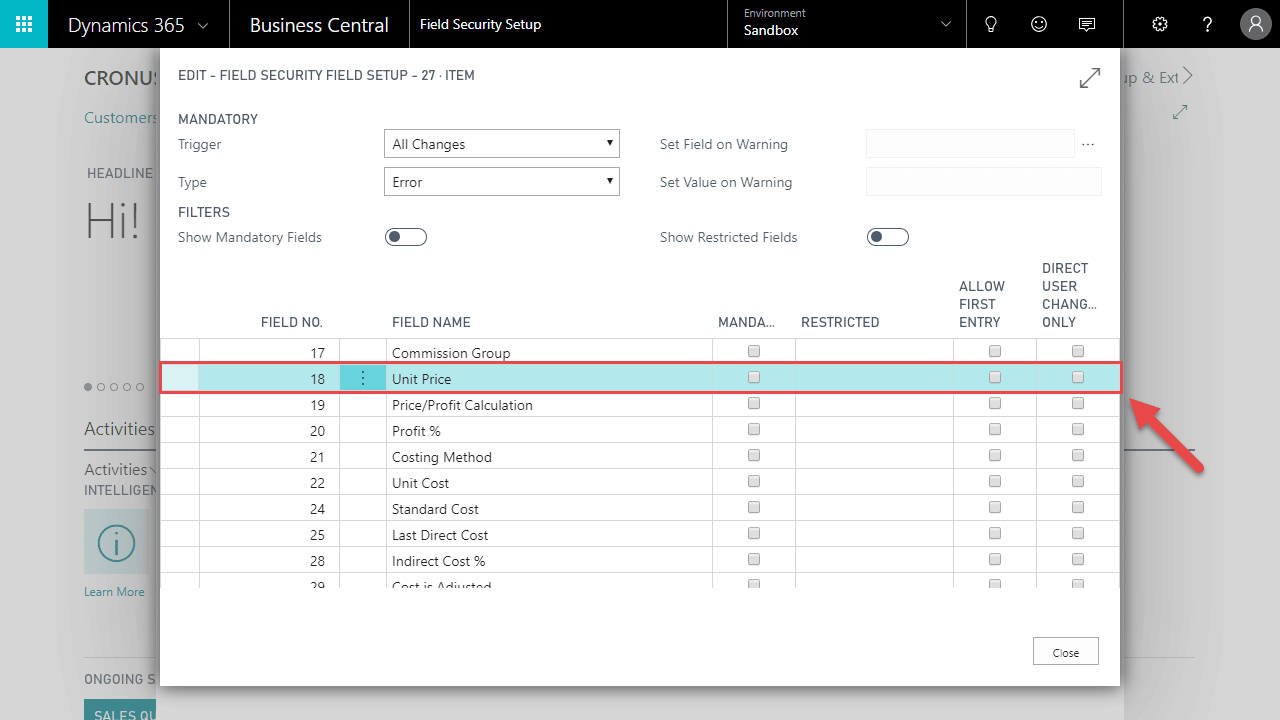
- In the Restricted field, use the drop down button (A) to select how you would like the restriction to be applied, and assist edit button (B) to select which Users/Groups the restrictions should apply to (C).
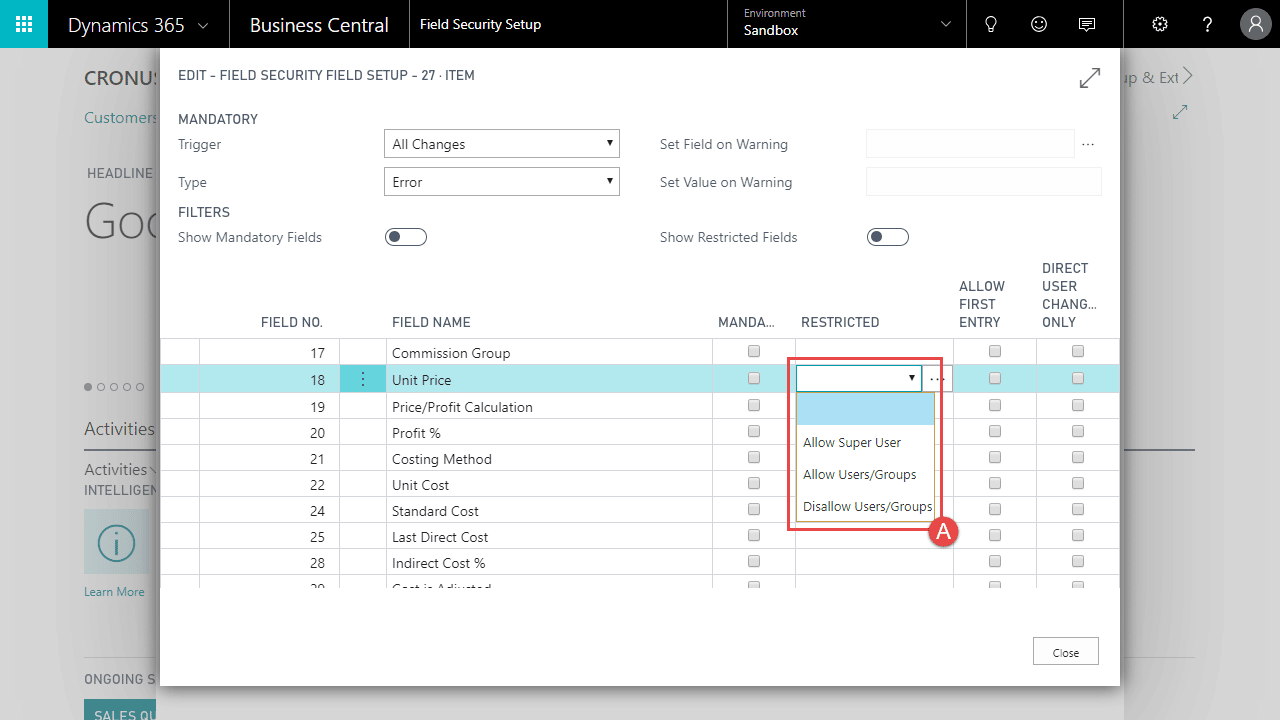
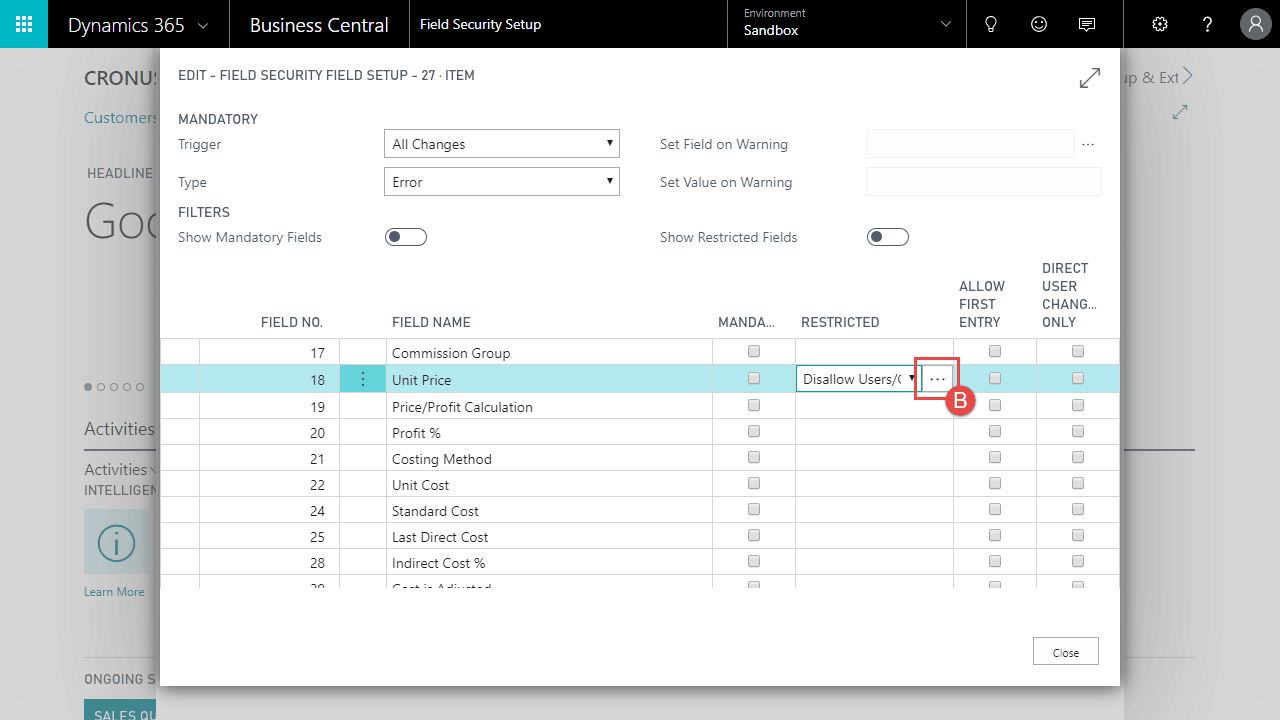
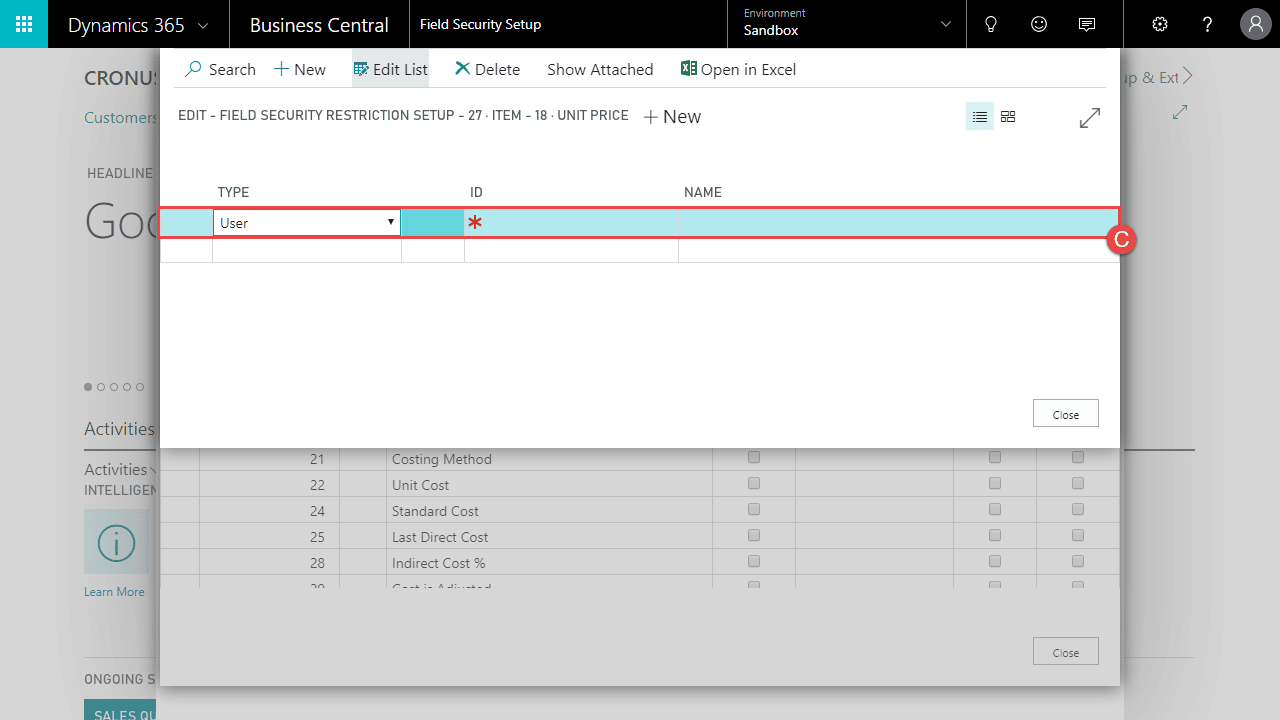
- In the Allow First Entry field, toggle if you would like the first entry of the field to be unrestricted.

- Repeat steps 4 to 6 for each field you would like to be restricted.
