Restricting a default dimension prevents users from changing the value of a dimension.
Note: Any signed-in users need to sign out to have the changes take effect and all users must be granted the FSG FS BASIC permission set for restrictions to take effect.
- Locate and open the Field Security Setup page via search.
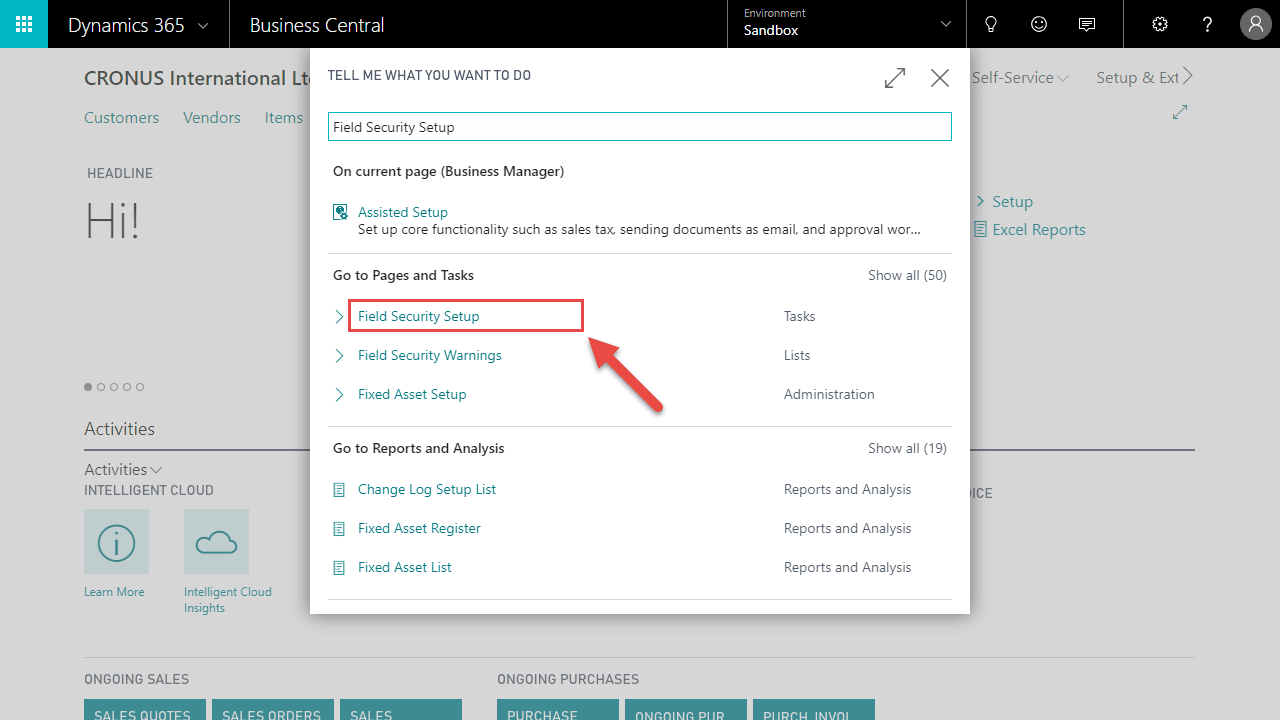
- Under Setup, click the Tables button.
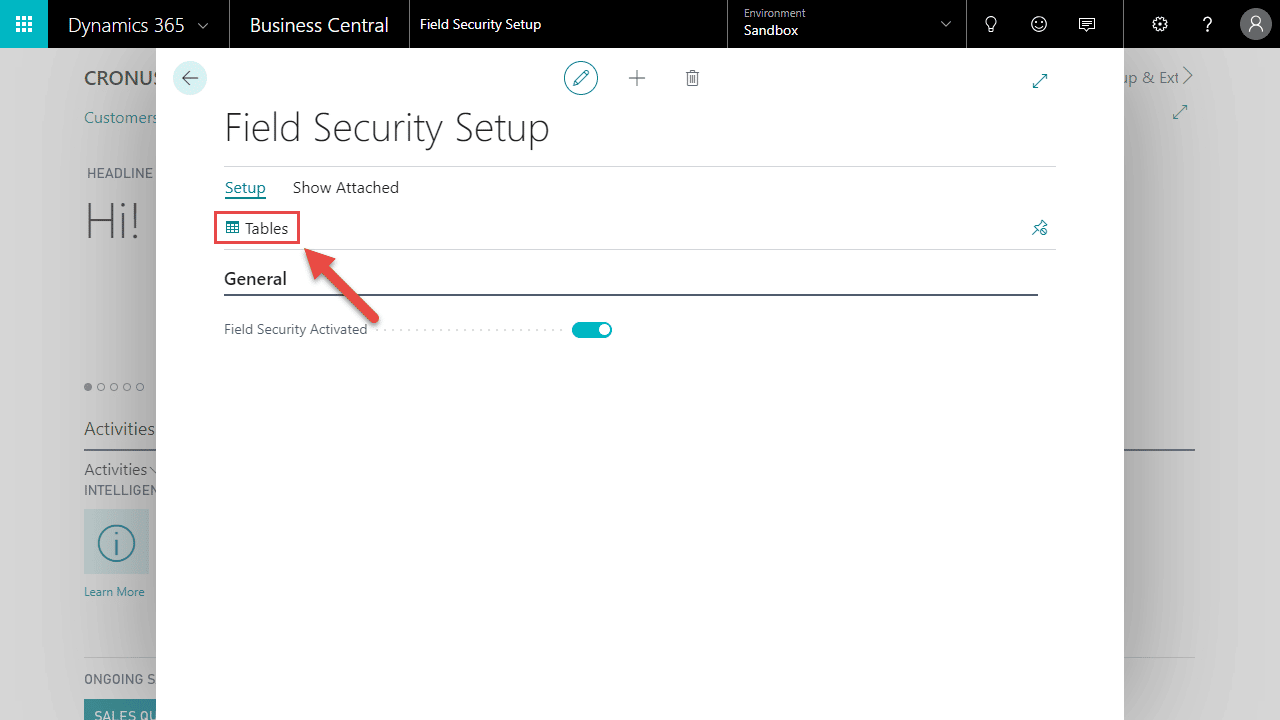
- Highlight the appropriate table (A), and Setup click the Default Dimension Restrictions button (B).
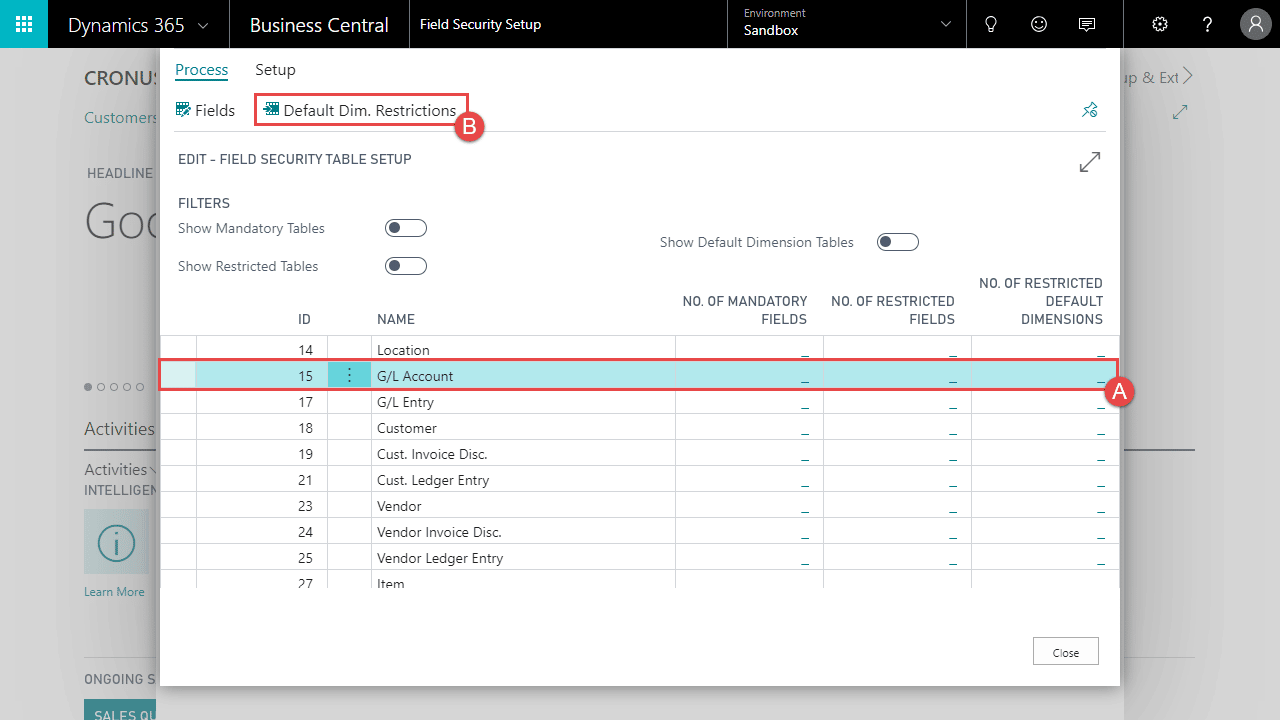
- In the Restricted field, use the Drop Down button (A) to select how you would like the restriction to be applied, and Assist Edit button (B) to select which Users/Groups the restrictions should apply to (C).
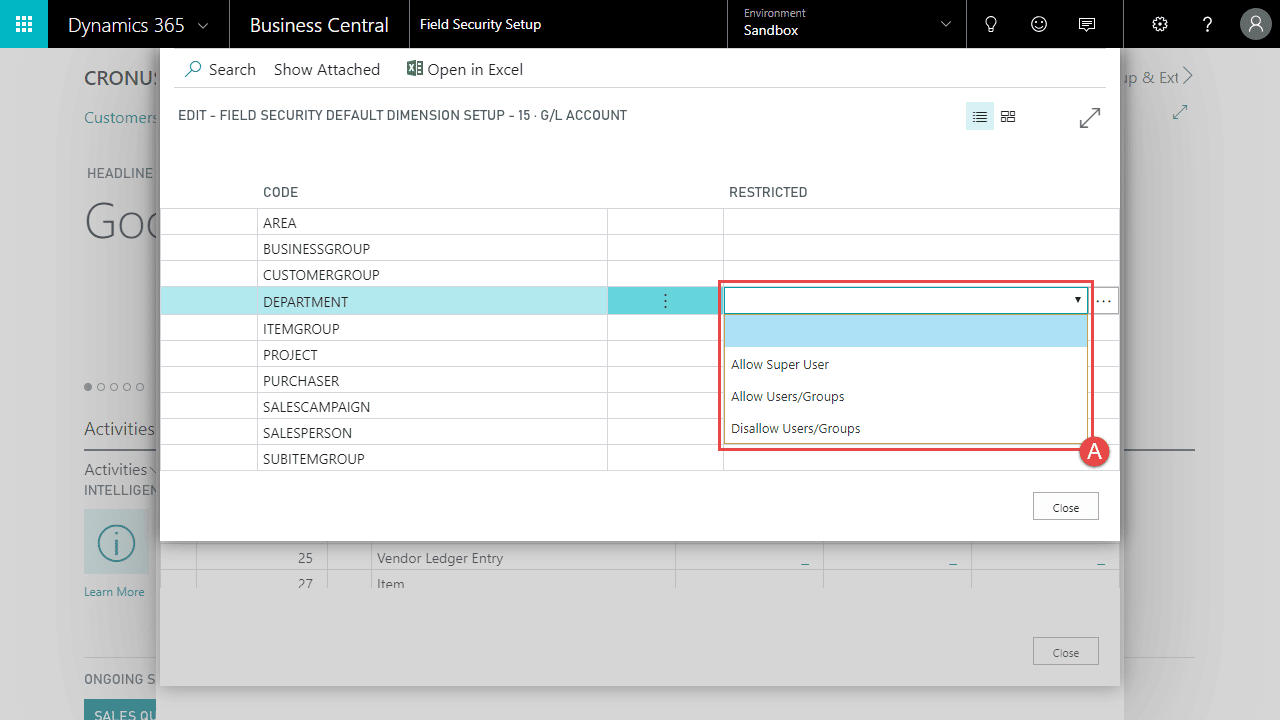
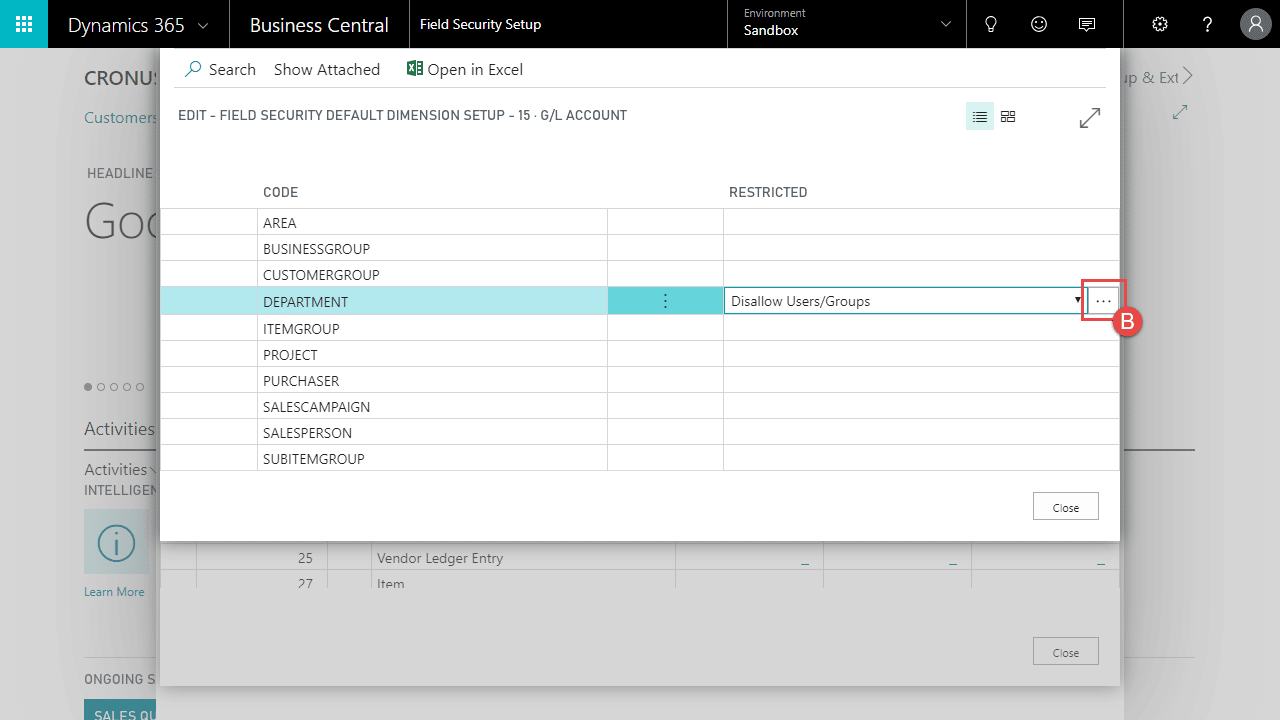
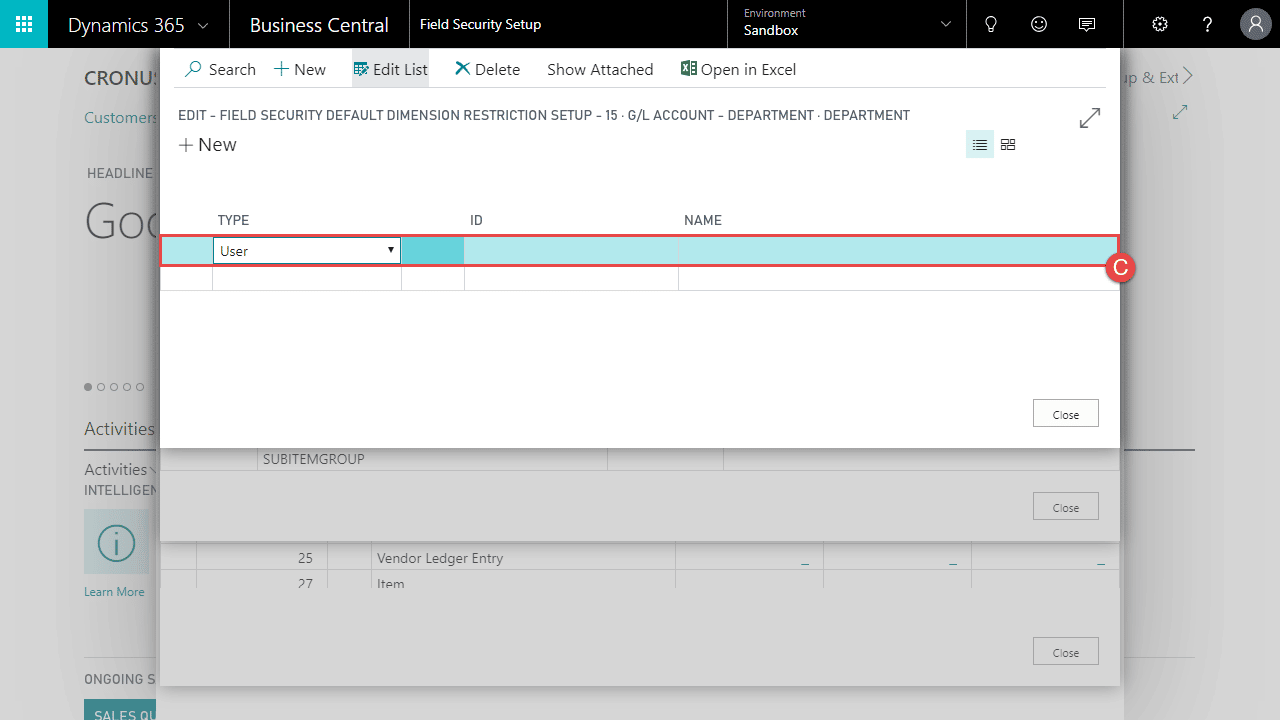
- Repeat steps 4 and 5 for each Default Dimension you would like to be restricted.
