All on-premises Fenwick Gold products are registered ISV solutions with Microsoft using a dedicated object range.
The process below describes how Partners who are Authorised Resellers of Fenwick Gold can add the solution into a customers license.
Access to PartnerSource
This guide must be performed by an authorised Microsoft Partner that has access to Microsoft PartnerSource Business Center.
If you’re a customer, please contact your Partner for more information on how to complete the steps below.
Get added to the on-premises authorised reseller list
Partners must first be added as an Authorised Reseller in order to see our solution and be able to add it to customer licenses. You will need the following information to register:
- You VOICE Account Number
- The country you are registered in
Please contact us with this information to apply to be an authorised reseller.
Adding the on-premises Fenwick Gold ISV module
To add the Fenwick Gold ISV Module into a customers license:
- Lookup a customer in PartnerSource Business Center.
- Open the ISV Registered Modules list.
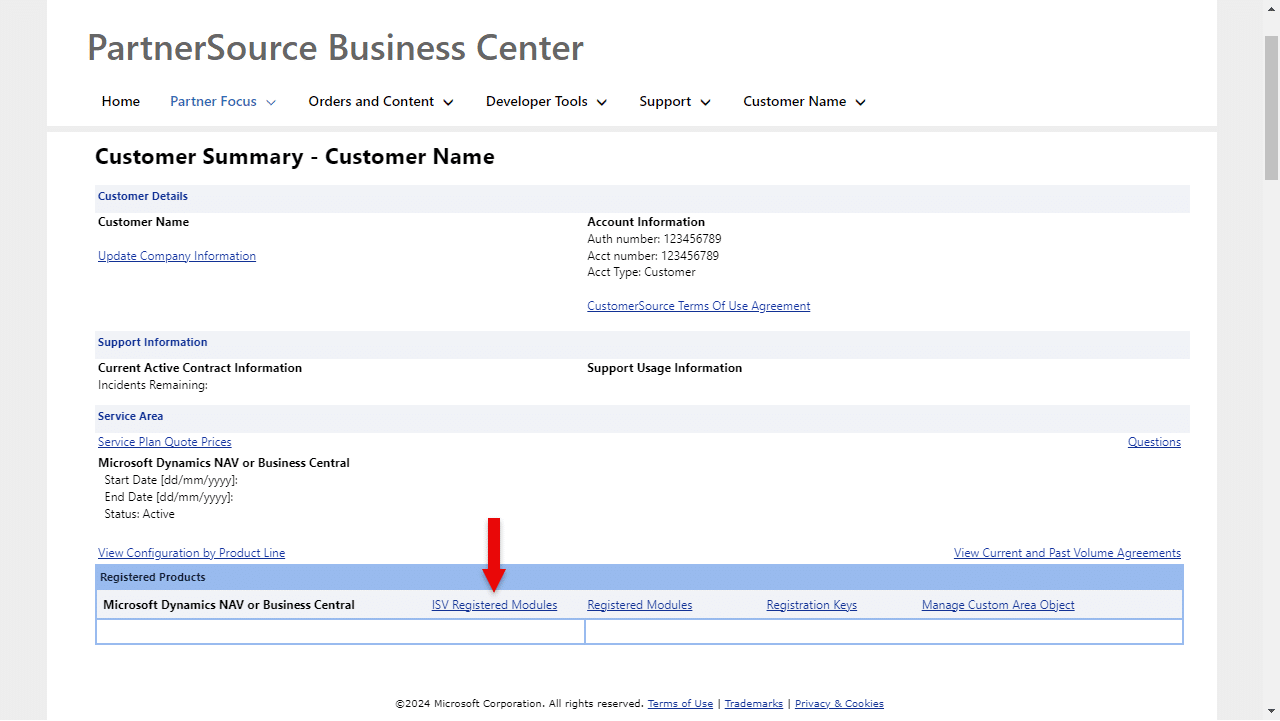
- Click Add ISV Module.
- Select ISV Provider Company Name: Fenwick Software Pty Ltd, then click Search.
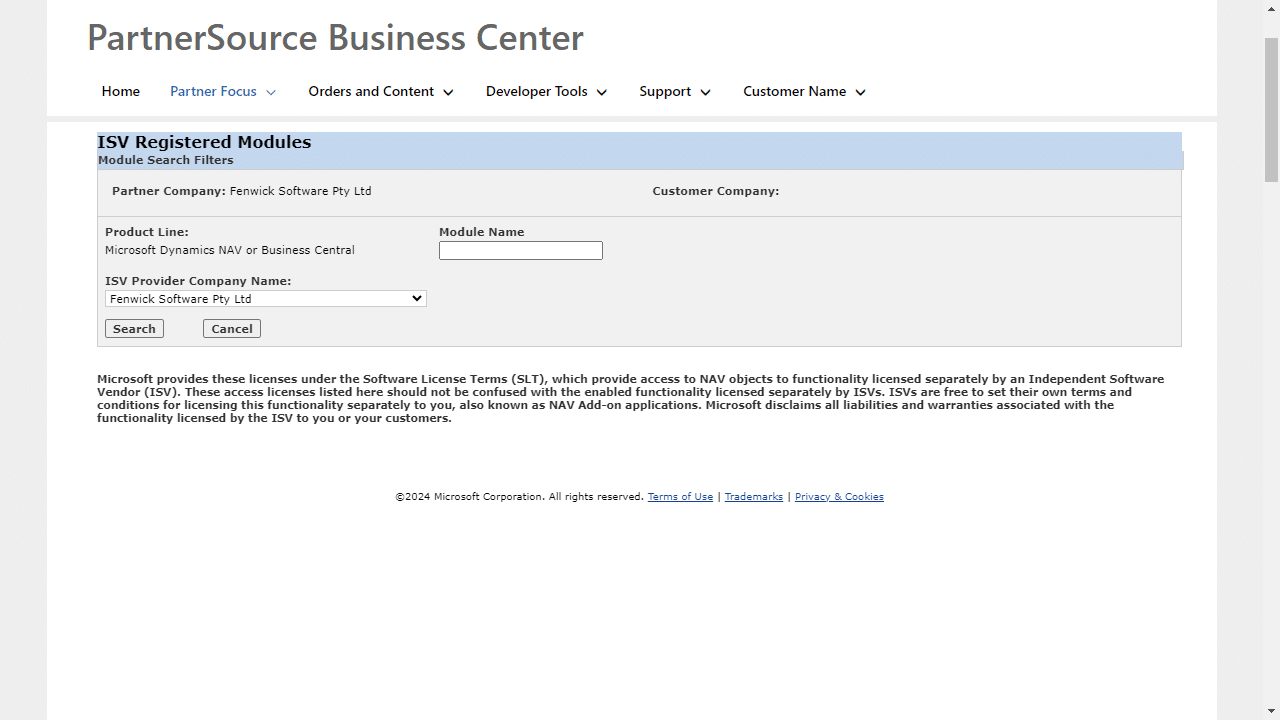
- Locate Fenwick Gold, select the row, and click Register Selected Module.
If you can’t see Fenwick Gold, make sure you’re on the authorized reseller list mentioned above.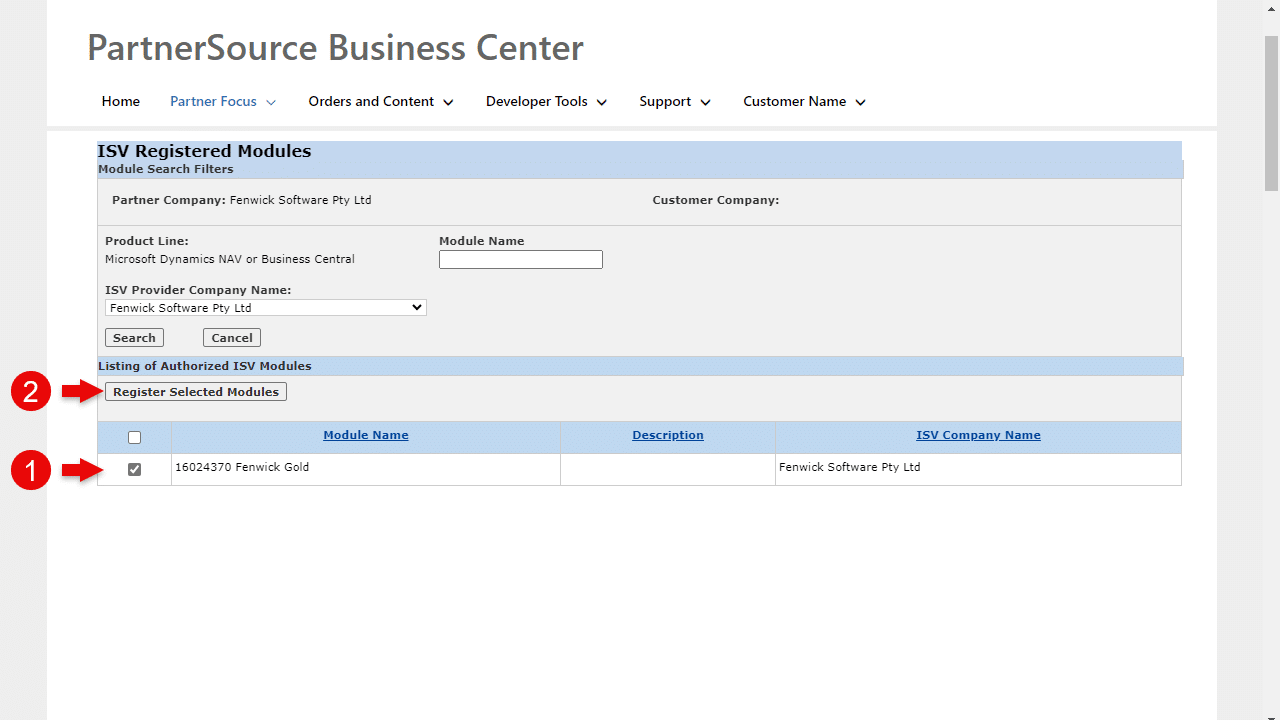
- Download license file from the Registration Keys options on the customer’s page.
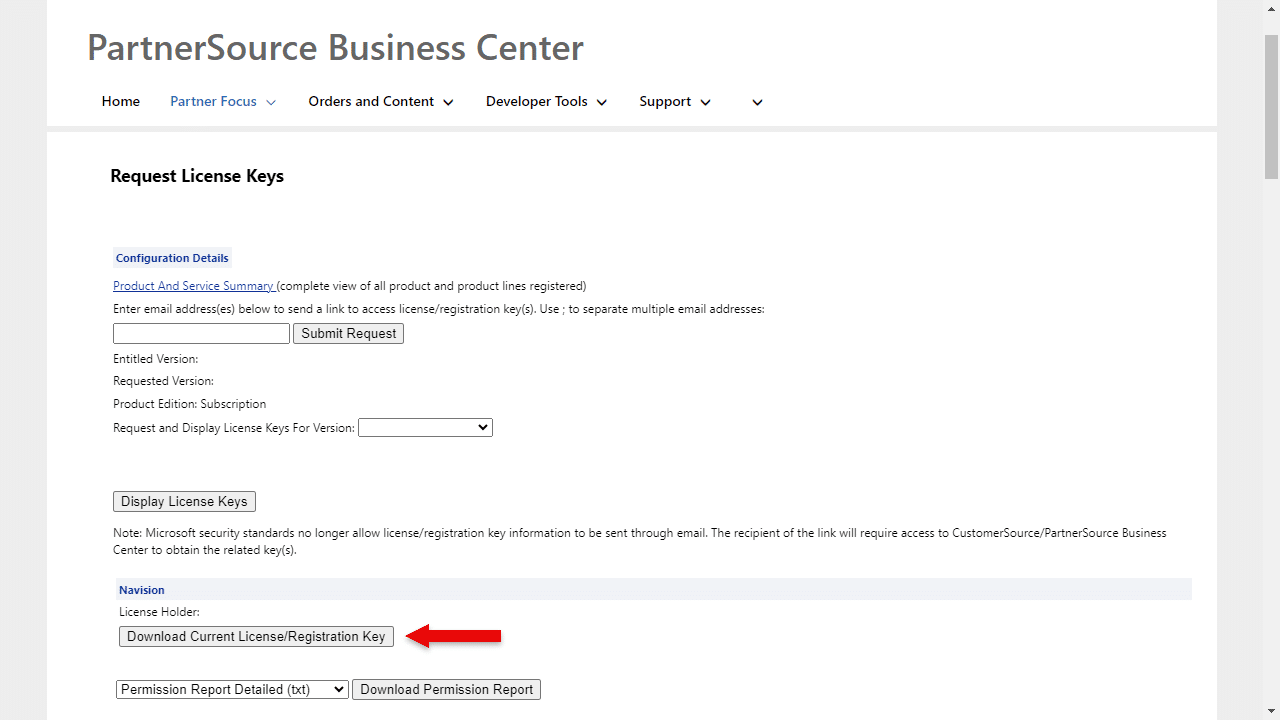
- Install the new license.
- Restart your Microsoft Dynamics 365 Business Central / Microsoft Dynamics NAV services.
Your permission report should contain an entry for Fenwick Gold if the license was correctly updated.

