A Fenwick Gold Account is used to link your subscription licenses to your system.
These steps only apply to Microsoft Hosted environments. If you’re running Business Central On-Premises, please see Creating a Fenwick Gold Account for On-Premises environments.
Note: This cannot be run by delegated admins or users from another tenant. It must be run while logged into an account that belongs to your company Microsoft Entra tenancy.
- Open Fenwick Gold Subscriptions from search and select the Create Account button on the notification that appears at the top of screen. Alternatively, this can also be done by selecting the Account Information button on the Fenwick Gold Subscriptions page.
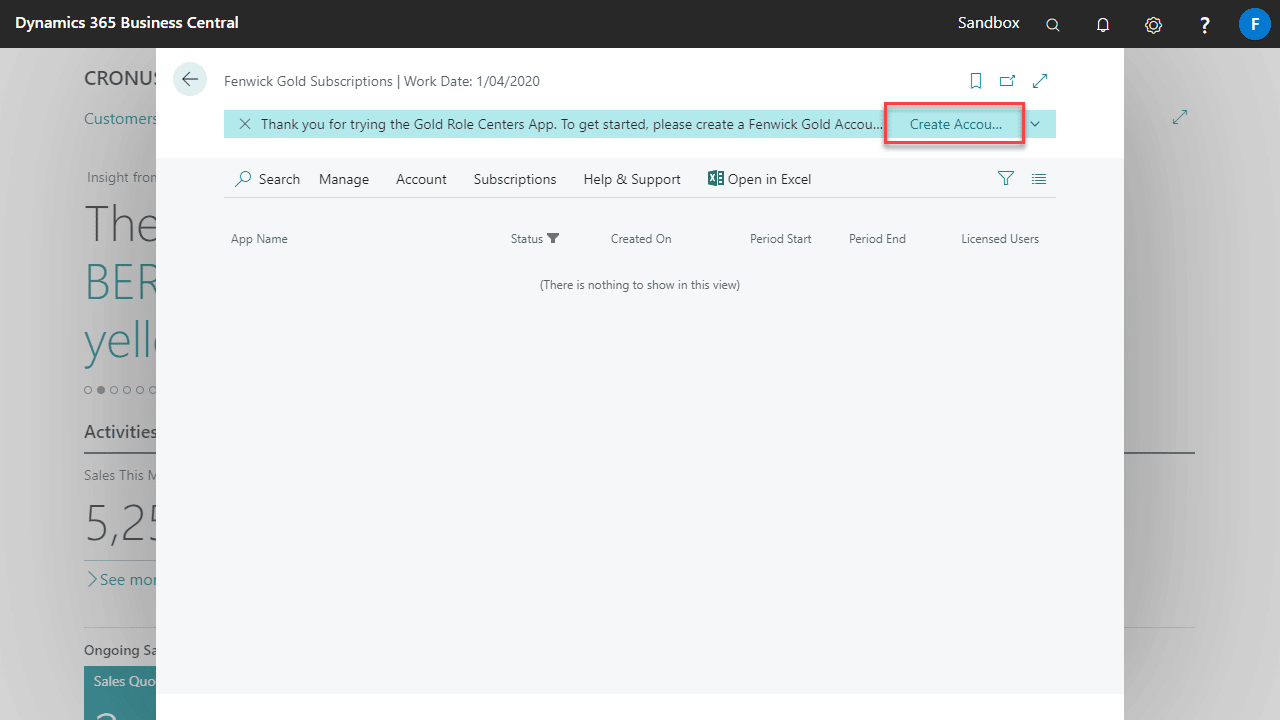
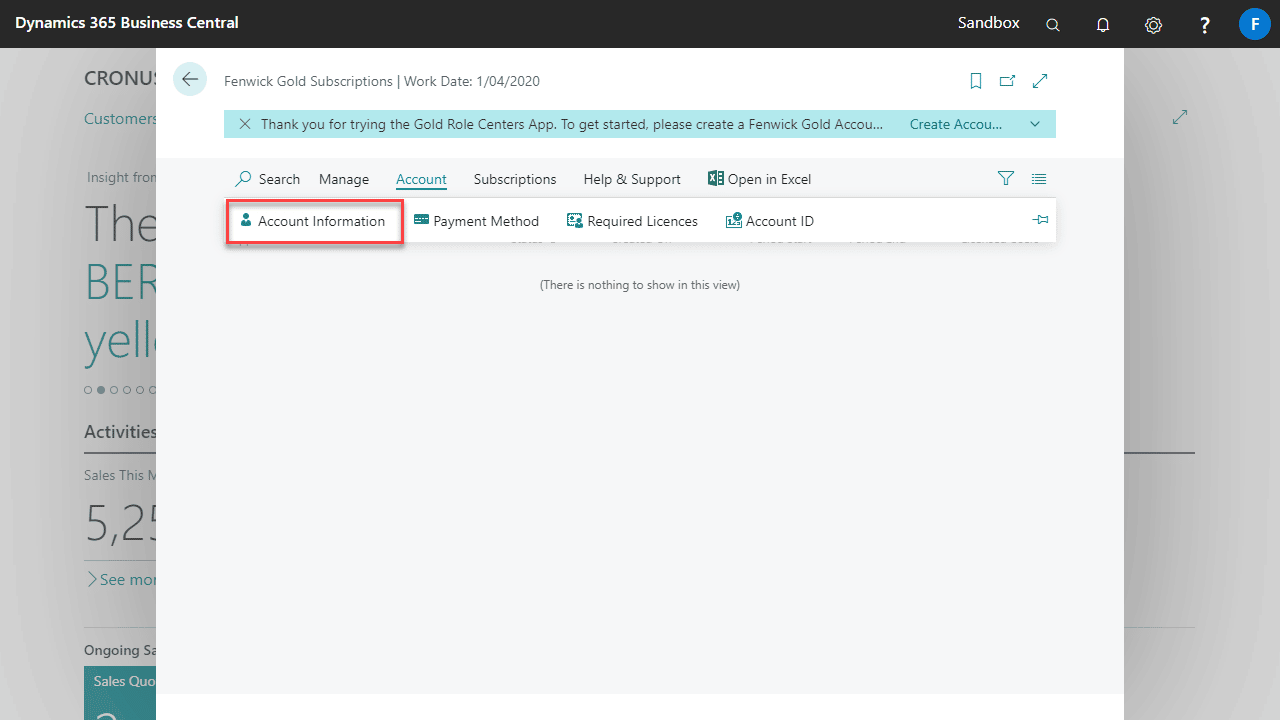
- Use the Next buttons at the bottom of the wizard to navigate through the required steps to complete your registration.
- If you’re running in an On-premises environment, you’ll need to complete the Microsoft Entra Application Registration steps.
- Make sure not to run this unless you’re logged in as a user from your company Entra tenancy. If you’re outside the tenancy (i.e. Delegated Admin) it will add it to the wrong directory.
- Fill out your company information.

- Every user must have Basic Permissions to have access to Fenwick Gold Apps, as seen by the ticked checkbox assigned to each user under the basic column. Give other type of users Administrator Permissions if necessary, by ticking the aligned checkbox.
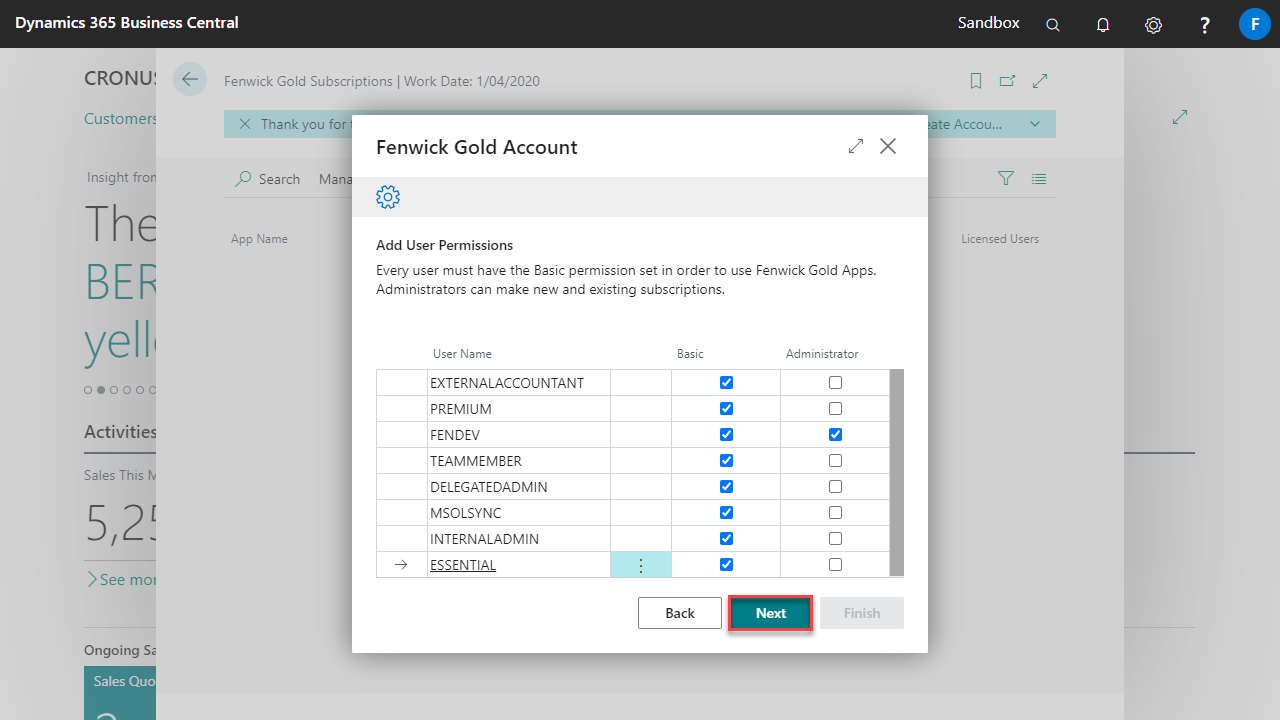
- Click Finish to complete the wizard.

