If you’re working with a Fenwick Gold partner, please ask them for their Microsoft Azure Active Directory (Azure AD) Tenant ID so you can link the subscriptions to them.
The ID will look like the following: 123e4567-e89b-12d3-a456-426614174000 (This is an example only). Partners can locate their Tenant ID by following this guide.
Adding the Partner’s Microsoft ID
- After installing a Fenwick Gold App, go to the Fenwick Gold Subscriptions page and click Start Trial in the notification banner.
- Enable the I have my Partner’s Microsoft ID toggle and click Next to proceed
- Enter the Partner’s Microsoft ID in the provided field.
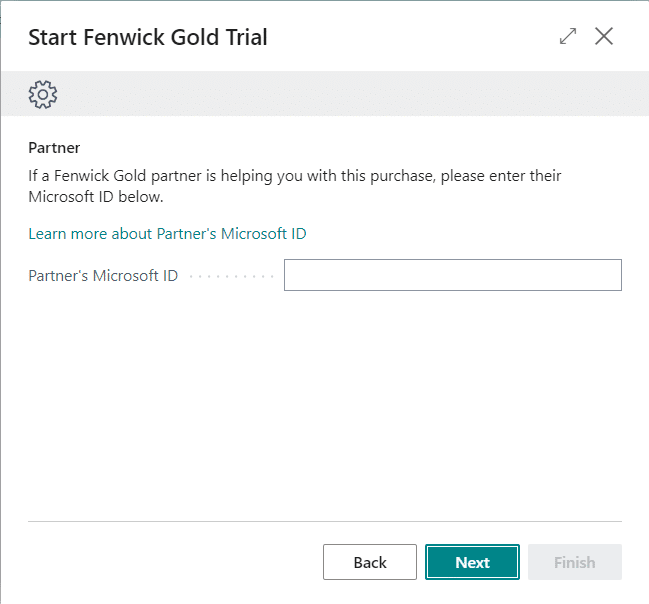
How to add or change the Partner’s Microsoft ID on an existing Subscription
If there’s a change to the partner you work with, or you didn’t add their Microsoft ID during the initial purchase, you can update an existing subscription using the following steps:
- Go to the Fenwick Gold Subscriptions page
- Select the subscription you’d like to change and click Modify Subscription
- From the Billing Frequency page, click Back

- Enable the have my Partner’s Microsoft ID toggle and click Next to proceed
- Enter the Partner’s Microsoft ID in the provided field.

