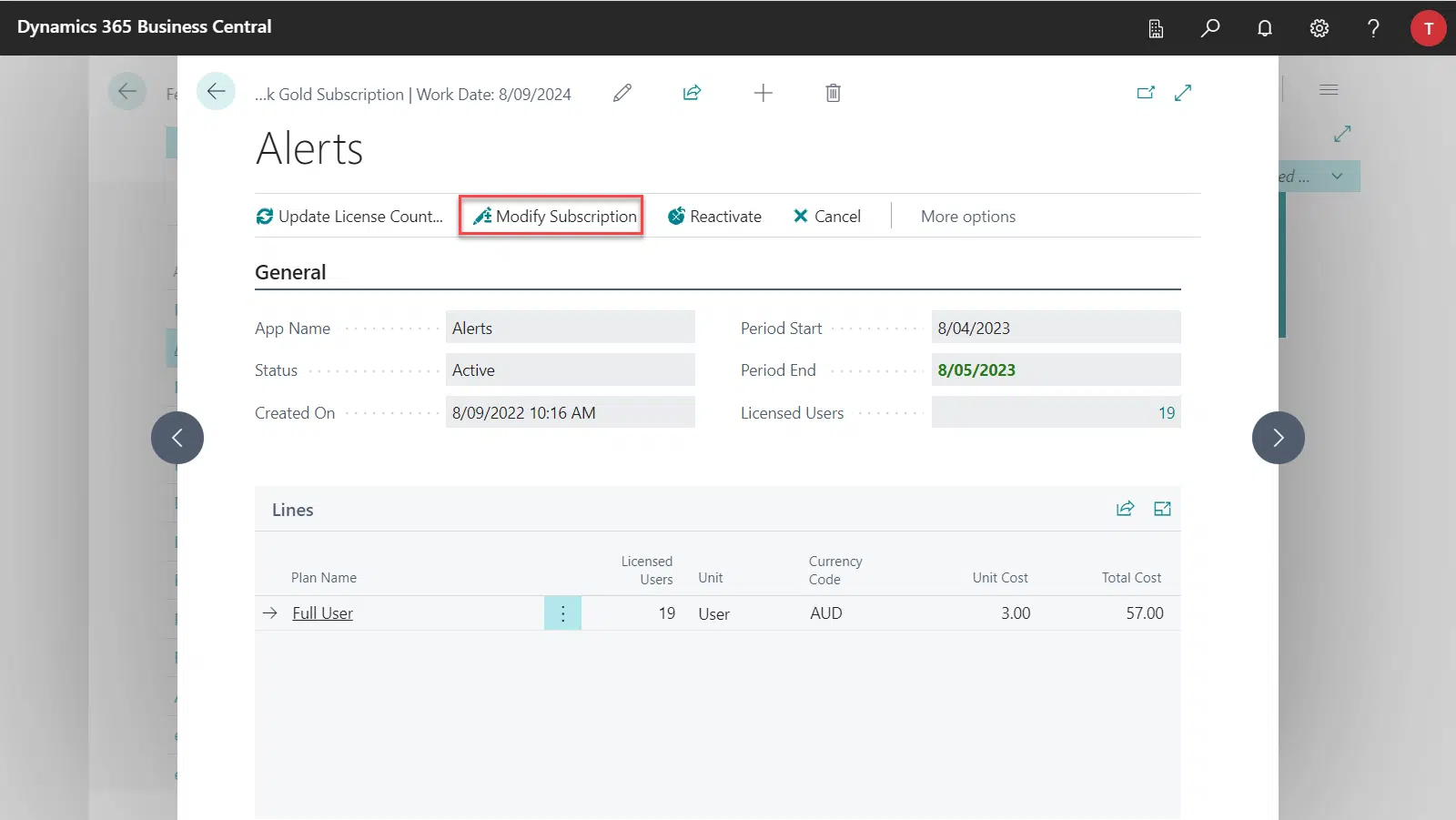This article will guide you through the detailed process on updating the number of licenses for a Fenwick Gold app when you encounter the similar error in Business Central.
The required number of licences is based on the number of users that have access to your system. Some Fenwick Gold Apps do have different licensing terms (i.e. consumption) noted in the subscription card.
The following message will appear if you don’t have the correct number of licences in your app:
The number of plans in your system does not match the number of Fenwick Gold licences.
You have two options:
- Press Yes, to Automatically update licence count
- Press No, to Manually review and correct licence count
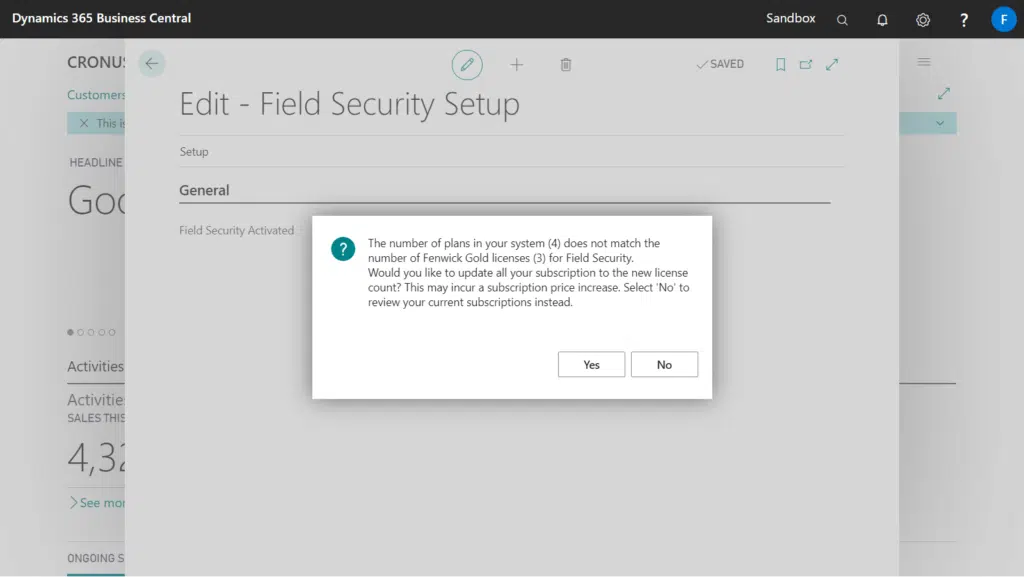
Automatically update licence count
Pressing Yes on the question will automatically update all subscriptions so they’re valid.
For example, if you add a new user to your system, it will automatically add one user to each subscription so that they’re correctly licensed.
Manually review and correct the licence count
Pressing No on the dialog will open the subscription update dialog will require you to manually correct your license.
You can update a license count per app, or for all apps using the Update All Subscriptions action.
- Drill into the App on the Fenwick Gold Subscriptions page.
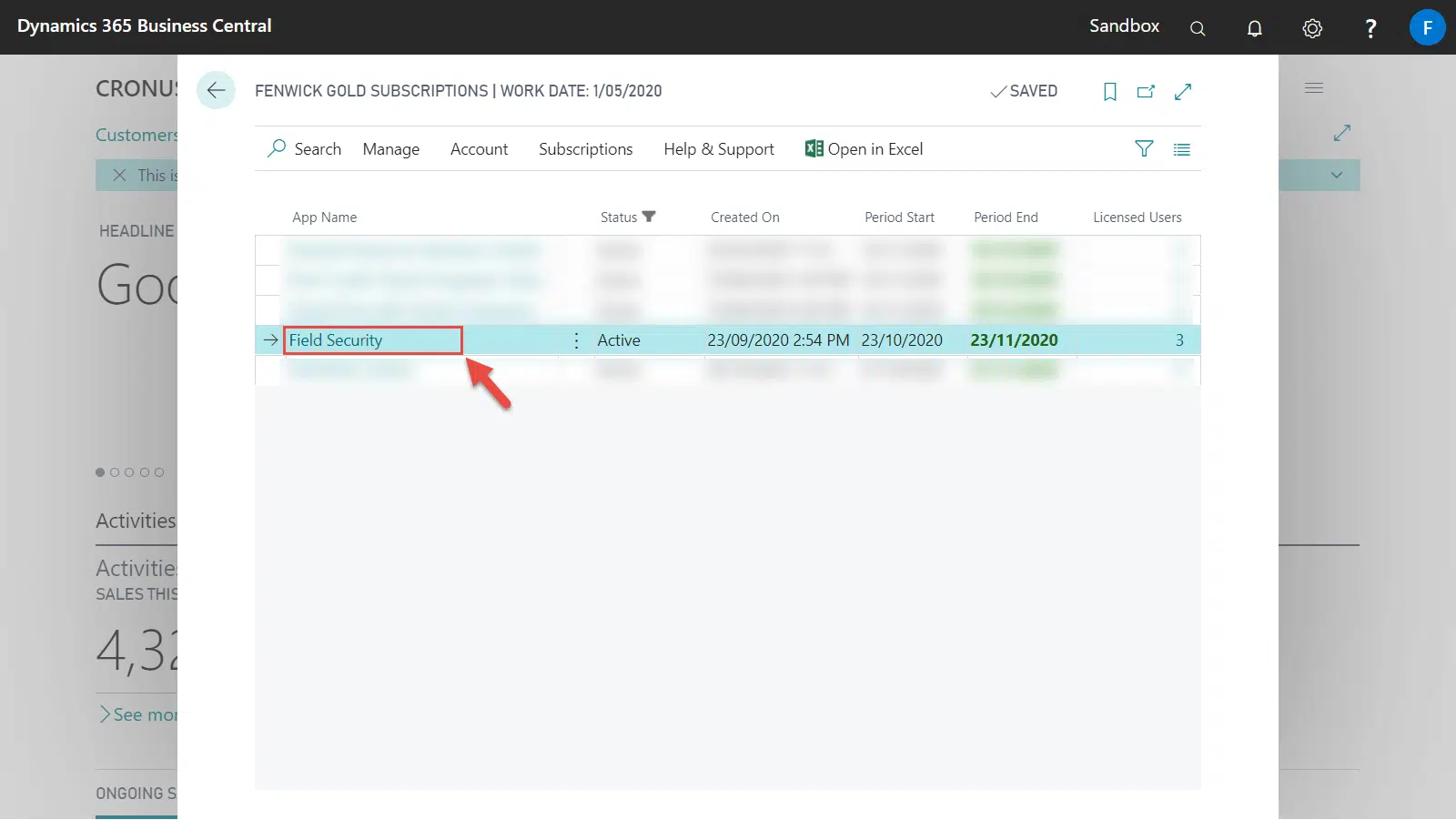
- On the Subscription card, select the Update License Count… action.
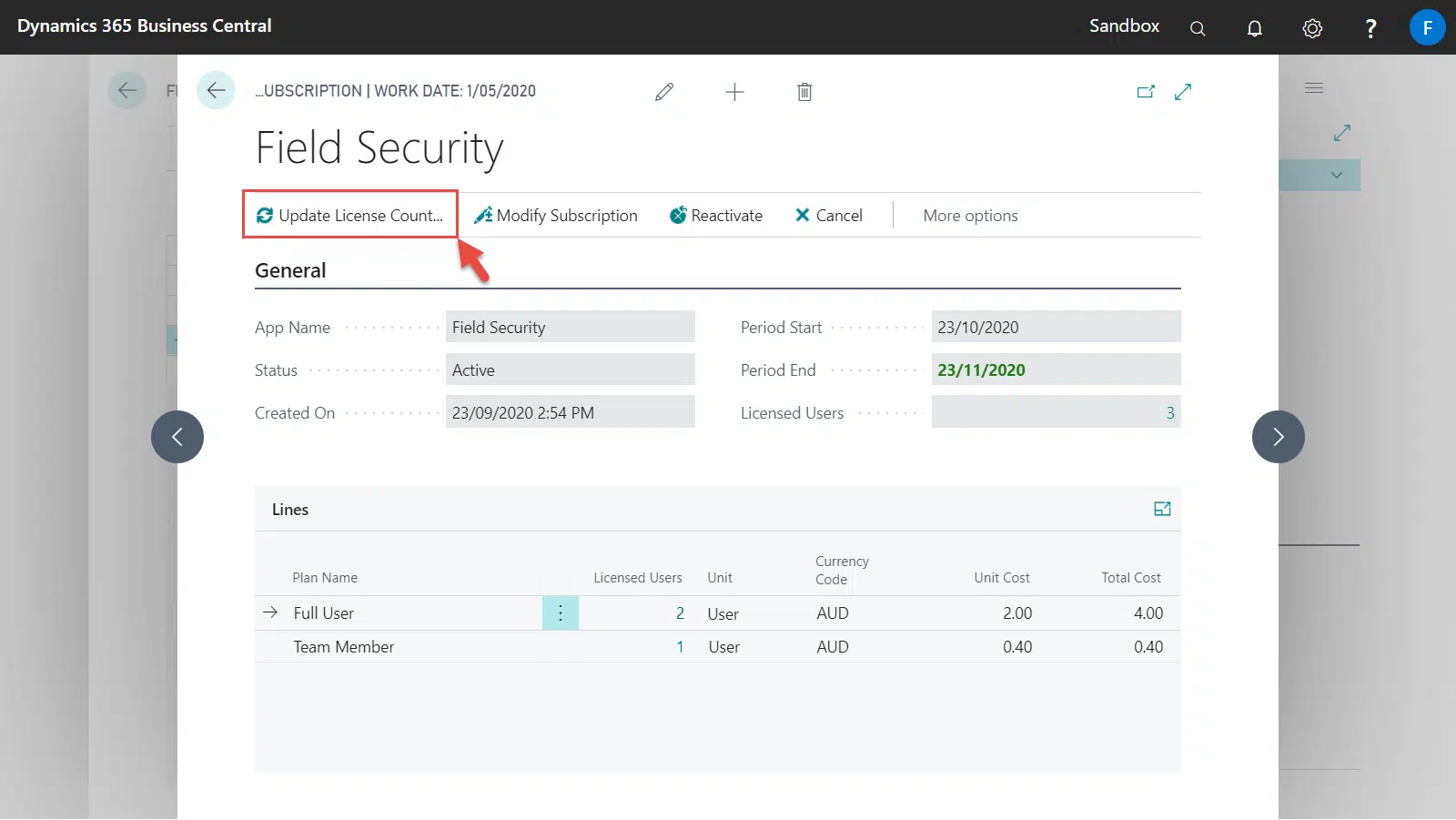
- Confirm the license change and then select OK.
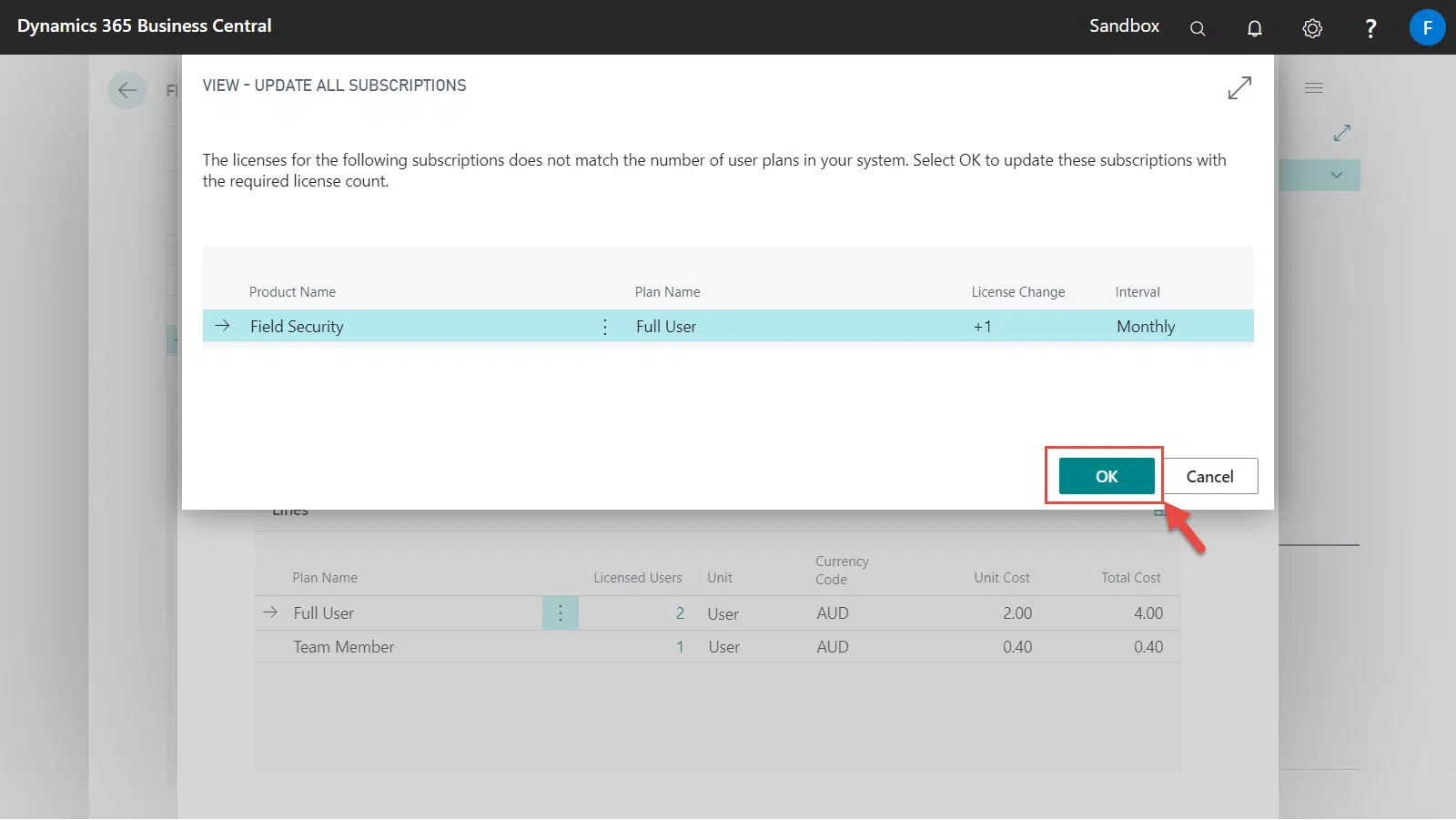
- The number of License Users will then be updated, and a notification will appear on the card.
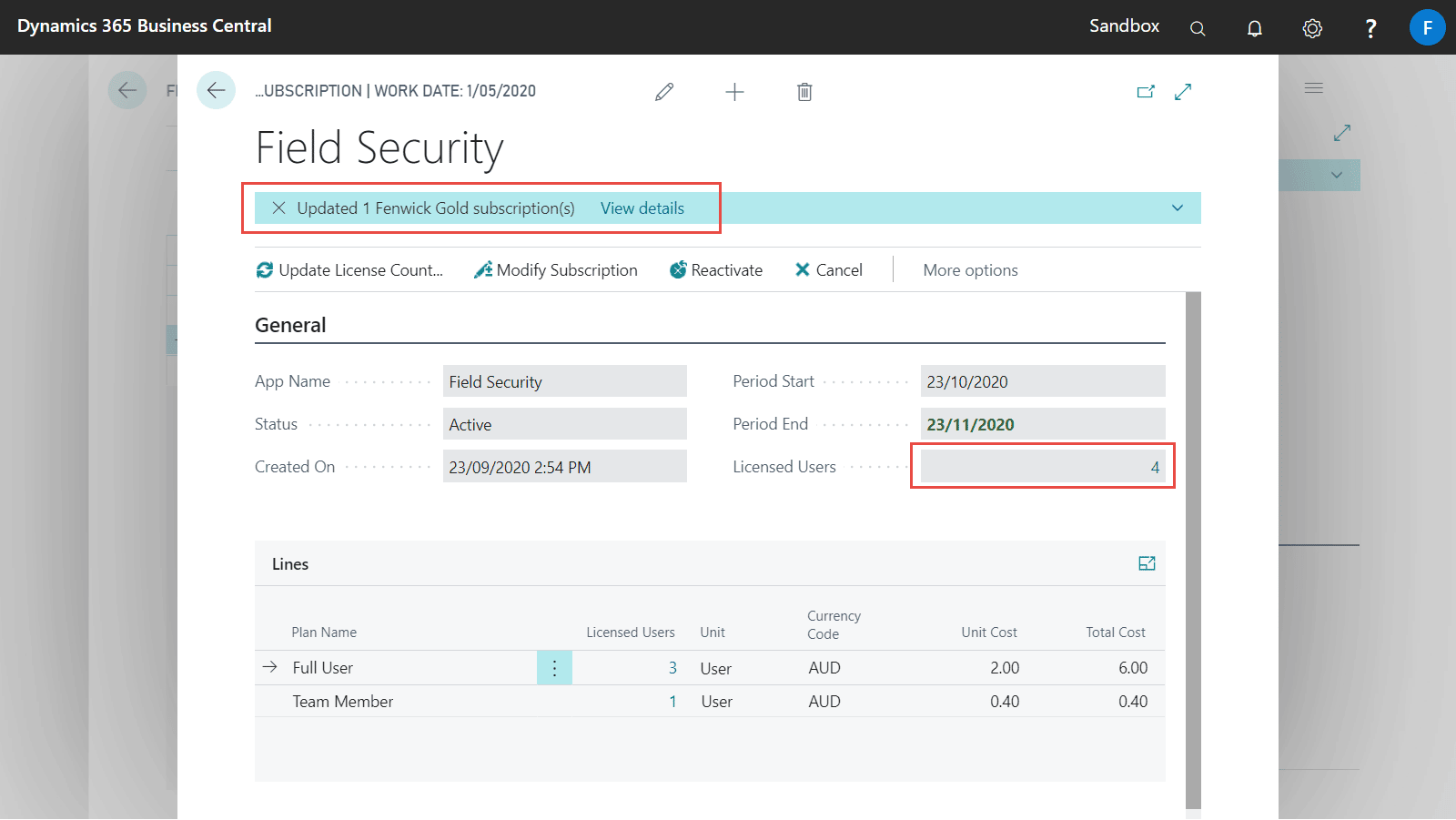
Viewing past changes in the subscription update log
The Subscription Update Log contains a record of previous adjustments made to the licences based on user count changes. This log is only stored locally however, so won’t show backend changes (i.e. changes via a support request).
- Select the Subscriptions tab from the action bar and then select Subscription Update Log action.
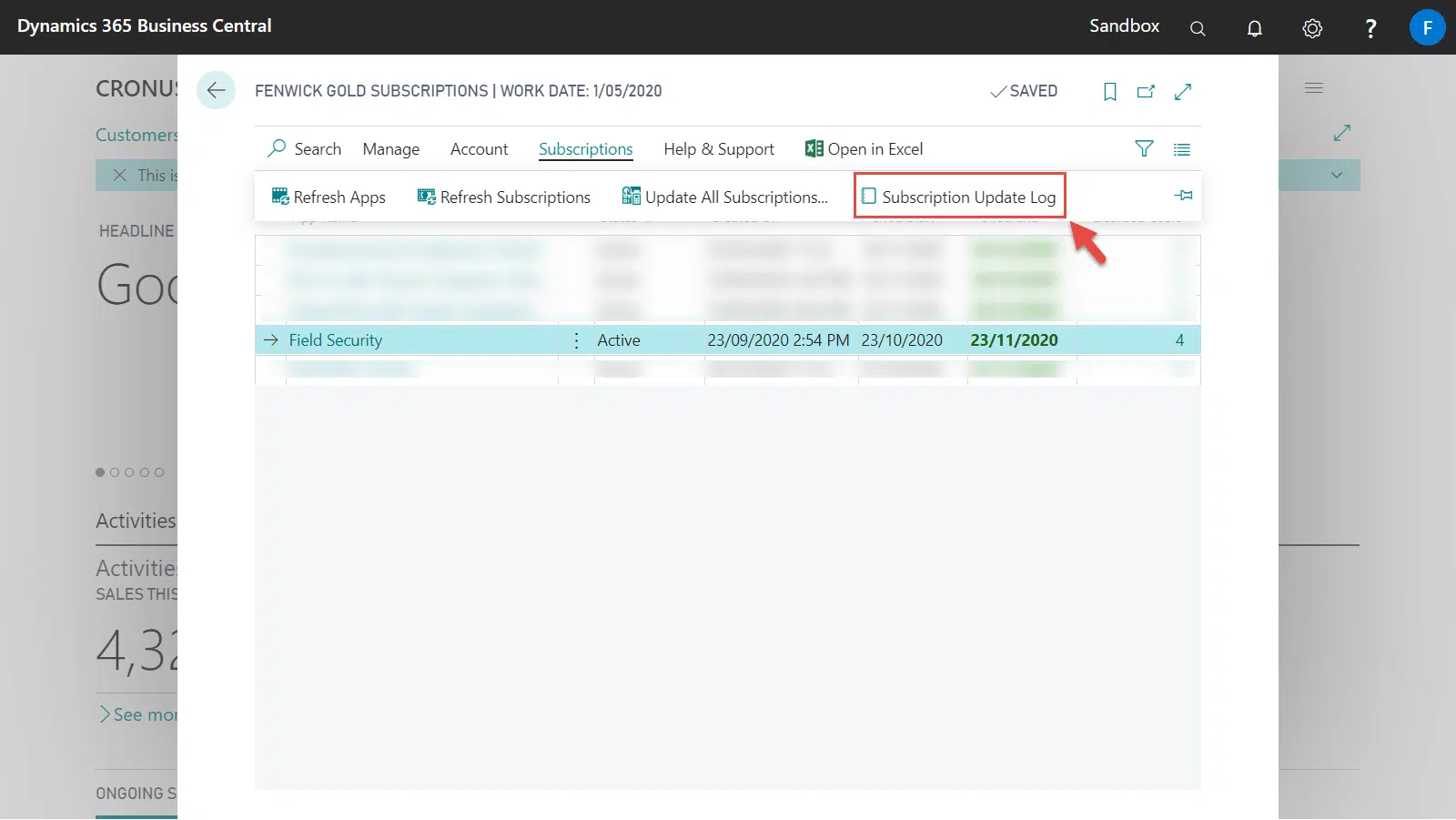
- You can check any changes made to your subscription on this page.
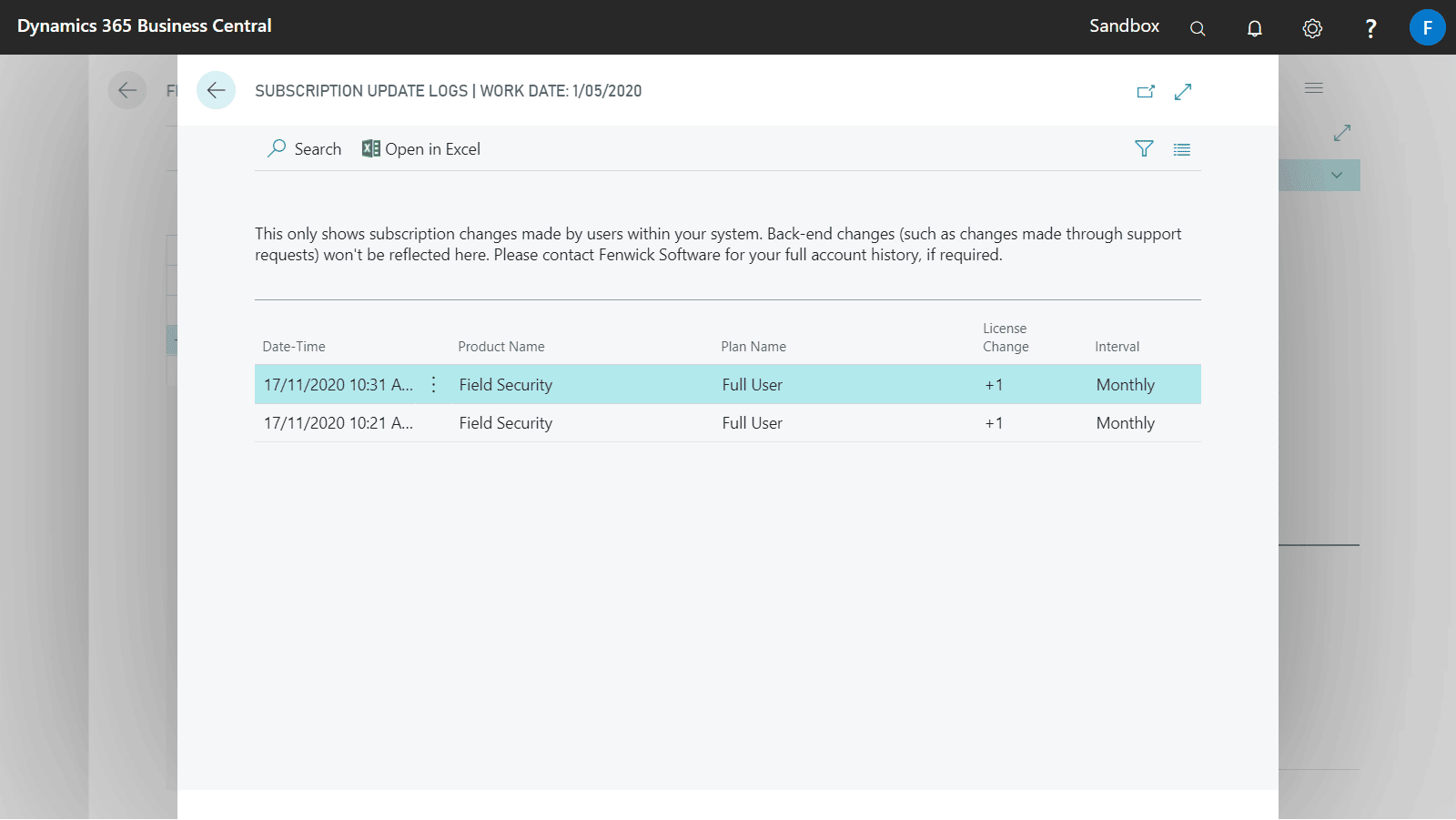
Understanding the minimum number of required licences
You can view the number of required licences by drilling through on the License Count flow field.
Some apps are not charged based on users, but on a consumption basis. These are noted in the subscription purchase wizard.
- For each affected Subscription, drill through the Licensed Users field of the app.
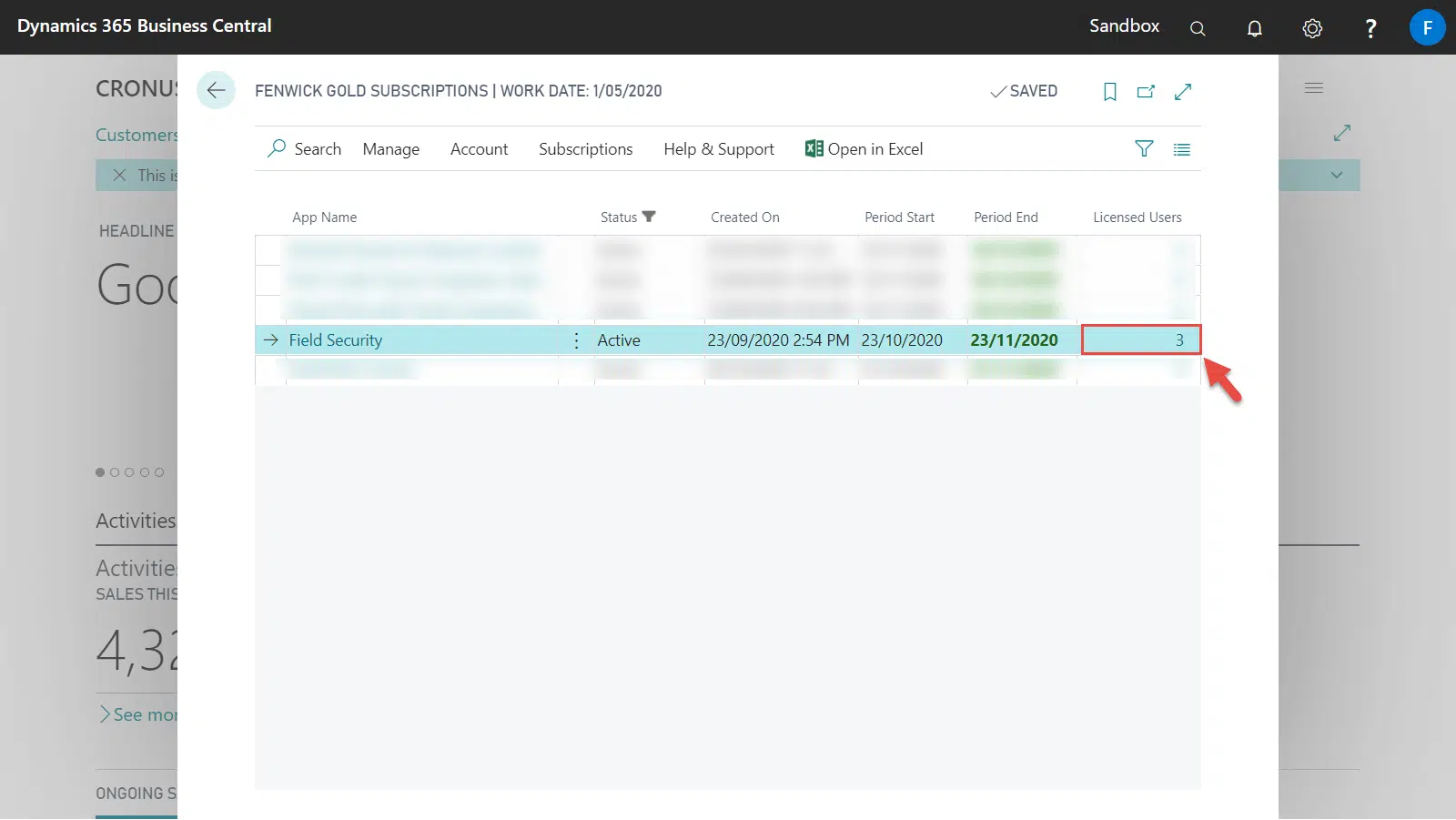
- On the Required Licenses page, you can see the number of licenses required for this app. A breakdown of the usernames and their associated system plans determine the minimum required licences.
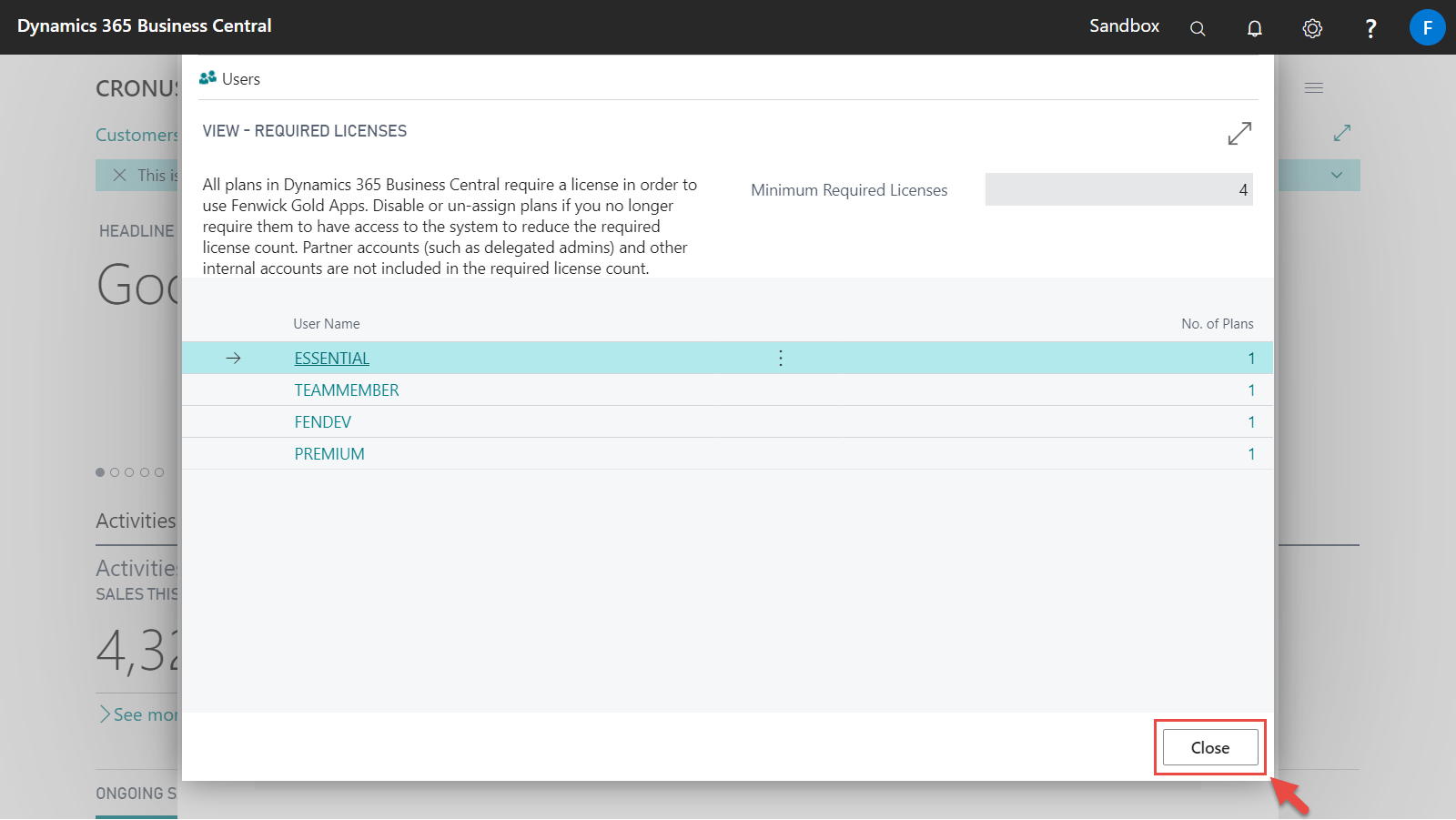
Reducing the number of users
To reduce the number of required users for a subscription after, for example, disabling an user in your tenant:
- Select the subscription that you want to update on Fenwick Gold Subscriptions page.
- On the Fenwick Gold Subscription card page, select Modify Subscription.
- Follow the Subscription wizard to complete the update.
- The number of License Users will be adjusted to match with the total user plan in your BC tenant.