By standard, Dynamics 365 Business Central provides Document Layouts for each customer and vendor, allowing you to set up emailing specific to each customer or vendor.
Good Looking Documents extends upon this feature to bring it in-line with our Document Emailing Profiles, which determines the emailing setup for a specific report that is applied to all customers and vendors.
- Locate and open the Customers or Vendors page
- Select Document Layouts
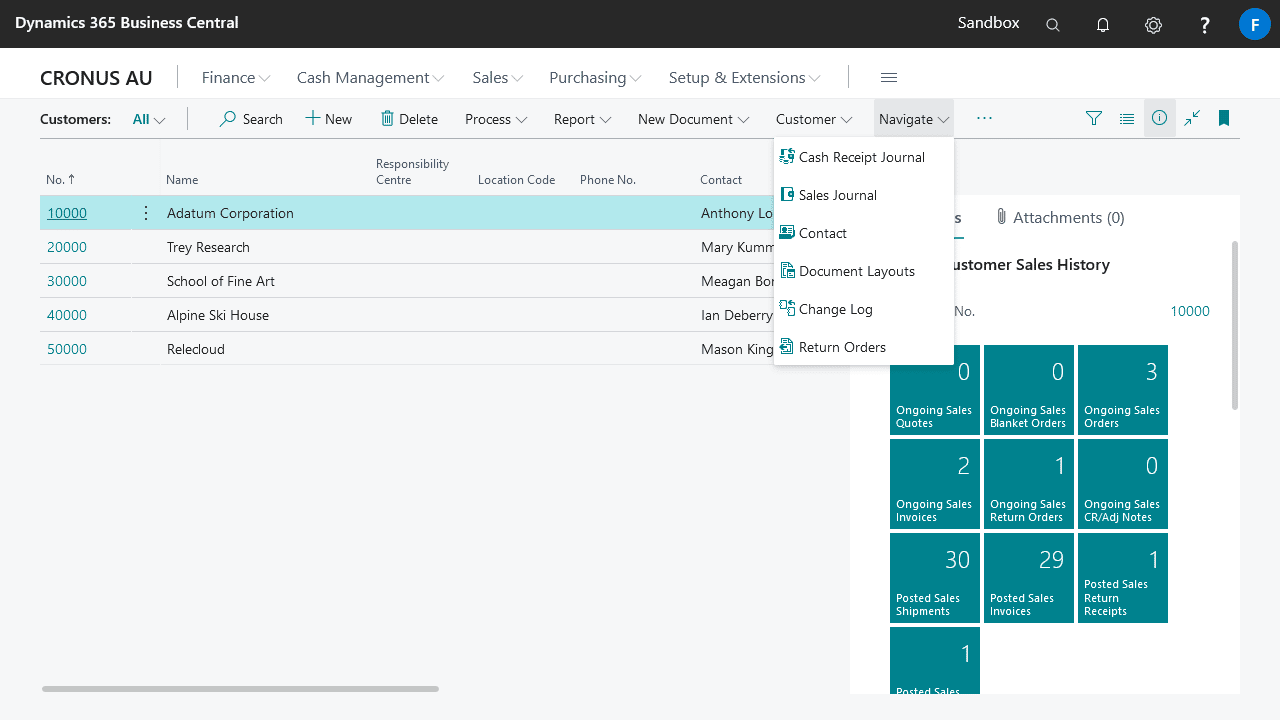
- Select or create a record for the desired usage and report, and setup the document layout base on the fields included below.
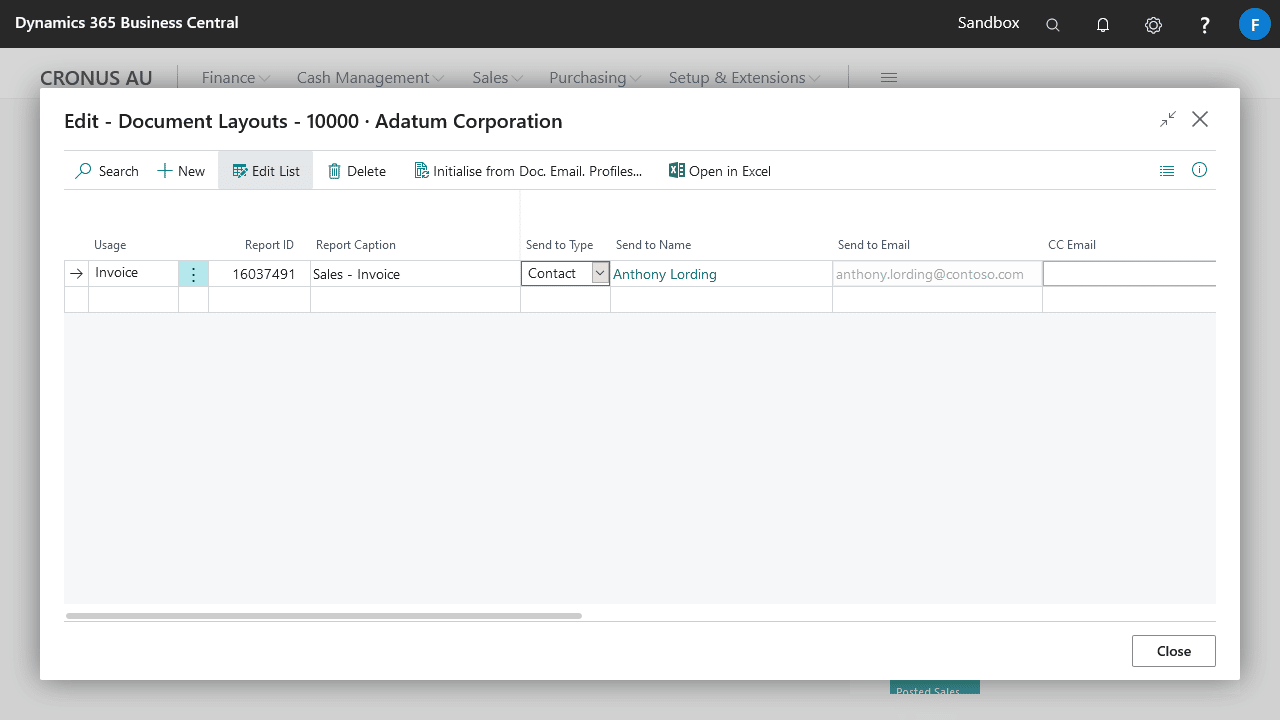
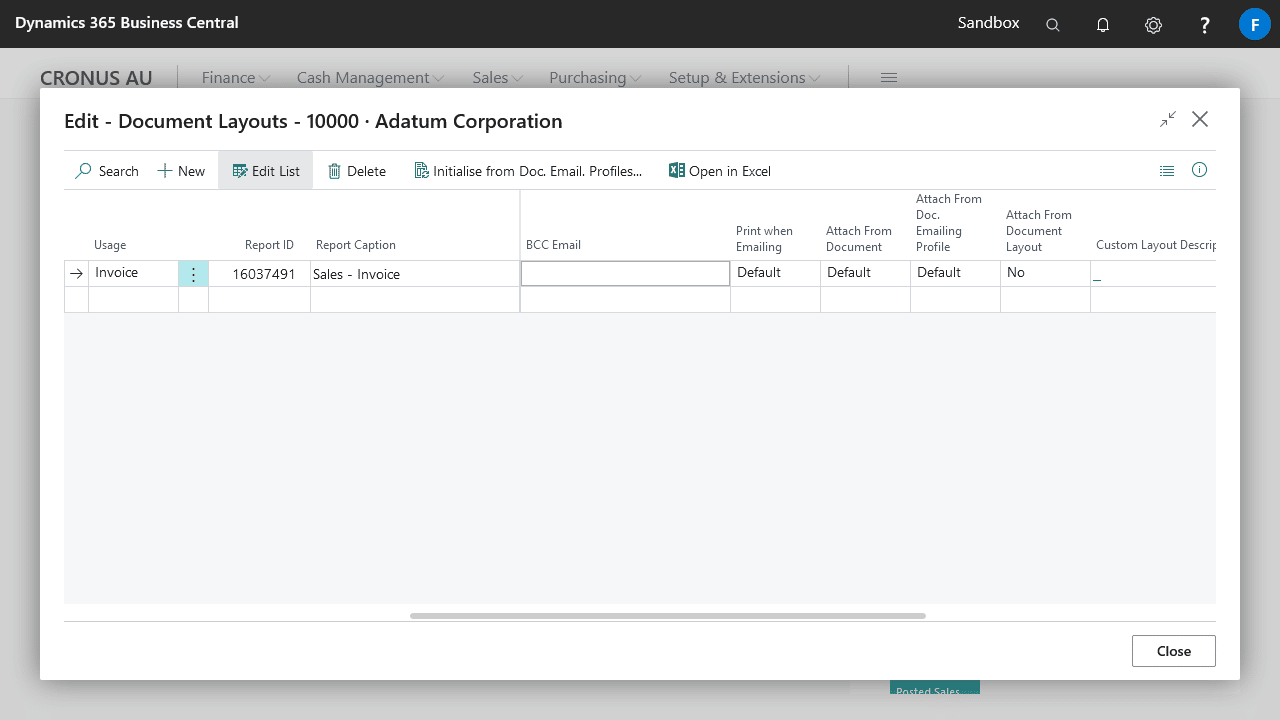
- Navigate to the customer/vendor card page, select the required value for Order Post and Email Action, this will specifies which documents will be emailed/printed when selecting Post and Email on documents.
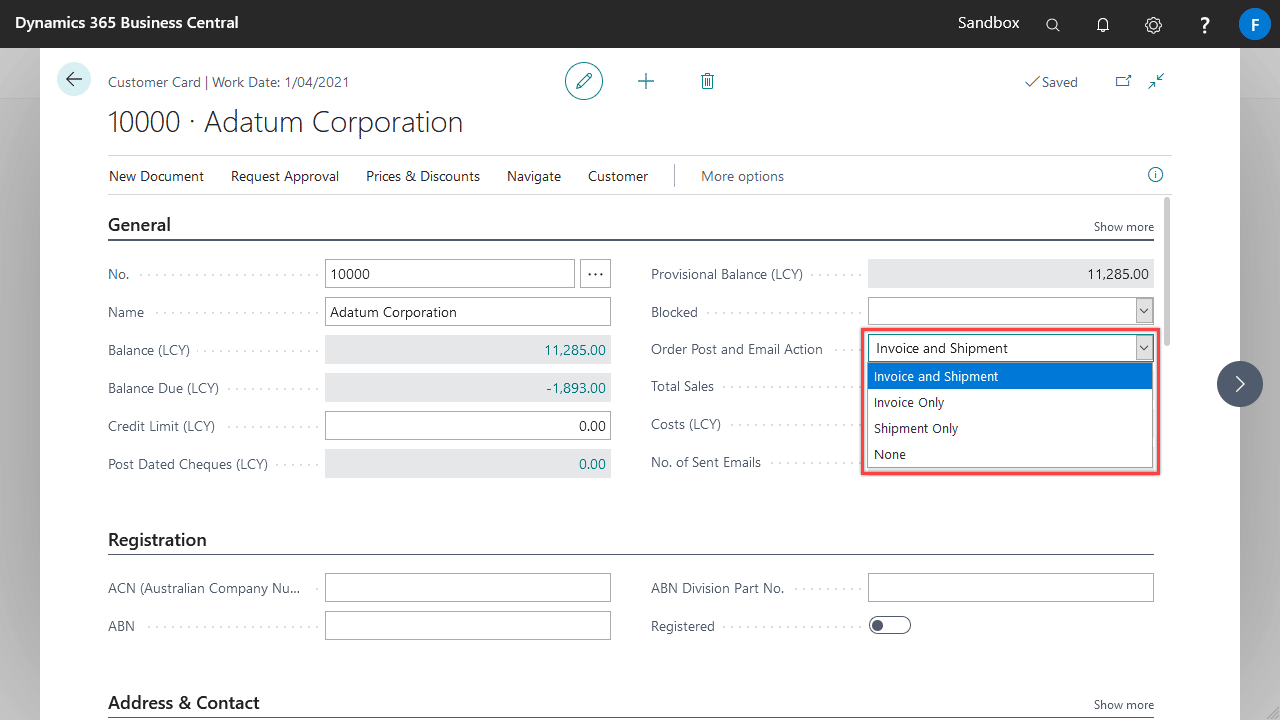
| Field | Explanation |
|---|---|
| Recipient Type | Specifies the type of recipient emails will be sent to. |
| Recipient Name | Specifies the name of the recipient. |
| Recipient Email | Specifies the address emails will be sent to. |
| CC Email | Specifies the CC email address |
| BCC Email | Specifies the BCC email address |
| Print when Emailing | Specifies if the document will also be printed when emailing. ”Default” will match the option specified by the document emailing profile for the report ID. |
| Attach from Document | Specifies if the related document attachments and record links of the source document will be attached to the email. ”Default” will match the option specified by the document emailing profile for the report ID. |
| Attach From Doc. Emailing Profile | Specifies if the related document attachments and record links of the document emailing profile will be attached to the email. ”Default” will match the option specified by the document emailing profile for the report ID. |
| Attach From Document Layout | Specifies if the related document attachments and record links of the document layout will be attached to the email. |
