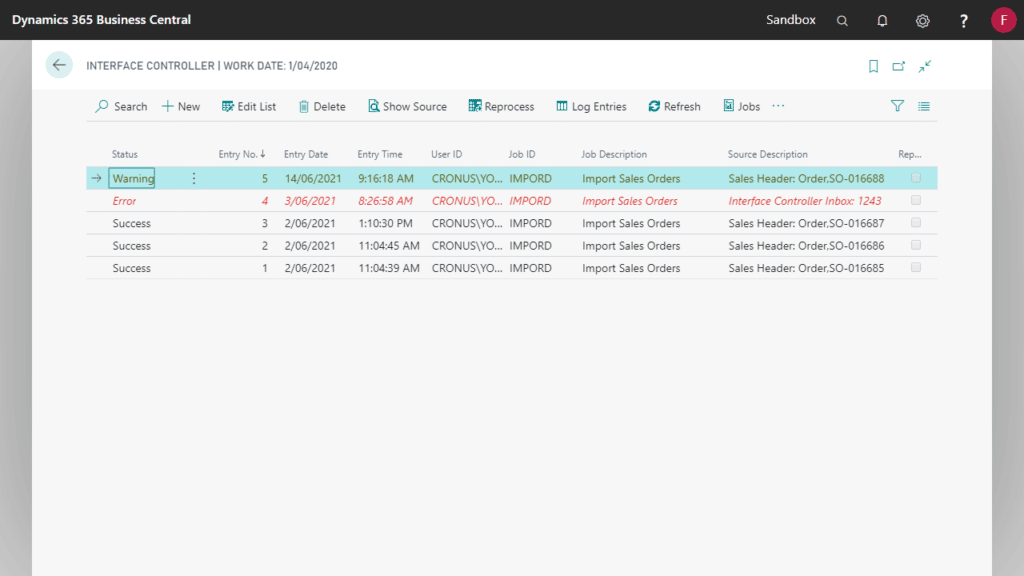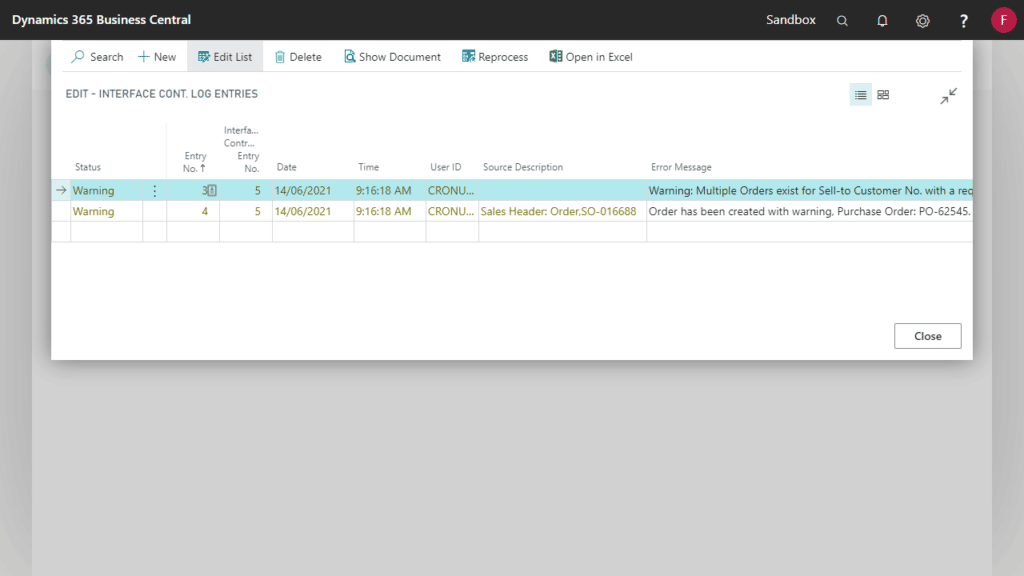Interface Controller provides a central area in Dynamics 365 Business Central for the logging, automation and management of interfaces between systems. Learn how to get started using Interface Controller.
This app works in conjunction with the Data Integrator app to link with Cloud Storage, On-Premises Storage or SFTP.
Interface Status Setup
These statuses are the various states an interface log entry can be in. Setup as required for Success, In Process, Error, Waiting, Fail, Warning and Cancelled.
Tick Send E-Mail Notification where an email should be sent if an interface controller log entry has this status. You’d normally want to set this for the Error, Fail and Warning statuses.
The Send Status Notifications and Status Notification E-Mail fields on the Job Queue Entry card will set which job queues send status notifications, and to which email address.
Creating an Interface Job Queue Entry
The Job Queue will can contain several jobs which handle the communication with each interface.
Create a Job Queue Entry to run the relevant integration Codeunit or Report. See Job Queue Entry for more information on how to configure Job Queue Entries.
Set the Interface Controller related fields on the Job Queue Entry card:
| Field | Description |
|---|---|
| Interface Job ID | Set a job ID as a hook into the object to be run e.g., enter interface job IDs in Fenwick Gold Fusion setup or use this in your custom integration. Can be left blank. |
| Source Data Integration Code | Select the data source for the interface (see Data Integrator setup) |
| Archive Data Integration Code | Select where processed data should be archived (see Data Integrator setup) |
| Send Status Notifications | Tick if an email should be sent to notify that the interface controller entry has a specific status. See the Interface Status Setup section to flag which statuses should trigger an email notification. |
| Status Notification E-Mail | If Send Status Notifications is ticked, enter the email address of the recipient for notifications. More than one email address can be entered, separated by ‘;’ |
| Source Page ID | Used to override the standard Show Source lookup page. Can be left blank. |
| Data Page ID | Used to override the standard Show Data lookup page. Can be left blank. |
Processing interface jobs via Interface Controller
The Interface Controller Inbox page
This page records files that have been processed by the interface controller and their status.
The Interface Controller page
This is the hub of Interface Controller, listing data exchanges into and out of your system. It shows the job ID that has been run, the status, date and can show a description relating to the process that was run.
Functions that are available on the ribbon are:
| Function | Description |
|---|---|
| Show Source | If a file has been processed successfully, the system will use the record ID from the interface controller entry to find the related page in Business Central (e.g., an imported sales order function would open the sales order list page). If a document has not been created, but the translation failed during some validation, Show Source will open the translated data page.If only a message has been downloaded, then Show Source opens the Interface Controller Inbox. NOTE: this logic overwritten by any page entered in Source Page ID on the Job Queue Entry card (see above) |
| Reprocess | Reprocess an Interface Controller entry (e.g., where an order could not be created because the item or customer did not exist, and the data setup is now resolved in Business Central) |
| Log Entries | More detailed information about the processing and status of the interface controller entry. |
| Show Data | If a file has been processed successfully, Show Data opens the translated data page. If a document has not been created, but the translation failed during some validation, Show Data will open the translated data page.If only a message has been downloaded, then Show Data opens the Interface Controller Inbox.NOTE: this logic overwritten by any page entered in Data Page ID on the Job Queue Entry card (see above) |
| Cancel | Change the Status of the entry to Cancelled |