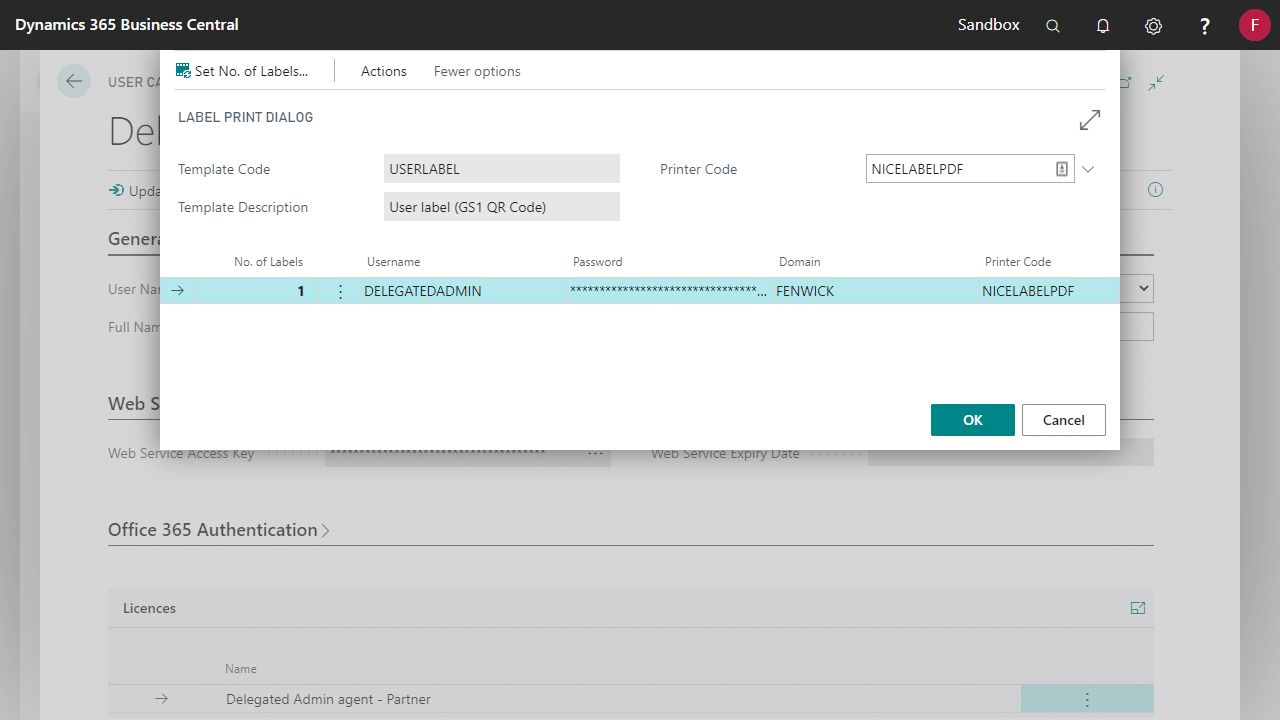Web Service Keys are deprecated and no longer supported. This label has been removed.
- Open the Users list page via search
- Select a user on the list to print a label for by clicking Edit
- Copy the Web Service Access Key. This can be done by double clicking in the field until highlighted and pressing ctrl + c on the keyboard or right clicking and selecting copy on the screen
- Under the More options > Actions tab click on Print User Label…
Note: The Print action will be hidden on the card & list pages if the User Label Code is blank in Label Setup. - Fill out the available fields including populating the Password with the Web Service Access Key you copied earlier. Once all fields are populated click OK to print the user label
- If successful a label template will download within the browser. It should look like the following when opened
- You can print multiple labels at once from the User List
Printing User Labels in Dynamics 365 Business Central